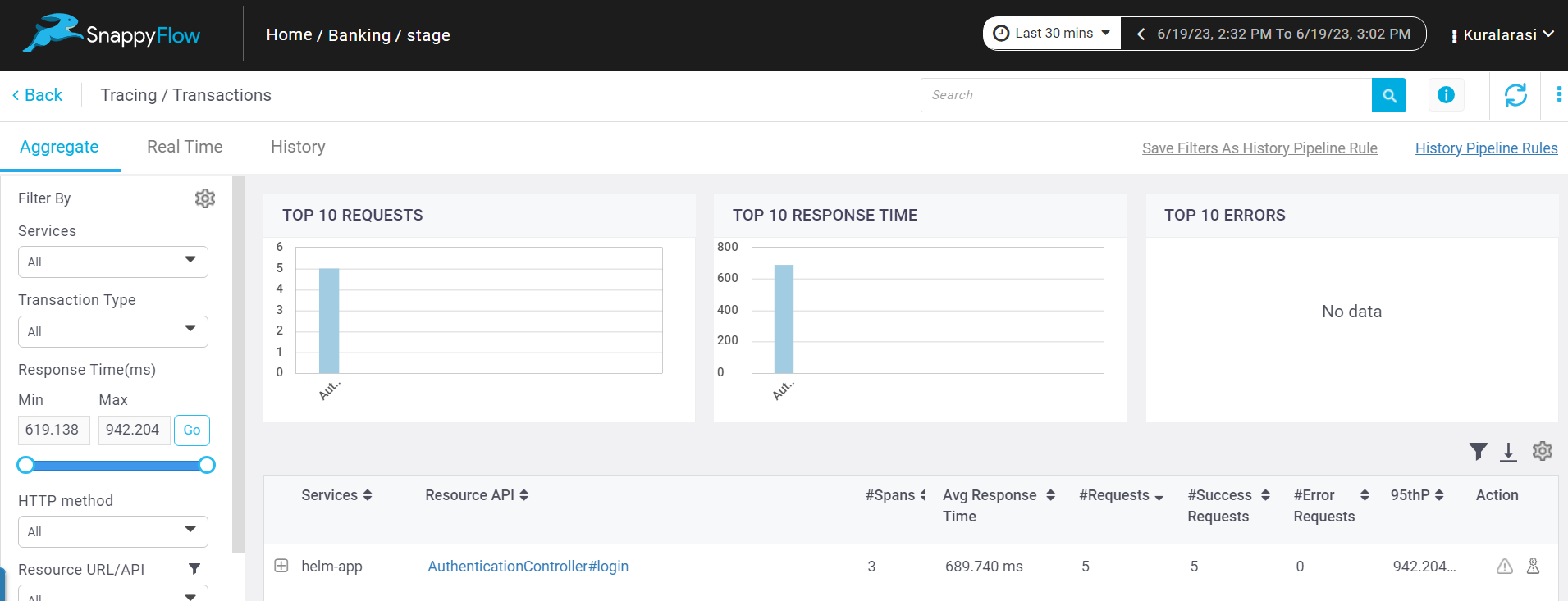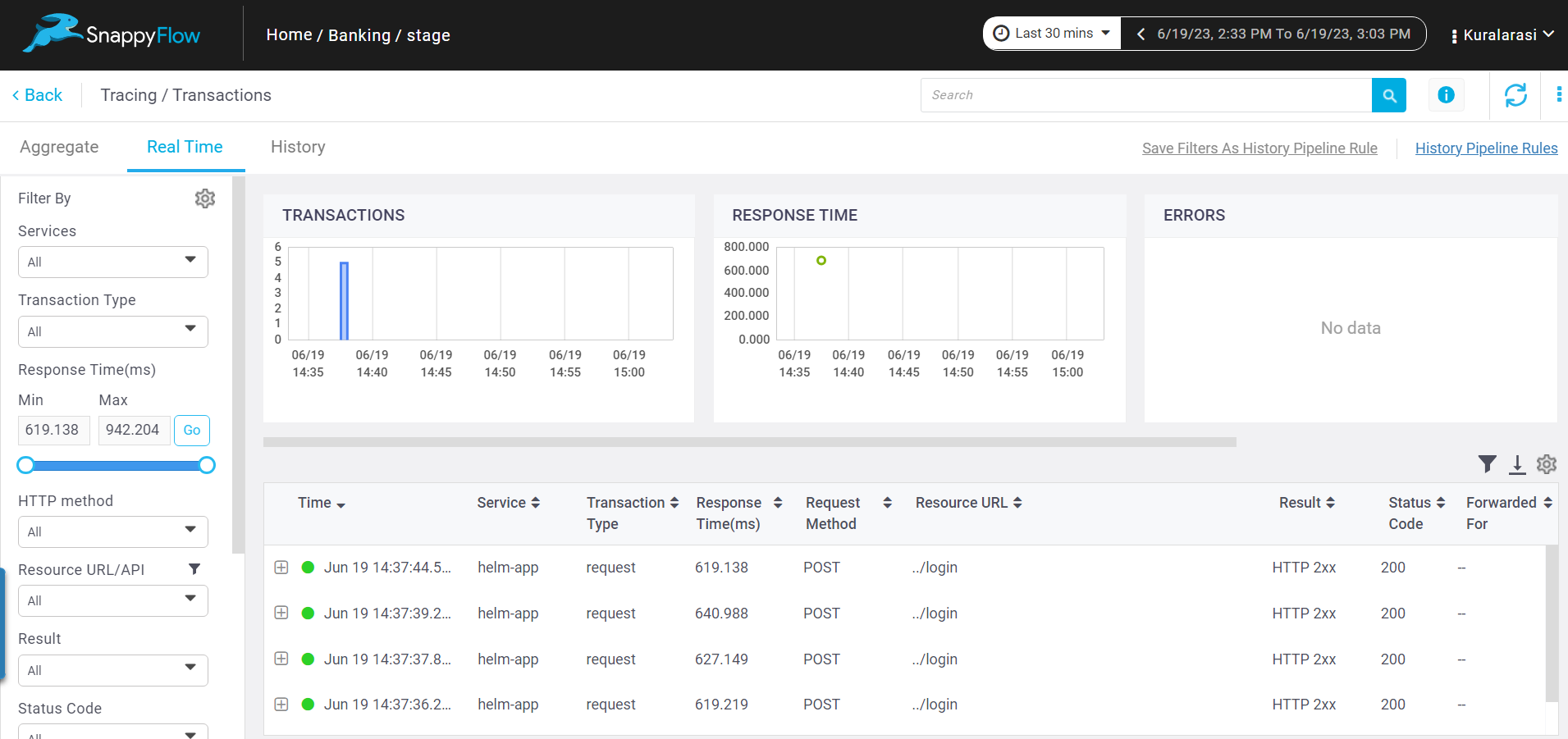Monitor Ruby Application in Kubernetes
Prerequisite
Profile Id
Follow the below steps to get the Profile Id from the Profiles section.
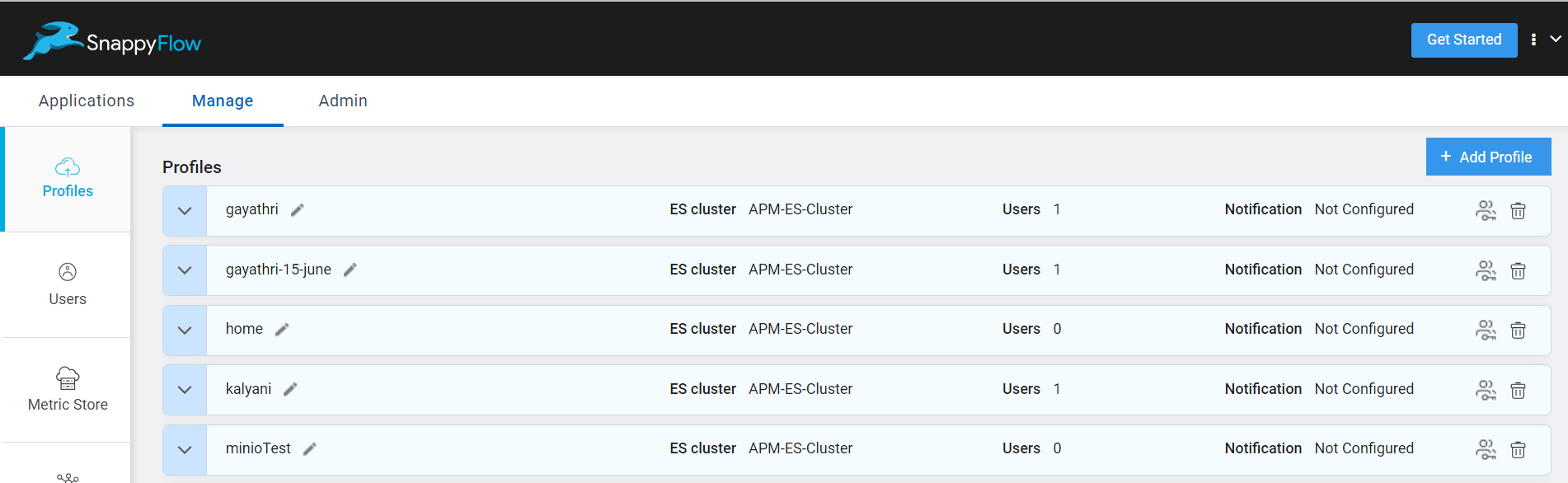
To access the Profiles section in SnappyFlow, navigate to the Manage tab and click on your profile.
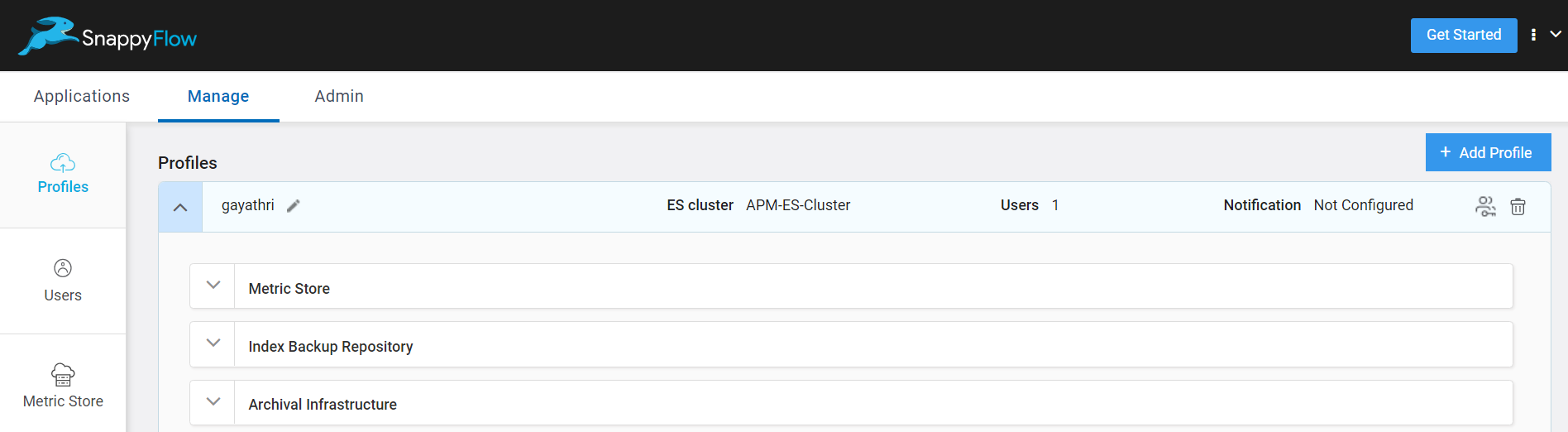
Navigate to Archival Infrastructure section.
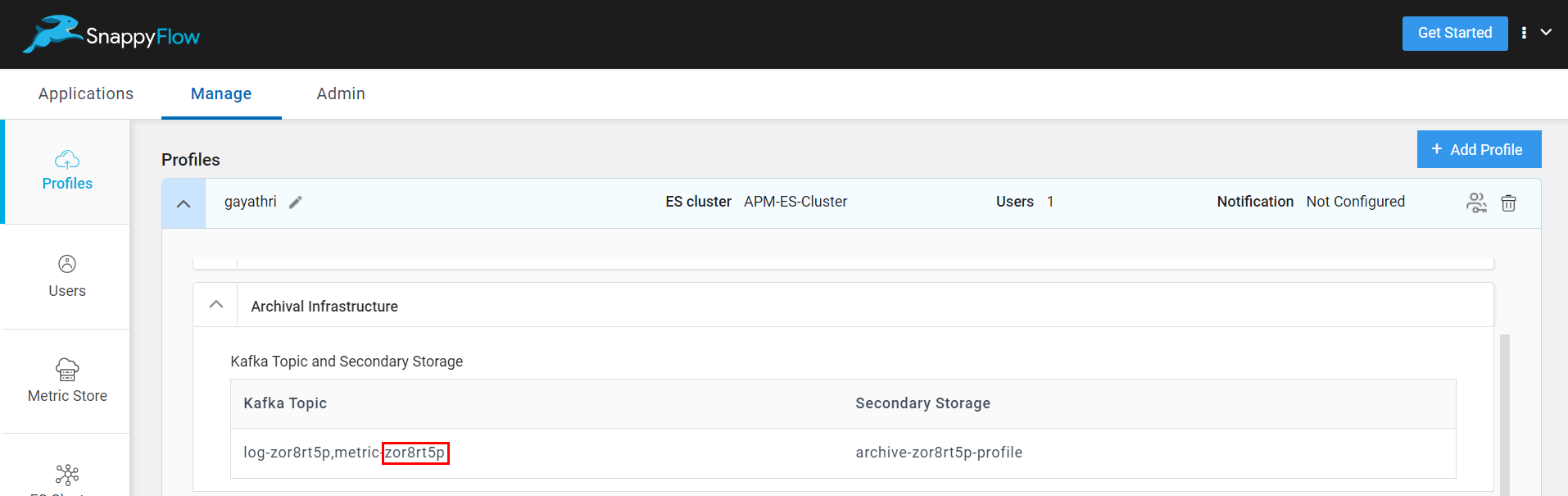
Under the Kafka Topic and Secondary Storage > Kafka Topic you can see the 8 digit Profile Id as shown in the above image.
Copy the Profile Id to clipboard and use the same during configuration.
Configuration
Follow the below steps to enable the monitoring of a Ruby application.
Add the following command to the
Gemfile.gem 'elastic-apm'Run the following command to install the dependencies.
bundle installAdd the following lines of code to the
application.rbfile located insideconfigfolder.require "elastic-apm"
config.elastic_apm.service_name = ENV['SERVICE_NAME']
config.elastic_apm.server_url = ENV['APM_SERVER_URL']
config.elastic_apm.global_labels = "_tag_projectName=#{ENV['PROJECT_NAME']},_tag_appName=#{ENV['APP_NAME']},_tag_profileId=#{ENV['PROFILE_ID']}"
config.elastic_apm.verify_server_cert= false
config.elastic_apm.central_config= false
The values mentioned in the above configuration will be passed through the environment variables from the docker file.
- Build a docker image using the above configuration and push the image to the docker hub repository.
Standard Deployment
To deploy the application using standard deployment method, do the following:
Add the SERVICE_NAME, APM_SERVER_URL, PROJECT_NAME, APP_NAME, PROFILE_ID as environmental variables in the deployment.yaml file.
Example configuration
apiVersion: apps/v1
kind: Deployment
metadata:
name: rails-app
spec:
replicas: 1
selector:
matchLabels:
app: rails-app
template:
metadata:
labels:
app: rails-app
spec:
containers:
- name: rails-app
image: ruby-on-rails:restapiApp
env:
- name: SERVICE_NAME
value: <service-name>
- name: APM_SERVER_URL
value: <APM DNS>:443/sftrace
- name: PROJECT_NAME
value: <project-name>
- name: APP_NAME
value: <app-name>
- name: PROFILE_ID
value: <profile-id>
Helm Chart Deployment
Do the following to deploy the application using Helm chart deployment.
Add the
service-name,APM-DNS,project-name,app-name,profile-idunder the global section in thevalues.yamlfiles.Example configuration
global:
sfappname: <app-name>
sfprojectname: <project-name>
servicename: <service-name>
apmserverurl: <APM-DNS>:443/sftrace
profileid: <profile-id>
replicaCount: 1
image:
repository: ruby-on-rails:restapiApp
pullPolicy: IfNotPresent
tag: "latest"Add the
key-valuefrom the from the global section of thevalue.yamlfile. to thedeployment.yamlfile of the helm chart.Example configuration
apiVersion: apps/v1
kind: Deployment
metadata:
name: rails-app
spec:
replicas: 1
template:
spec:
containers:
- name: rails-app
image: ruby-on-rails:restapiApp
env:
- name: APM_SERVER_URL
value: {{ .Values.global.apmserverurl }}
- name: SERVICE_NAME
value: {{ .Values.global.servicename }}
- name: PROJECT_NAME
value: {{ .Values.global.sfprojectname }}
- name: APP_NAME
value: {{ .Values.global.sfappname }}
- name: PROFILE_ID
value: {{ .Values.global.profileid }}
View Trace Data
Follow the below steps to view the trace data collected from a Ruby application.
Go to the Application tab in SnappyFlow and navigate to your Project > Application > Dashboard.
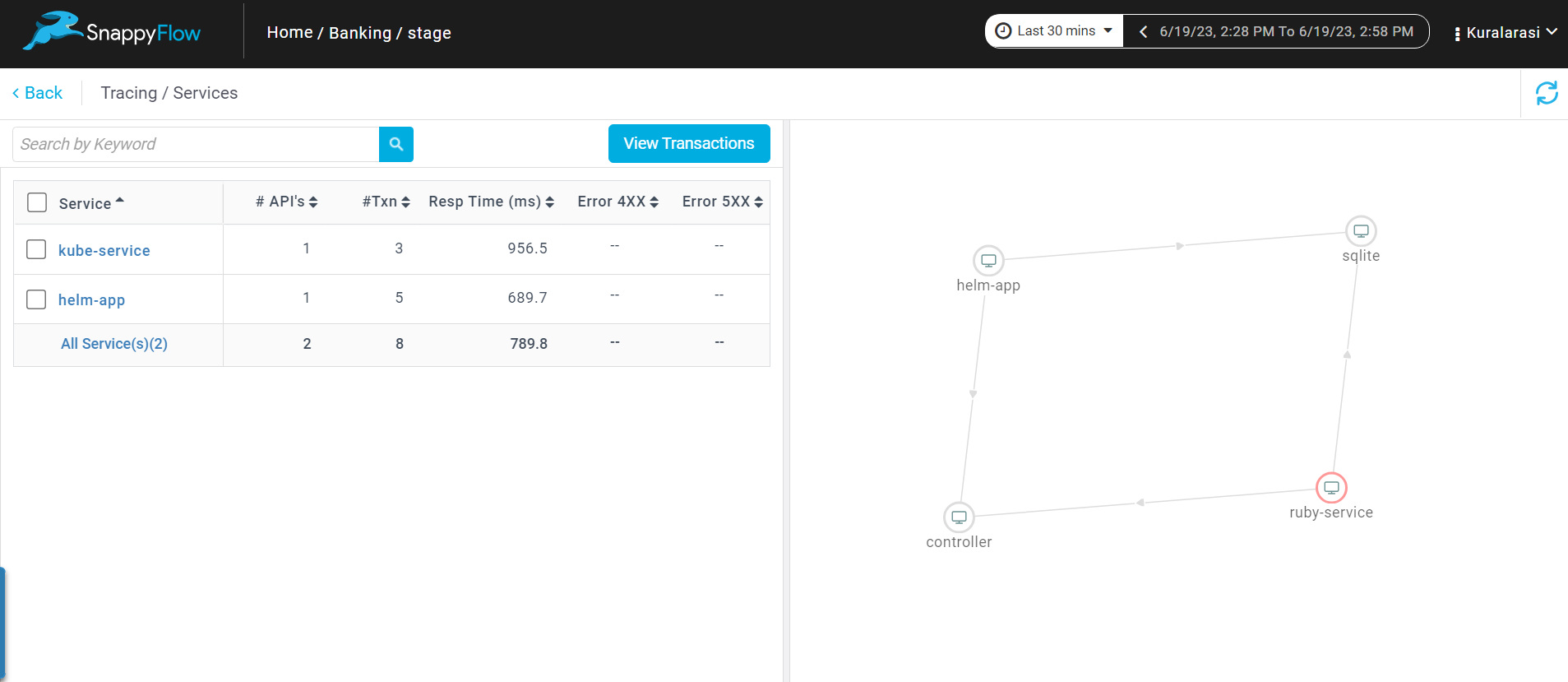
In the dashboard window, navigate to the Tracing section and click the
View Transactionsbutton.You can view the traces in the Aggregate and the Real Time tabs.