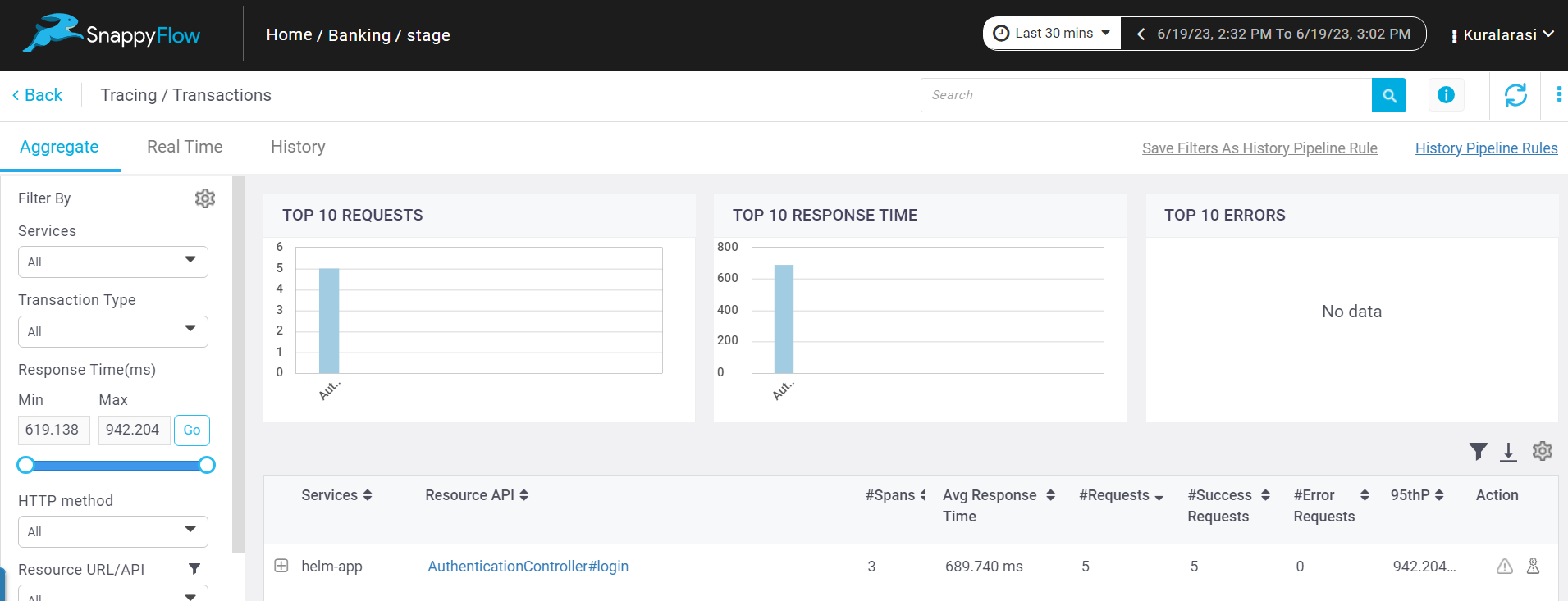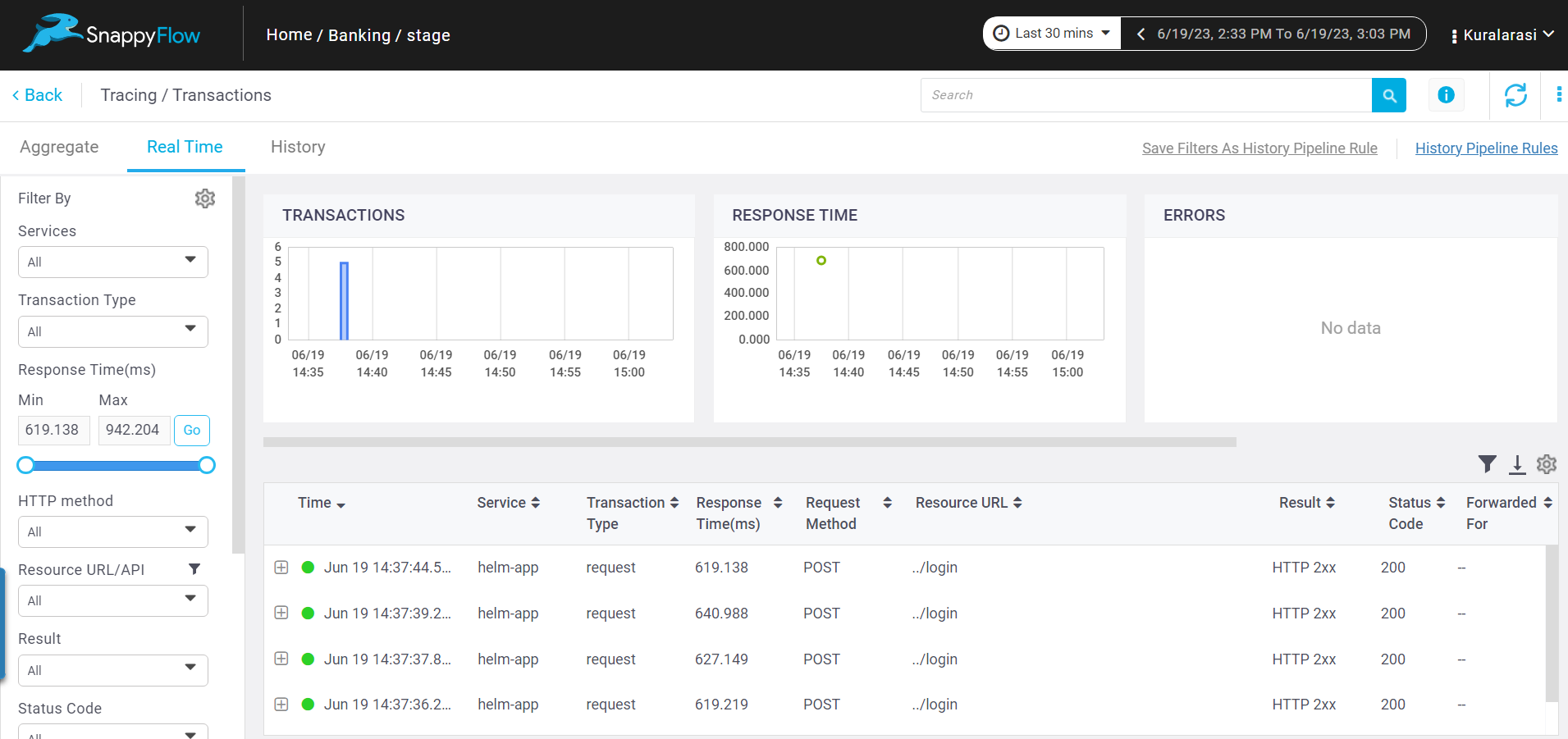Monitor Ruby Application on Instance | Windows
Prerequisite
Profile Id
Follow the below steps to get the Profile Id from the Profiles section.
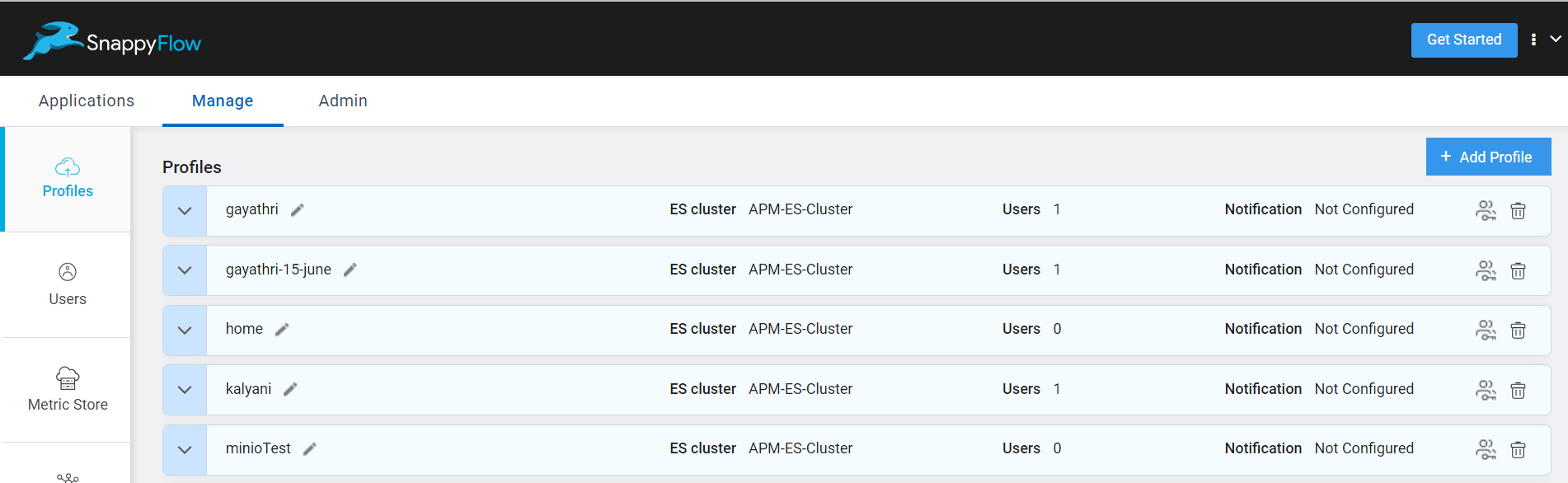
To access the Profiles section in SnappyFlow, navigate to the Manage tab and click on your profile.
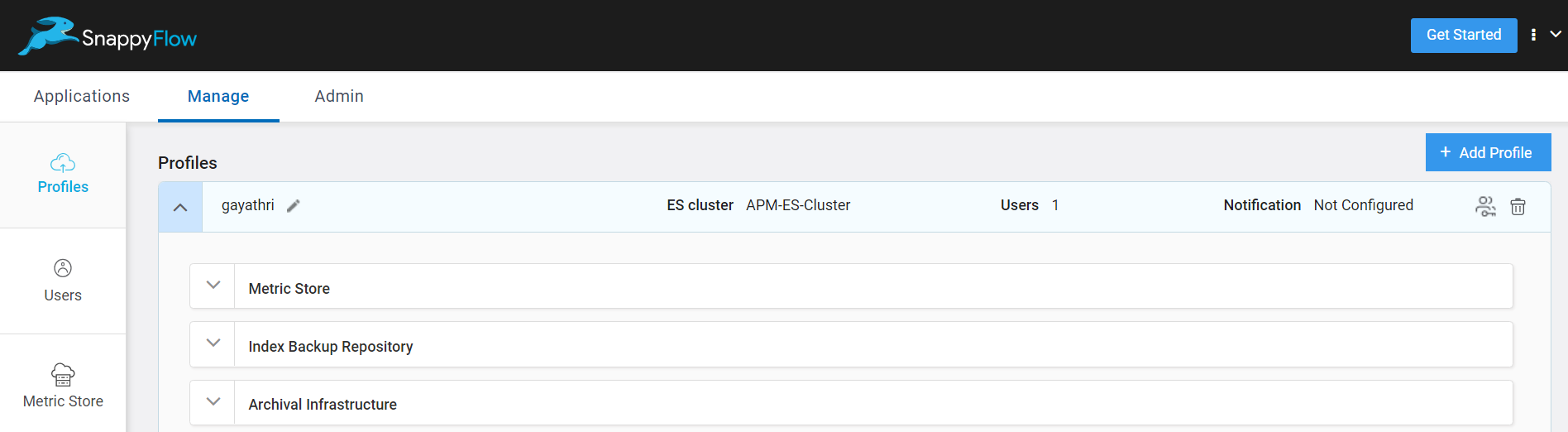
Navigate to Archival Infrastructure section.
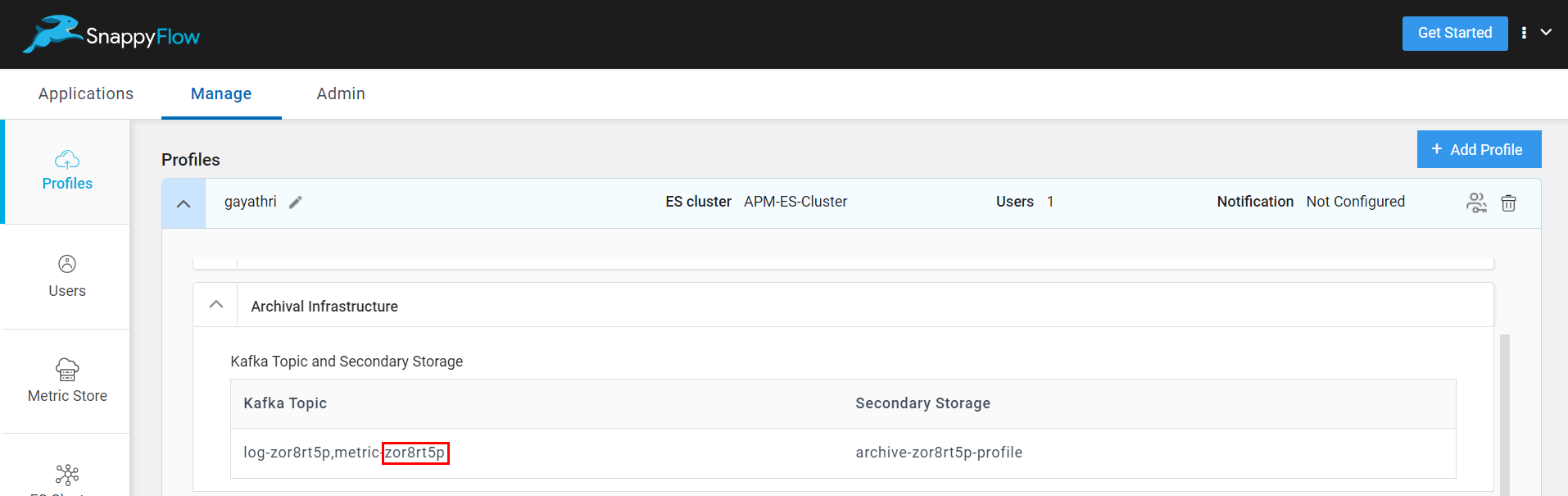
Under the Kafka Topic and Secondary Storage > Kafka Topic you can see the 8 digit Profile Id as shown in the above image.
Copy the Profile Id to clipboard and use the same during configuration.
Configuration
Follow the below steps to enable the monitoring of a Ruby application.
Add the following command to the
Gemfile.gem 'elastic-apm'Run the following command to install the dependencies.
bundle installAdd the following lines of code to the
application.rbfile located insideconfigfolder.require "elastic-apm"
# Replace the <service-name>
config.elastic_apm.service_name = '<service-name>'
config.elastic_apm.server_url = '<APM-DNS-url>:443/sftrace'
# Replace the <projectName>, <appName>, <profileId>
config.elastic_apm.global_labels = '_tag_projectName=<projectName>,_tag_appName=<appName>,_tag_profileId=<profileId>'
config.elastic_apm.verify_server_cert = false
config.elastic_apm.central_config = false
Ensure that the Project Name and the Application Name in the configuration aligns with the actual project and application you are working with in the user interface.
View Trace Data
Follow the below steps to view the trace data collected from a Ruby application.
Go to the Application tab in SnappyFlow and navigate to your Project > Application > Dashboard.
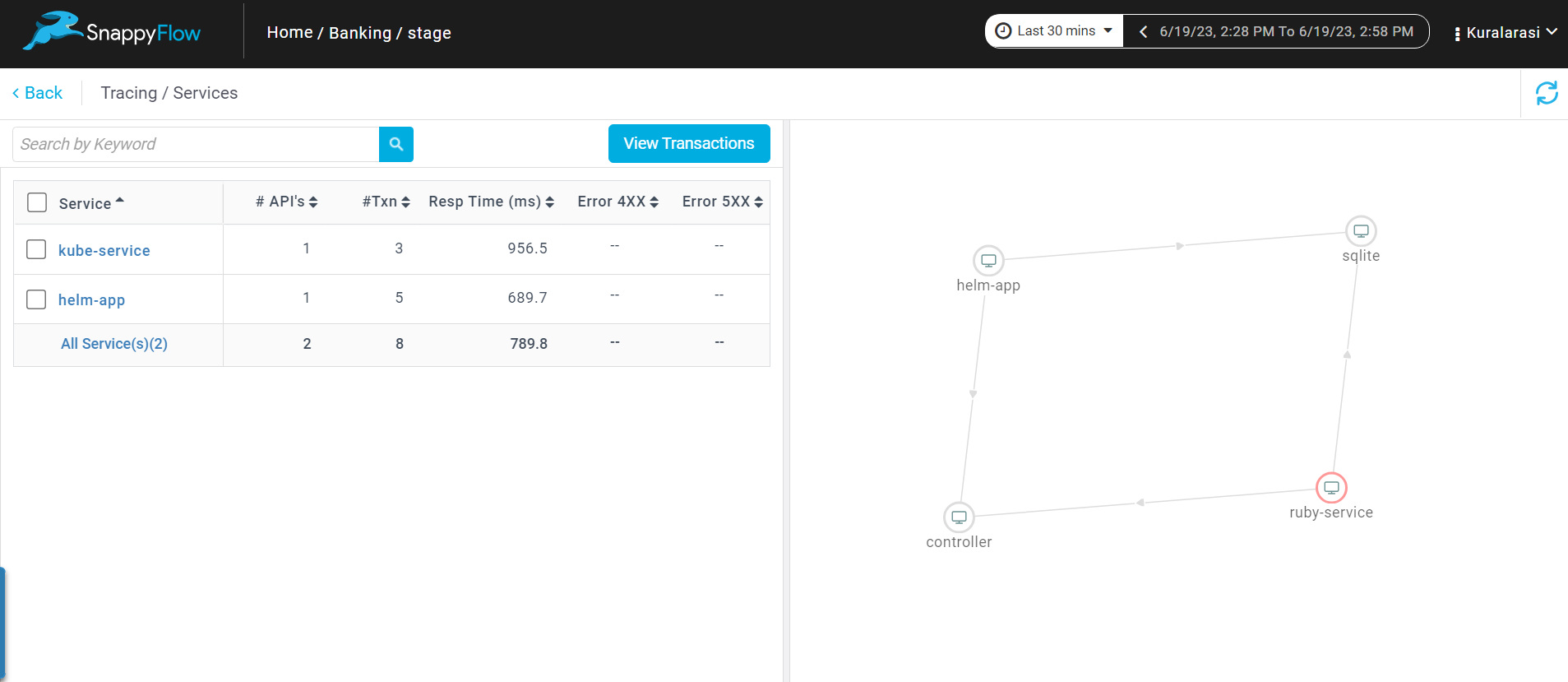
In the dashboard window, navigate to the Tracing section and click the
View Transactionsbutton.You can view the traces in the Aggregate and the Real Time tabs.