Python on Instance
Supported Frameworks
Django | Flask | Odoo 15 | Odoo 16
Standard Library Modules
Django
Prerequisite
To enable tracing for an application that is developed by the Django framework, sf-elastic-apm and sf-apm-lib must be available in your environment. These libraries can be installed by the following methods:
Add the below-mentioned entries in the requirements.txt file.
sf-elastic-apm==6.7.2
sf-apm-lib==0.1.1
OR
Install the libraries using CLI.
pip install sf-elastic-apm==6.7.2
pip install sf-apm-lib==0.1.1
Configuration
Case 1: sfAgent installed in your instance
In this case, the trace agent picks up the profileKey, projectName, and appName from the config.yaml file.
Add the below entries in the settings.py file.
Add the following import statement.
from sf_apm_lib.snappyflow import SnappyflowAdd the following entry in the
INSTALLED_APPSblock.'elasticapm.contrib.django'Add the following entry in the
MIDDLEWAREblock.'elasticapm.contrib.django.middleware.TracingMiddleware'Add the following source code to integrate a Django application with SnappyFlow.
try:
# Initialize Snappyflow. By default intialization will take profileKey, projectName and appName from sfagent config.yaml
sf = Snappyflow()
SFTRACE_CONFIG = sf.get_trace_config()
ELASTIC_APM={
# Specify your service name for tracing
'SERVICE_NAME': "custom-service" ,
'SERVER_URL': SFTRACE_CONFIG.get('SFTRACE_SERVER_URL'),
'GLOBAL_LABELS': SFTRACE_CONFIG.get('SFTRACE_GLOBAL_LABELS'),
'VERIFY_SERVER_CERT': SFTRACE_CONFIG.get('SFTRACE_VERIFY_SERVER_CERT'),
'SPAN_FRAMES_MIN_DURATION': SFTRACE_CONFIG.get('SFTRACE_SPAN_FRAMES_MIN_DURATION'),
'STACK_TRACE_LIMIT': SFTRACE_CONFIG.get('SFTRACE_STACK_TRACE_LIMIT'),
'CAPTURE_SPAN_STACK_TRACES': SFTRACE_CONFIG.get('SFTRACE_CAPTURE_SPAN_STACK_TRACES'),
'DJANGO_TRANSACTION_NAME_FROM_ROUTE': True,
'CENTRAL_CONFIG': False,
'METRICS_INTERVAL': '0s'
}
except Exception as error:
print("Error while fetching snappyflow tracing configurations", error)
If your app is in debug mode (eg: settings.Debug = true), then the agent won’t send any tracing data to the SnappyFlow server. You can override it by adding 'Debug':True configuration in the ELASTIC_APM block.
Case 2: sfAgent not installed in your instance
In this case, follow the below steps to enable tracing.
Make sure that the project and the application are created in the SnappyFlow Server. Click here to know how to create a project and an application in SnappyFlow.
Export
SF_PROJECT_NAME,SF_APP_NAME,SF_PROFILE_KEYas the environment variables.# Update the below default values with proper values
export SF_PROJECT_NAME=<SF_PROJECT_NAME>
export SF_APP_NAME=<SF_APP_NAME>
export SF_PROFILE_KEY=<SF_PROFILE_KEY>
Add the following entries in the settings.py file.
- Add the following import statement.
from sf_apm_lib.snappyflow import Snappyflow
import os - Add the following entry in the
INSTALLED_APPSblock.'elasticapm.contrib.django' - Add the following entry in the
MIDDLEWAREblock.'elasticapm.contrib.django.middleware.TracingMiddleware' - Add the following source code to integrate a Django application with SnappyFlow.
try:
sf = Snappyflow()
# Add below part to manually configure the initialization
SF_PROJECT_NAME = os.getenv('SF_PROJECT_NAME')
SF_APP_NAME = os.getenv('SF_APP_NAME')
SF_PROFILE_KEY = os.getenv('SF_PROFILE_KEY')
sf.init(SF_PROFILE_KEY, SF_PROJECT_NAME, SF_APP_NAME)
# End of manual configuration
SFTRACE_CONFIG = sf.get_trace_config()
ELASTIC_APM={
# Specify your service name for tracing
'SERVICE_NAME': "custom-service" ,
'SERVER_URL': SFTRACE_CONFIG.get('SFTRACE_SERVER_URL'),
'GLOBAL_LABELS': SFTRACE_CONFIG.get('SFTRACE_GLOBAL_LABELS'),
'VERIFY_SERVER_CERT': SFTRACE_CONFIG.get('SFTRACE_VERIFY_SERVER_CERT'),
'SPAN_FRAMES_MIN_DURATION': SFTRACE_CONFIG.get('SFTRACE_SPAN_FRAMES_MIN_DURATION'),
'STACK_TRACE_LIMIT': SFTRACE_CONFIG.get('SFTRACE_STACK_TRACE_LIMIT'),
'CAPTURE_SPAN_STACK_TRACES': SFTRACE_CONFIG.get('SFTRACE_CAPTURE_SPAN_STACK_TRACES'),
'DJANGO_TRANSACTION_NAME_FROM_ROUTE': True,
'CENTRAL_CONFIG': False,
'METRICS_INTERVAL': '0s'
}
except Exception as error:
print("Error while fetching snappyflow tracing configurations", error)
If your app is in debug mode (eg: settings.Debug = true), then the agent won’t send any tracing data to the SnappyFlow server. You can override it by adding 'Debug':True configuration in the ELASTIC_APM block.
Verification
Follow the below steps to verify whether SnappyFlow has started to collect the trace data.
Go to the Application tab in SnappyFlow and navigate to your Project > Application > Dashboard.
Navigate to the Tracing section and click the
View Transactionsbutton.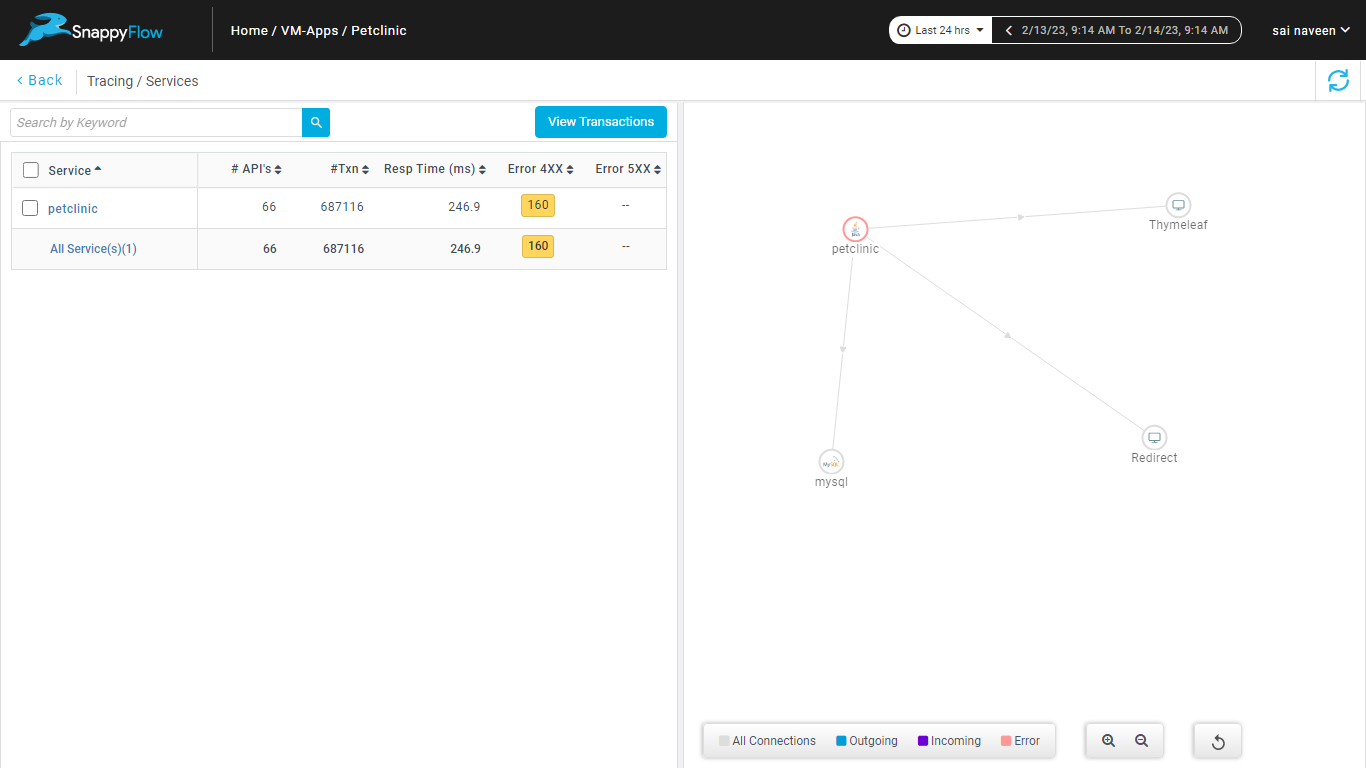
You can view the traces in the Aggregate and the Real Time tabs.


Troubleshoot
If the trace data is unavailable in the SnappyFlow server, check the trace configuration in the
settings.py.Add the key-value pair in the
ELASTIC_APMblock of thesettings.pyfile to enable the debug logs.
'DEBUG':'true'
Complete Instrumentation
Click here to view the complete instrumentation.
Flask
Prerequisite
To enable tracing for the application that is developed by the Flask framework, sf-elastic-apm and sf-apm-lib must be available in your environment. These libraries can be installed by the following methods:
Add the below-mentioned entries in the requirements.txt file.
sf-elastic-apm[flask]==6.7.2
sf-apm-lib==0.1.1
OR
Install the libraries using CLI.
pip install sf-elastic-apm[flask]==6.7.2
pip install sf-apm-lib==0.1.1
Configuration
Case 1: sfAgent installed in your instance
In this case, the trace agent picks up the profileKey, projectName, and appName from the config.yaml file.
Add the below entries in the app.py file.
- Add the following import statements.
from elasticapm.contrib.flask import ElasticAPM
from sf_apm_lib.snappyflow import Snappyflow
- Add the following source code to integrate a Flask application with SnappyFlow.
# Initialize Snappyflow. By default intialization will take profileKey, projectName and appName from sfagent config.yaml
sf = Snappyflow()
SFTRACE_CONFIG = sf.get_trace_config()
app.config['ELASTIC_APM'] = {
# Specify your service name for tracing
'SERVICE_NAME': 'flask-service',
'SERVER_URL': SFTRACE_CONFIG.get('SFTRACE_SERVER_URL'),
'GLOBAL_LABELS': SFTRACE_CONFIG.get('SFTRACE_GLOBAL_LABELS'),
'VERIFY_SERVER_CERT': SFTRACE_CONFIG.get('SFTRACE_VERIFY_SERVER_CERT'),
'SPAN_FRAMES_MIN_DURATION': SFTRACE_CONFIG.get('SFTRACE_SPAN_FRAMES_MIN_DURATION'),
'STACK_TRACE_LIMIT': SFTRACE_CONFIG.get('SFTRACE_STACK_TRACE_LIMIT'),
'CAPTURE_SPAN_STACK_TRACES': SFTRACE_CONFIG.get('SFTRACE_CAPTURE_SPAN_STACK_TRACES'),
'METRICS_INTERVAL': '0s'
}
apm = ElasticAPM(app)
If your app is in debug mode (eg: app.Debug = true), then the agent won’t send any tracing data to the SnappyFlow server. You can override it by adding 'Debug':True configuration in the ELASTIC_APM block.
Case 2: sfAgent not installed in your instance
In this case, follow the below steps to enable tracing.
Make sure that the project and the application are created in the SnappyFlow Server. Click here to know how to create a project and an application in SnappyFlow.
Export
SF_PROJECT_NAME,SF_APP_NAME, andSF_PROFILE_KEYas the environment variables.#Update the below default values with proper values
SF_PROJECT_NAME=<project name>
SF_APP_NAME=<app-name>
SF_PROFILE_KEY=<profile-key>
Add the following entries in the app.py file.
Add the following import statements.
from elasticapm.contrib.flask import ElasticAPM
from sf_apm_lib.snappyflow import Snappyflow
import osAdd the following source code to integrate a Flask application to the SnappyFlow.
sf = Snappyflow()
# Add below part to manually configure the initialization
SF_PROJECT_NAME = os.getenv('SF_PROJECT_NAME')
SF_APP_NAME = os.getenv('SF_APP_NAME')
SF_PROFILE_KEY = os.getenv('SF_PROFILE_KEY')
sf.init(SF_PROFILE_KEY, SF_PROJECT_NAME, SF_APP_NAME)
# End of manual configuration
SFTRACE_CONFIG = sf.get_trace_config()
app.config['ELASTIC_APM'] = {
# Specify your service name for tracing
'SERVICE_NAME': 'flask-service',
'SERVER_URL': SFTRACE_CONFIG.get('SFTRACE_SERVER_URL'),
'GLOBAL_LABELS': SFTRACE_CONFIG.get('SFTRACE_GLOBAL_LABELS'),
'VERIFY_SERVER_CERT': SFTRACE_CONFIG.get('SFTRACE_VERIFY_SERVER_CERT'),
'SPAN_FRAMES_MIN_DURATION': SFTRACE_CONFIG.get('SFTRACE_SPAN_FRAMES_MIN_DURATION'),
'STACK_TRACE_LIMIT': SFTRACE_CONFIG.get('SFTRACE_STACK_TRACE_LIMIT'),
'CAPTURE_SPAN_STACK_TRACES': SFTRACE_CONFIG.get('SFTRACE_CAPTURE_SPAN_STACK_TRACES'),
'METRICS_INTERVAL': '0s'
}
apm = ElasticAPM(app)
If your app is in debug mode (eg: app.Debug = true), then the agent won’t send any tracing data to the SnappyFlow server. You can override it by adding 'Debug':True configuration in the ELASTIC_APM block.
Verification
Follow the below steps to verify whether SnappyFlow has started to collect the trace data.
Go to the Application tab in SnappyFlow and navigate to your Project > Application > Dashboard..
Navigate to the Tracing section and click the
View Transactionsbutton.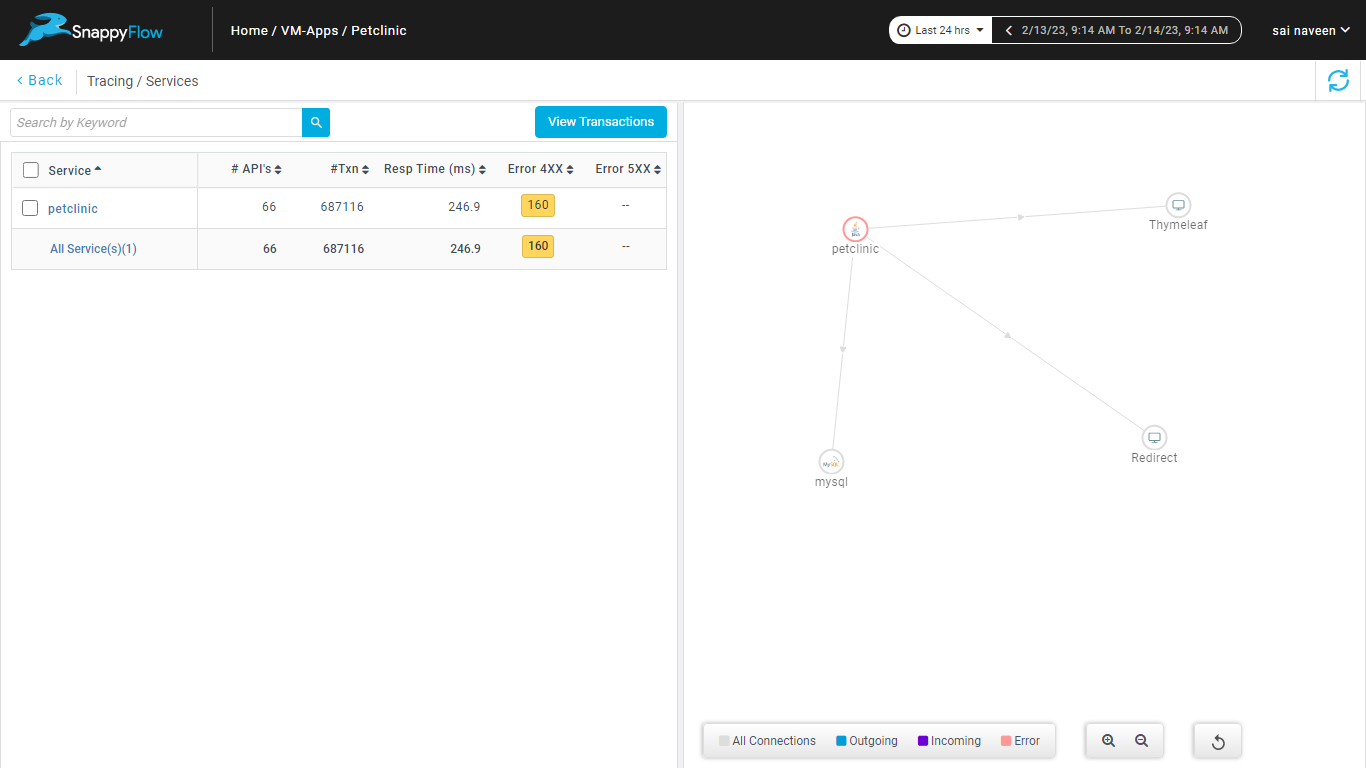
You can view the traces in the Aggregate and the Real Time tabs.


Troubleshoot
If the trace data is unavailable in SnappyFlow server, check the trace configuration in the
app.pyfile.Add the key-value pair in the
app.configblock of theapp.pyfile to enable the debug logs.'DEBUG':'true'
Sample Application Code
Click here to view the sample application for which the configuration mentioned in the above sections enables the tracing feature.
Odoo 15
Prerequisite
To enable tracing for an application developed using Odoo version 15, sf-elastic-apm and sf-apm-lib must be available in your environment.
Install the libraries using CLI.
pip install sf-elastic-apm==6.7.2
pip install sf-apm-lib==0.1.4
Configuration
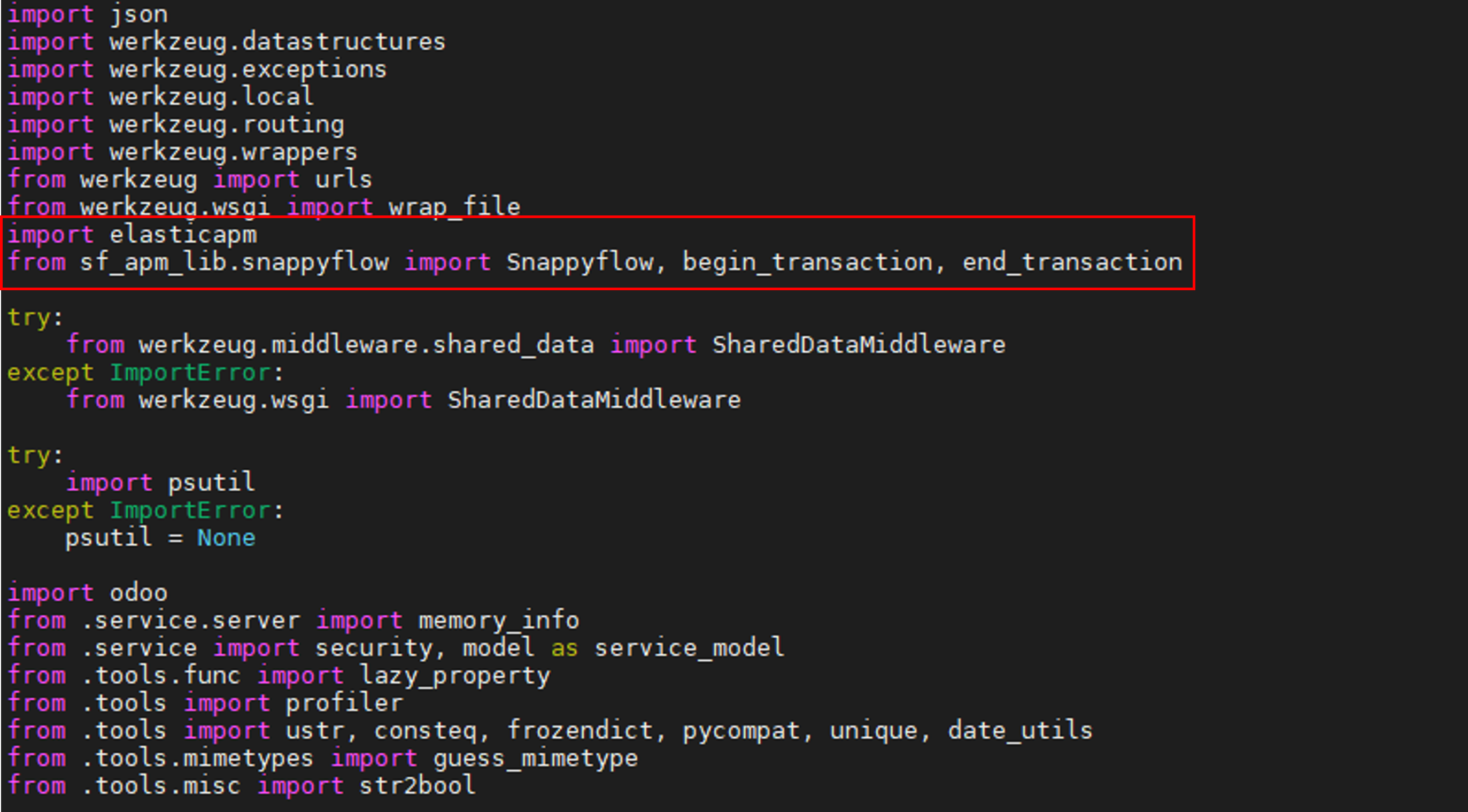
To setup the
elastic apmclient, add the following code in thehttp.pyfile of Odoo application.import elasticapm
from sf_apm_lib.snappyflow import Snappyflow, begin_transaction, end_transaction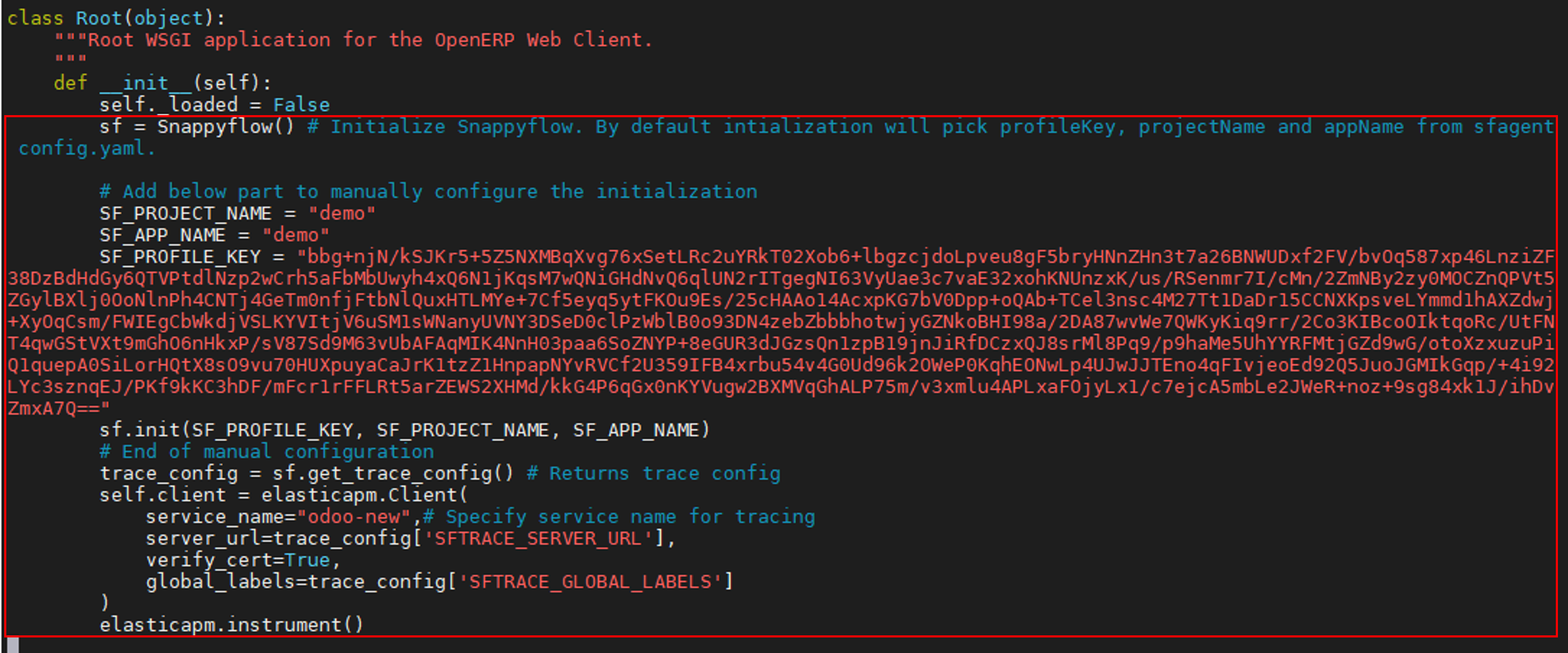
Add the below code in the
http.pyfile to manually configure the initialization. By default, initialization will pickprofileKey,projectNameandappNamefromsfagent config.yamlfile.Class: Root and Method: init
sf = Snappyflow()
SF_PROJECT_NAME = '<Snappyflow Project Name>'
SF_APP_NAME = '<Snappyflow App Name>'
SF_PROFILE_KEY = '<Snappyflow Profile Key>'
sf.init(SF_PROFILE_KEY, SF_PROJECT_NAME, SF_APP_NAME)
# End of manual configuration
trace_config = sf.get_trace_config() # Returns trace config
self.client = elasticapm.Client(
service_name="<Service name> ",# Specify service name for tracing
server_url=trace_config['SFTRACE_SERVER_URL'],
verify_cert=trace_config['SFTRACE_VERIFY_SERVER_CERT'],
global_labels=trace_config['SFTRACE_GLOBAL_LABELS']
)
elasticapm.instrument()
Once the request is declared, add the below codes in the
http.pyfile to capture the transaction.Class: Root and Method: dispatch
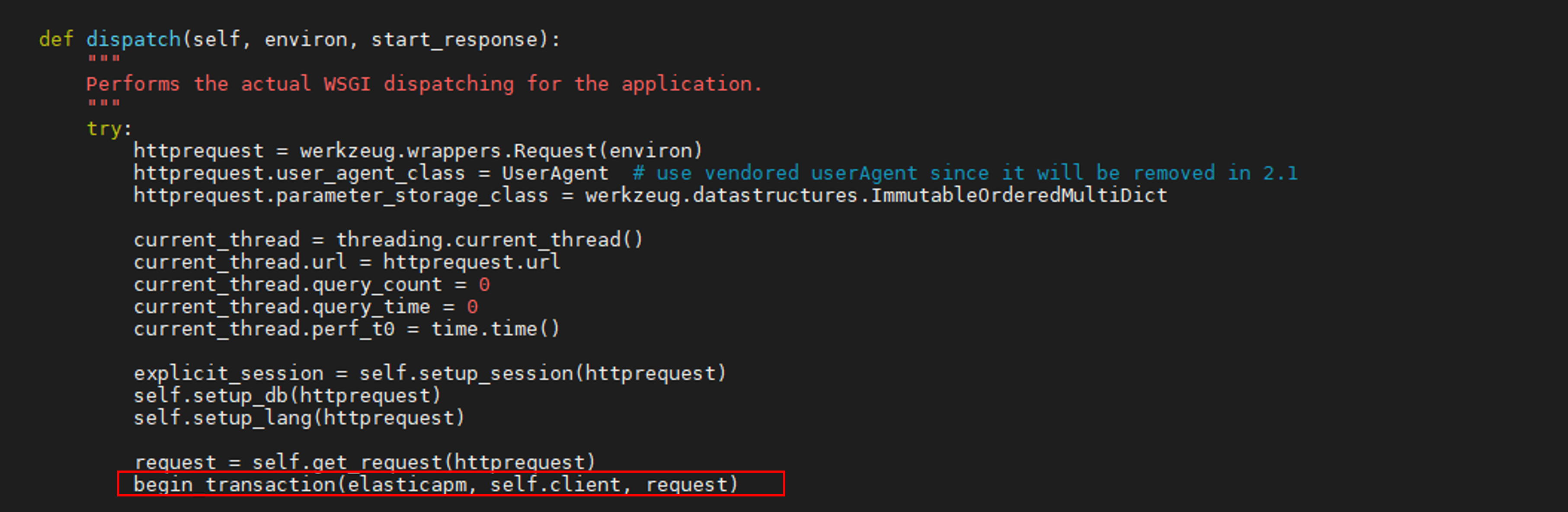
begin_transaction(elasticapm, self.client, request) #add after self.get request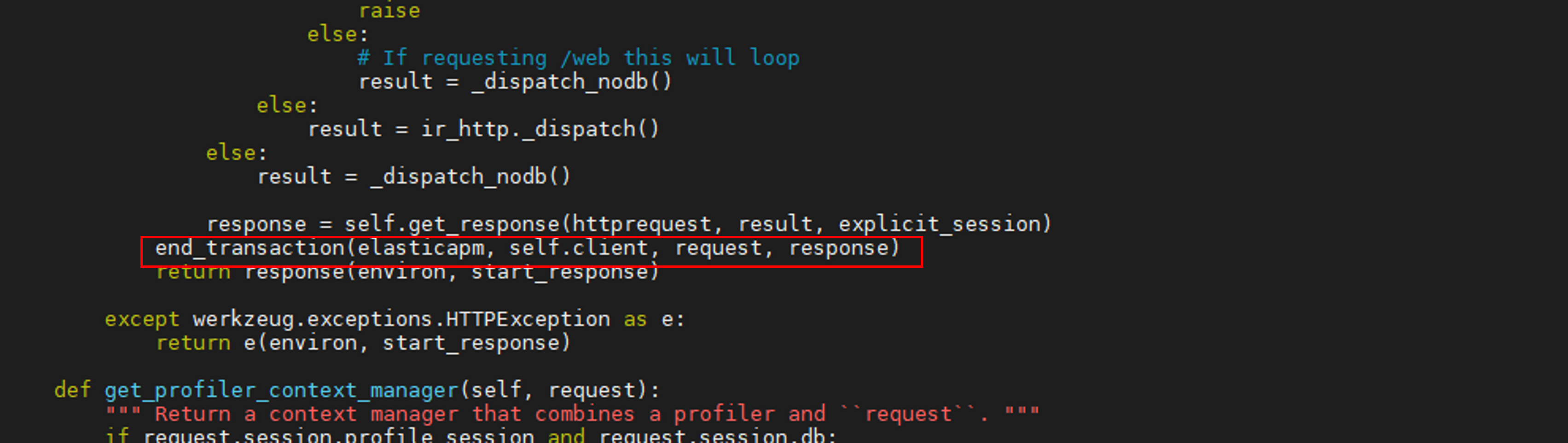
end_transaction(elasticapm, self.client, request, response) #add before return response
Click here complete configuration.
Verification
Go to the Application tab in SnappyFlow and navigate to your Project > Application > Dashboard.
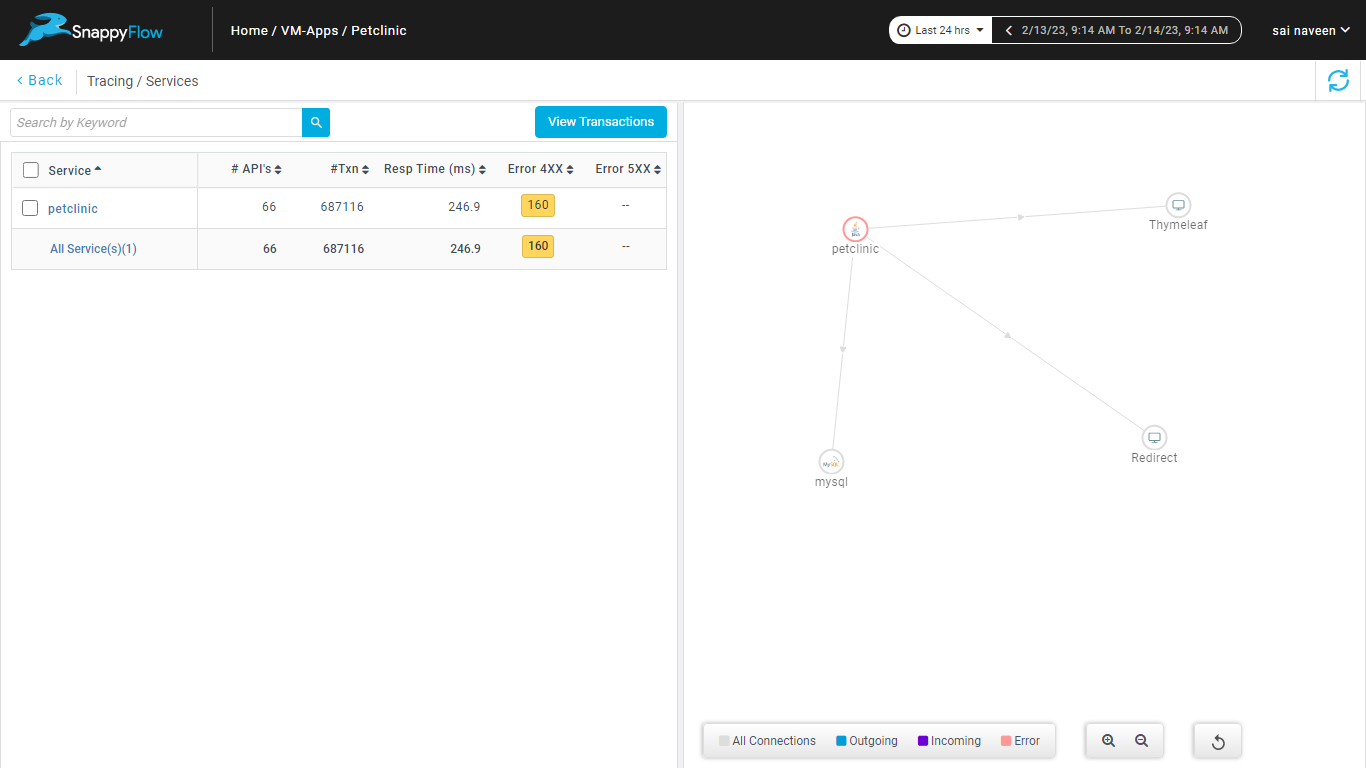
Navigate to the Tracing section and click the
View Transactionsbutton.You can view the traces in the Aggregate and the Real Time tabs.


Odoo 16
Prerequisite
To enable tracing for an application developed using Odoo version 16, sf-elastic-apm and sf-apm-lib must be available in your environment.
Install the libraries using CLI.
pip install sf-elastic-apm==6.7.2
pip install sf-apm-lib==0.1.4
Configuration
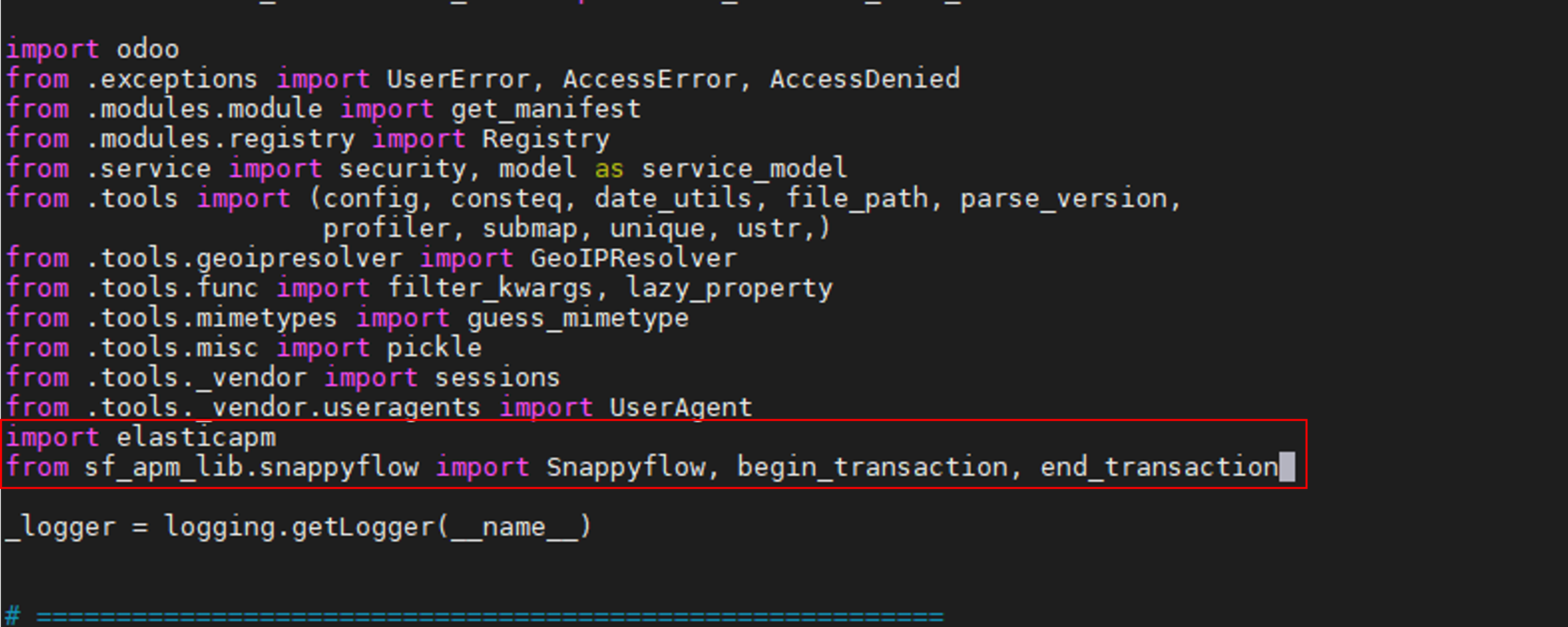
To setup the
elastic apmclient, add the following code at the Root class ofhttp.pyfile in Odoo application.import elasticapm
from sf_apm_lib.snappyflow import Snappyflow, begin_transaction, end_transaction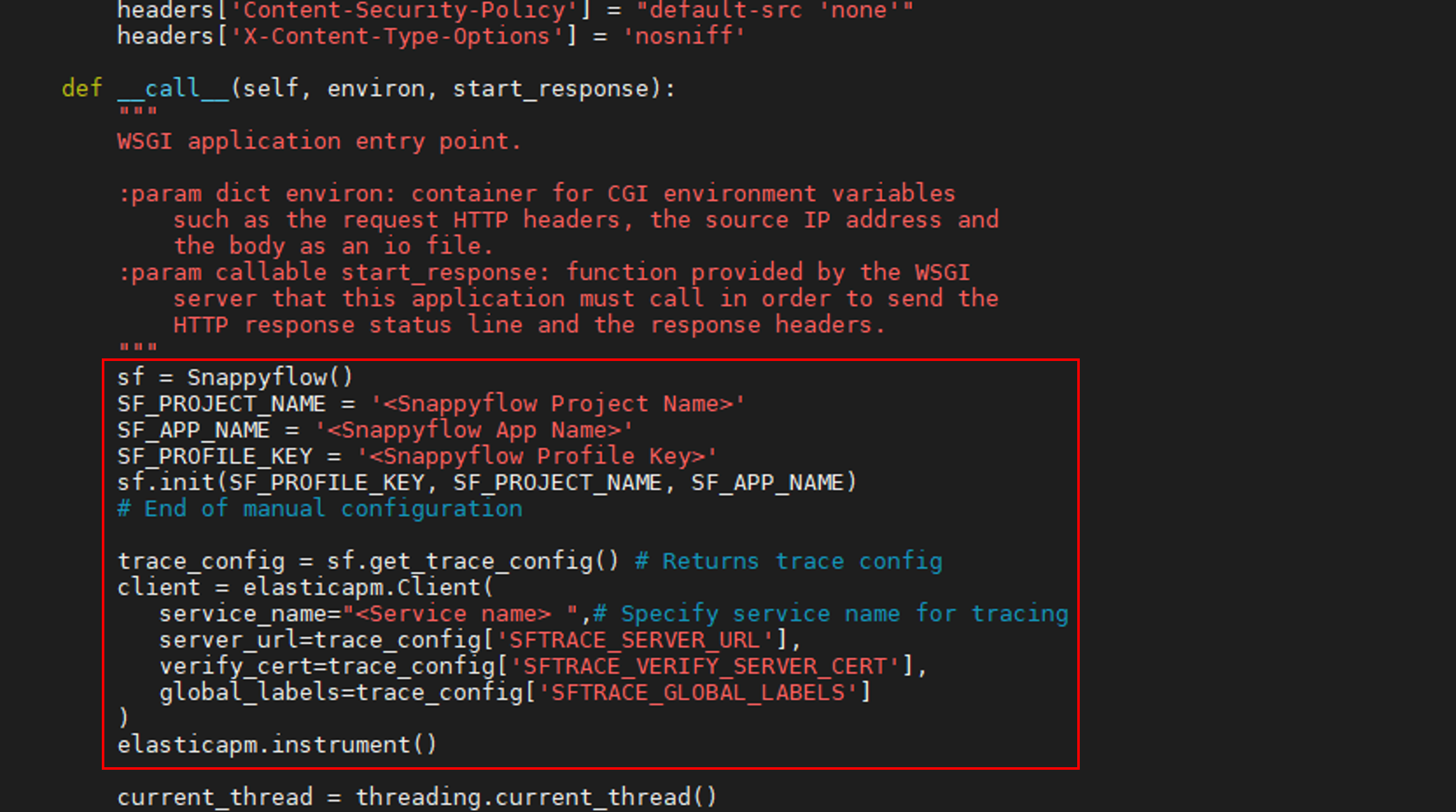
Add the below code in the
http.pyfile to manually configure the initialization. By default, initialization will pickprofileKey,projectNameandappNamefromsfagent config.yamlfile.Class: Application and Method: call
sf = Snappyflow()
SF_PROJECT_NAME = '<Snappyflow Project Name>'
SF_APP_NAME = '<Snappyflow App Name>'
SF_PROFILE_KEY = '<Snappyflow Profile Key>'
sf.init(SF_PROFILE_KEY, SF_PROJECT_NAME, SF_APP_NAME)
# End of manual configuration
trace_config = sf.get_trace_config() # Returns trace config
client = elasticapm.Client(
service_name="<Service name> ",# Specify service name for tracing
server_url=trace_config['SFTRACE_SERVER_URL'],
verify_cert=trace_config['SFTRACE_VERIFY_SERVER_CERT'],
global_labels=trace_config['SFTRACE_GLOBAL_LABELS']
)
elasticapm.instrument()
Once the request is declared, add the below codes in the
http.pyfile to capture the transaction.Class: Application and Method: call
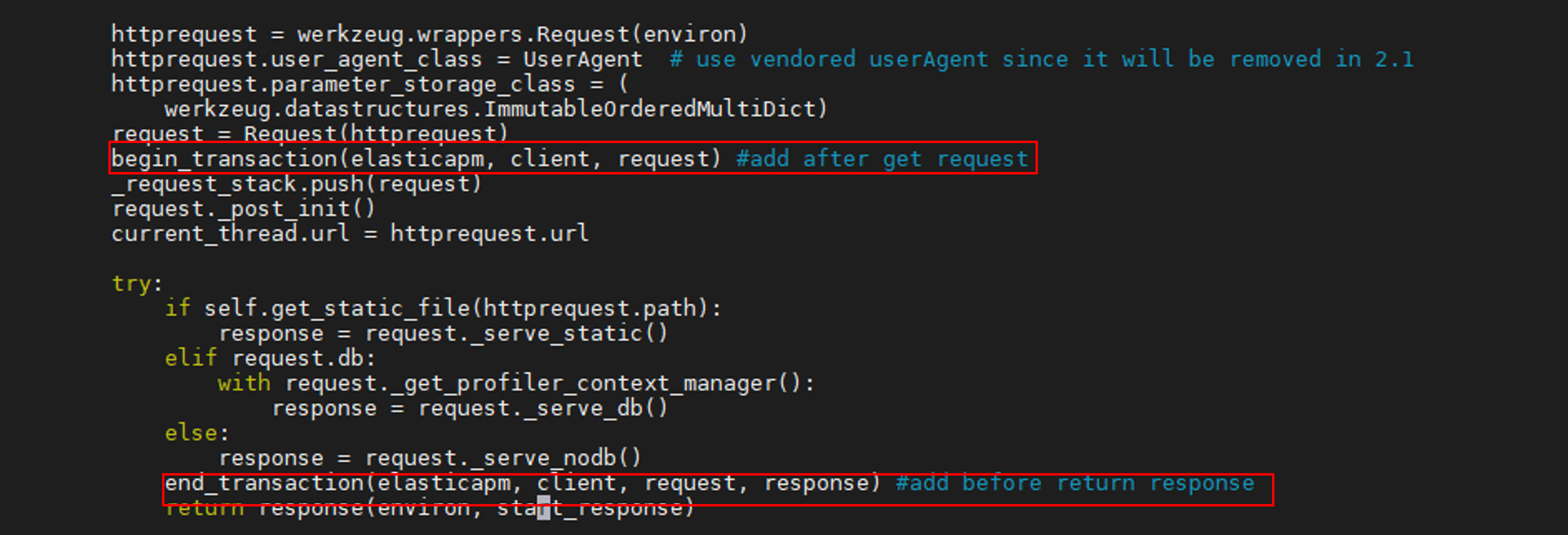
begin_transaction(elasticapm, client, request) #add after requestend_transaction(elasticapm, client, request, response) #add before return response
Click here for complete configuration.
Verification
Go to the Application tab in SnappyFlow and navigate to your Project > Application > Dashboard.
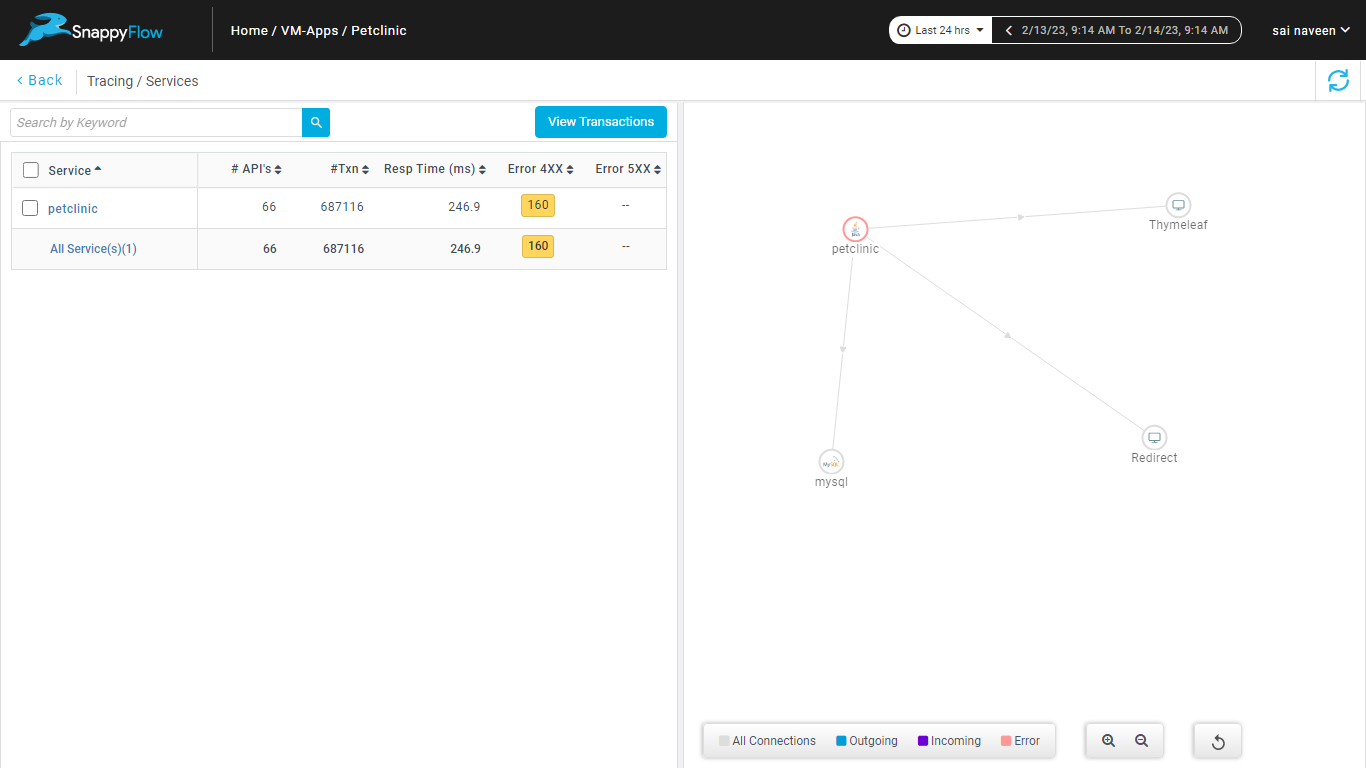
Navigate to the Tracing section and click the
View Transactionsbutton.You can view the traces in the Aggregate and the Real Time tabs.


Script
Prerequisite
To enable tracing for an application developed by Script, sf-elastic-apm and sf-apm-lib must be available in your environment. These libraries can be installed by the following method:
Install the libraries using CLI.
pip install sf-elastic-apm==6.7.2
pip install sf-apm-lib==0.1.1
Configuration
To setup the
elastic apmclient, add the following code at the start of the Script file.import elasticapm
from sf_apm_lib.snappyflow import Snappyflow
sf = Snappyflow() # Initialize Snappyflow. By default intialization will pick profileKey, projectName and appName from sfagent config.yaml.
# Add below part to manually configure the initialization
SF_PROJECT_NAME = '<Snappyflow Project Name>'
SF_APP_NAME = '<Snappyflow App Name>'
SF_PROFILE_KEY = '<Snappyflow Profile Key>'
sf.init(SF_PROFILE_KEY, SF_PROJECT_NAME, SF_APP_NAME)
# End of manual configuration
trace_config = sf.get_trace_config() # Returns trace config
client = elasticapm.Client(
service_name="<Service name> ",# Specify service name for tracing
server_url=trace_config['SFTRACE_SERVER_URL'],
verify_cert=trace_config['SFTRACE_VERIFY_SERVER_CERT'],
global_labels=trace_config['SFTRACE_GLOBAL_LABELS']
)
elasticapm.instrument() # Only call this once, as early as possible.Once instrumentation is complete you can create custom transactions and spans.
Example: This example shows how to custom transactions and spans.
def main():
sess = requests.Session()
for url in [ 'https://www.elastic.co', 'https://benchmarks.elastic.co' ]:
resp = sess.get(url)
time.sleep(1)
client.begin_transaction(transaction_type="script")
main()
# Record an exception
try:
1/0
except ZeroDivisionError:
ident = client.capture_exception()
print ("Exception caught; reference is %s" % ident)
client.end_transaction(name=__name__, result="success")
Refer to the link to know more about instrumenting the tracing feature for an application developed by script: https://www.elastic.co/guide/en/apm/agent/python/master/instrumenting-custom-code.html
Verification
Follow the below steps to verify and view the trace data.
Go to the Application tab in SnappyFlow and navigate to your Project > Application > Dashboard.
Navigate to the Tracing section and click the
View Transactionsbutton.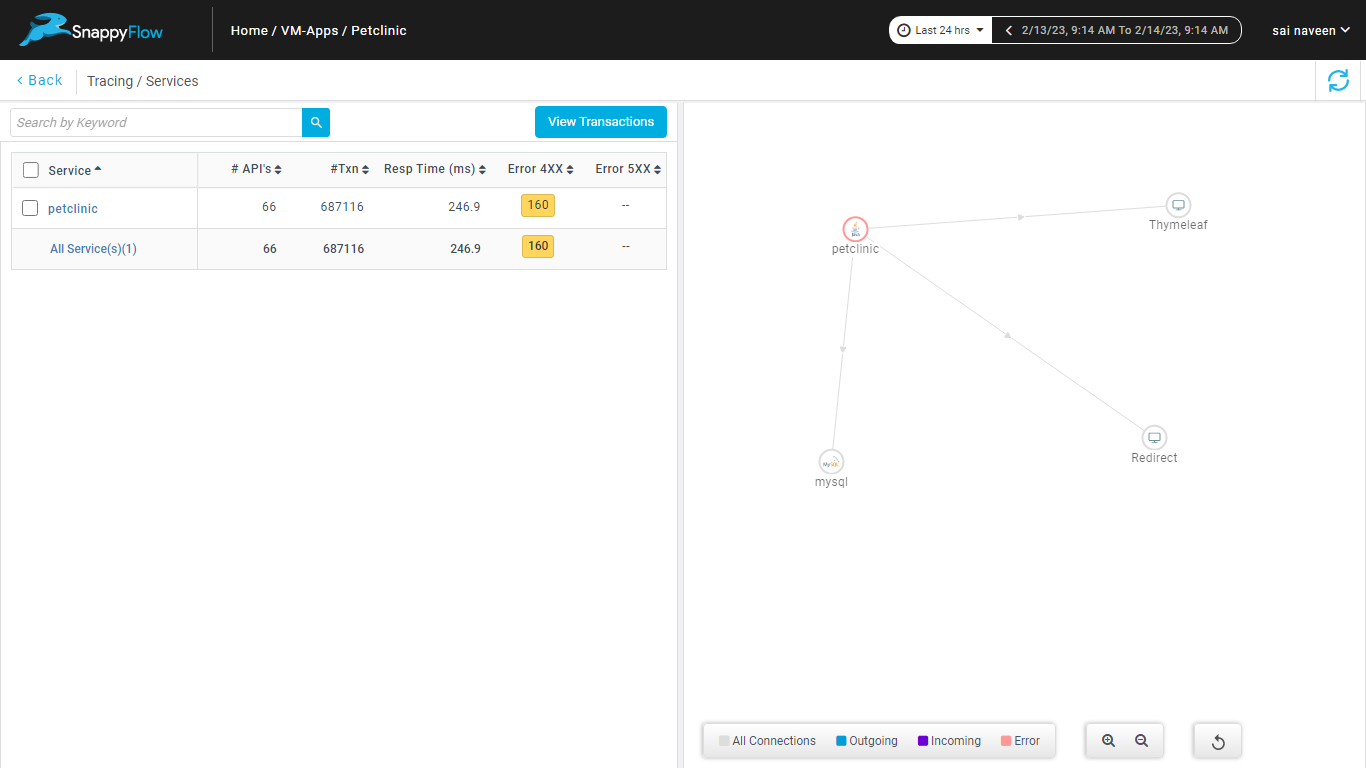
You can view the traces in the Aggregate and the Real Time tabs.


Reference Code
Refer to the link to get the complete configuration code: https://github.com/snappyflow/tracing-reference-apps/blob/master/refapp-django/python_script_trace.py
Celery
The Celery configuration explained below is based on the redis broker.
Prerequisite
To enable tracing for an application that is developed by Celery, sf-elastic-apm, redis and sf-apm-lib must be available in your environment.
Install the following requirements.
pip install sf-elastic-apm==6.7.2
pip install redis
pip install sf-apm-lib==0.1.1
Configuration
Add following code at start of the file where celery app is initialized to setup elastic apm client.
from sf_apm_lib.snappyflow import Snappyflow
from elasticapm import Client, instrument
from elasticapm.contrib.celery import register_exception_tracking, register_instrumentation
instrument()
try:
sf = Snappyflow() # Initialize Snappyflow. By default intialization will take profileKey, projectName and appName from sfagent config.yaml
# Add below part to manually configure the initialization
SF_PROJECT_NAME = '<SF_PROJECT_NAME>' # Replace with appropriate Snappyflow project name
SF_APP_NAME = '<SF_APP_NAME>' # Replace with appropriate Snappyflow app name
SF_PROFILE_KEY = '<SF_PROFILE_KEY>' # Replace Snappyflow Profile key
sf.init(SF_PROFILE_KEY, SF_PROJECT_NAME, SF_APP_NAME)
# End of manual configuration
SFTRACE_CONFIG = sf.get_trace_config()
apm_client = Client(
service_name= '<Service_Name>', # Specify service name for tracing
server_url= SFTRACE_CONFIG.get('SFTRACE_SERVER_URL'),
global_labels= SFTRACE_CONFIG.get('SFTRACE_GLOBAL_LABELS'),
verify_server_cert= SFTRACE_CONFIG.get('SFTRACE_VERIFY_SERVER_CERT')
)
register_exception_tracking(apm_client)
register_instrumentation(apm_client)
except Exception as error:
print("Error while fetching snappyflow tracing configurations", error)
Verification
Once the instrumentation is done and the celery worker is running, you can see a trace for each celery task in the Snappyflow server. Follow the below steps to verify and view the trace data.
Go to the Application tab in SnappyFlow and navigate to your Project > Application > Dashboard.
Navigate to the Tracing section and click the
View Transactionsbutton.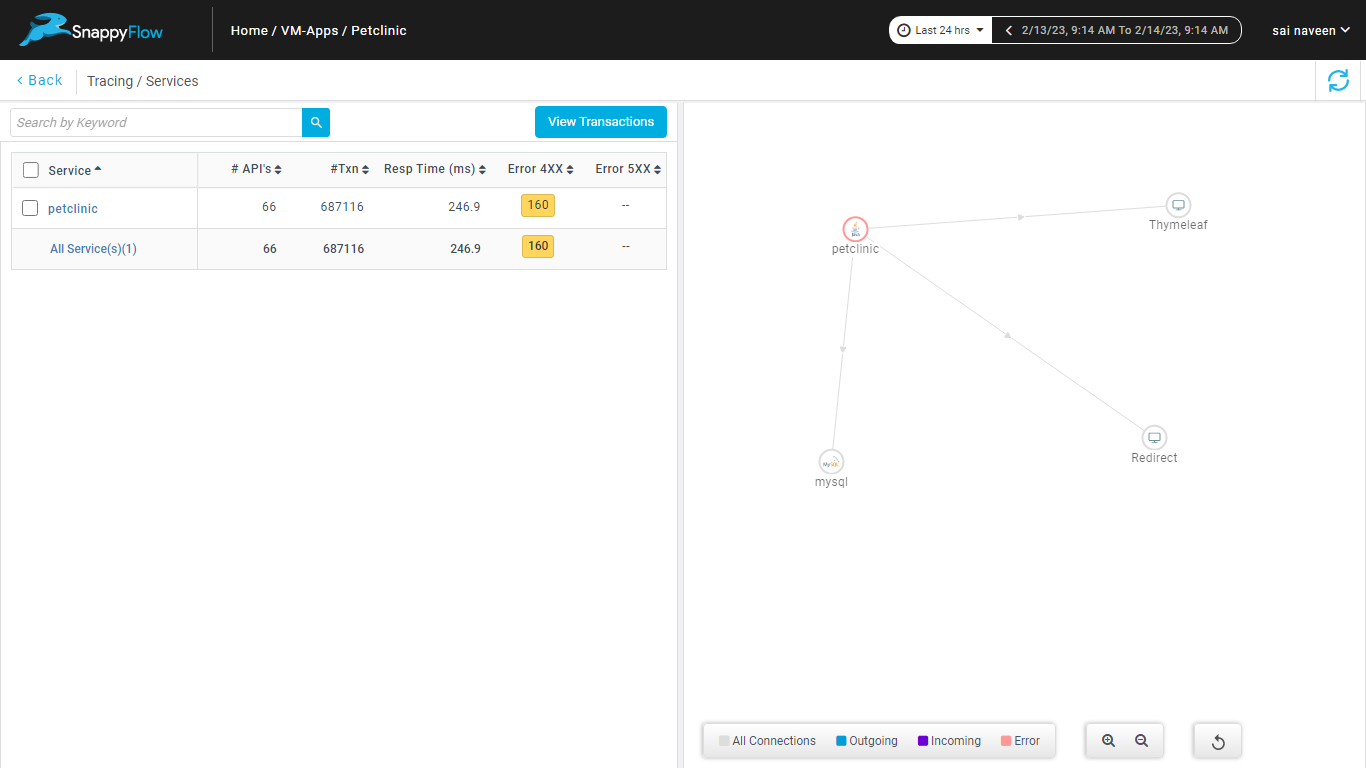
You can view the traces in the Aggregate and the Real Time tabs.


Reference Code
For the complete script refer to: https://github.com/snappyflow/tracing-reference-apps/blob/master/ref-celery/tasks.py