Create Opsgenie Notification Channel
Prerequisites
API key from the Opsgenie platform.
Generate API key from Opsgenie
Login into your Opsgenie account.
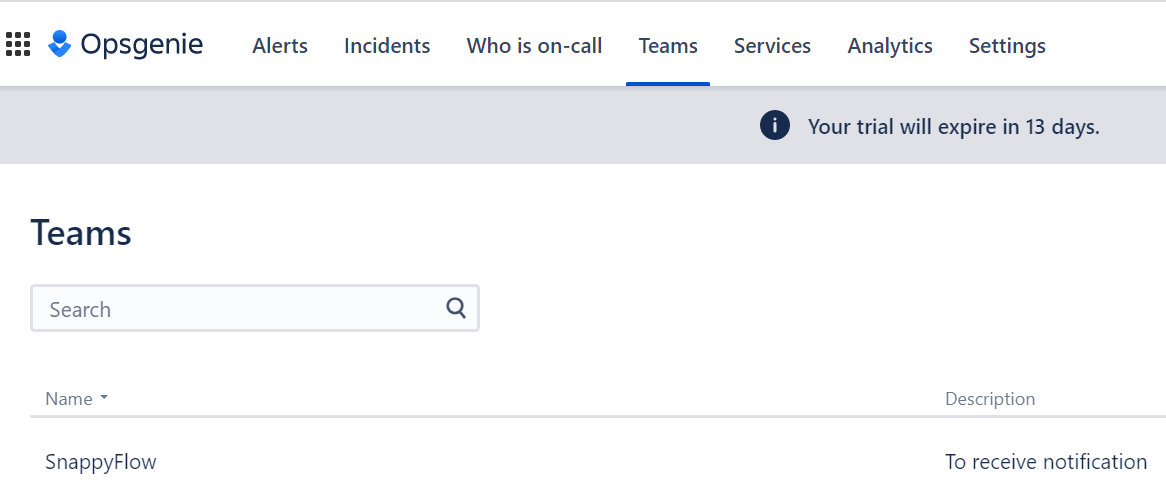
Go to the Teams tab and select a team (Example: SnappyFlow).
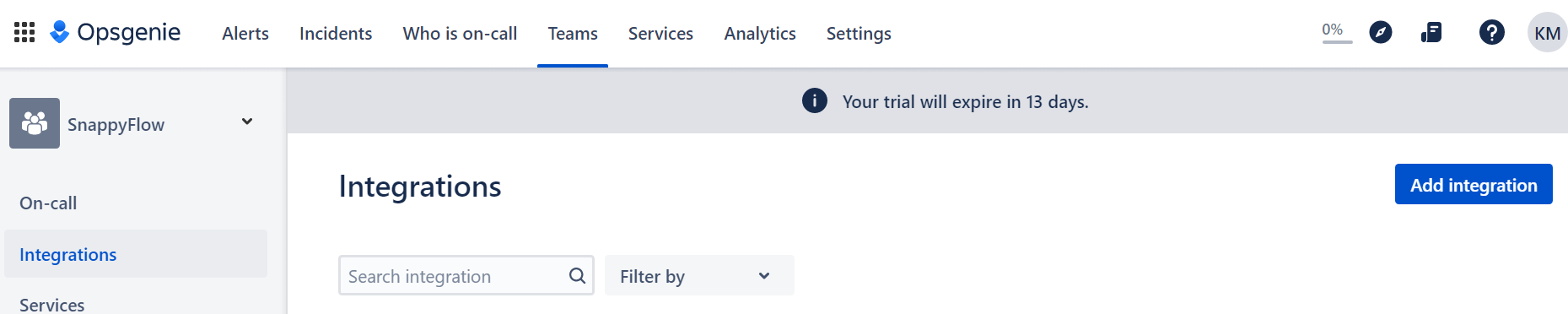
In the team window, go to the Integration section.
Click the
Add integrationbutton.
In the Add integration window, select API as the integration type.

In the Setting section, scroll down and click the
Save Integrationbutton.
Scroll up and copy the API Key to the clipboard.
Set up Opsgenie Notification Channel
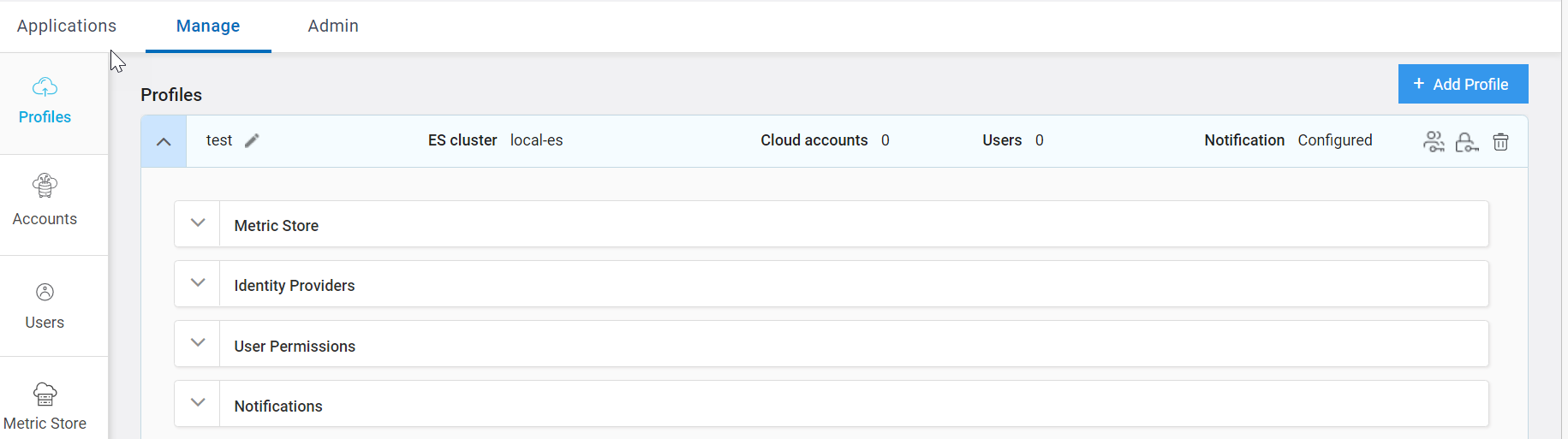
Go to the Manage tab.
Navigate to your Profile > Notifications section.

In the Notifications section, enter the required details:
- Type - Click the
drop-downicon and selectOpsGenie - Name - Provide a meaningful name for this channel
- API Key - Enter the API key generated in your Opsgenie account
- Type - Click the
Click the
Verifybutton to validate to API Key.valid API Keymessage will pop up if the API key is valid.Click the
Addbutton.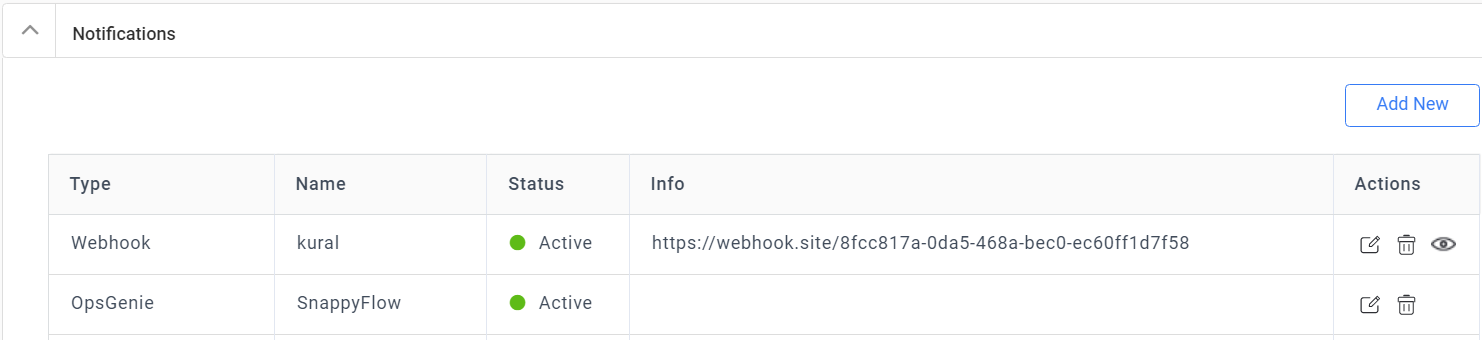
A table with channel details will be generated as shown in the above image. The table has the following information:
- Type - Notification type
- Name - Name of the notification channel
- Status - Current state of integration
- Actions - The actions column has options to Edit and Delete the channel
- Click the
Add newbutton to create multiple Opsgenie notification channels.
Add the Channel to the Project
The next step is to add the notification channel to your project Click here.