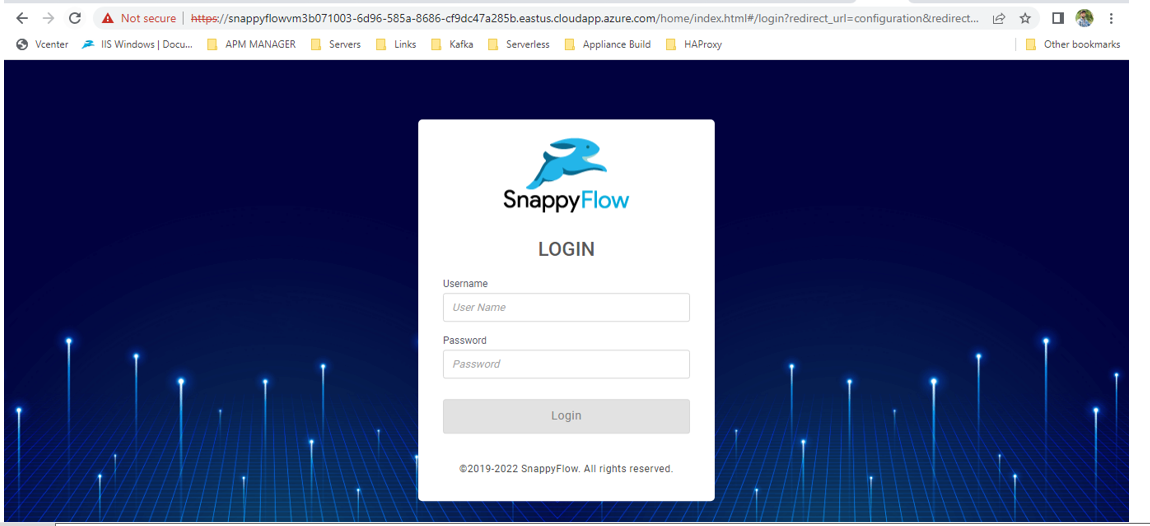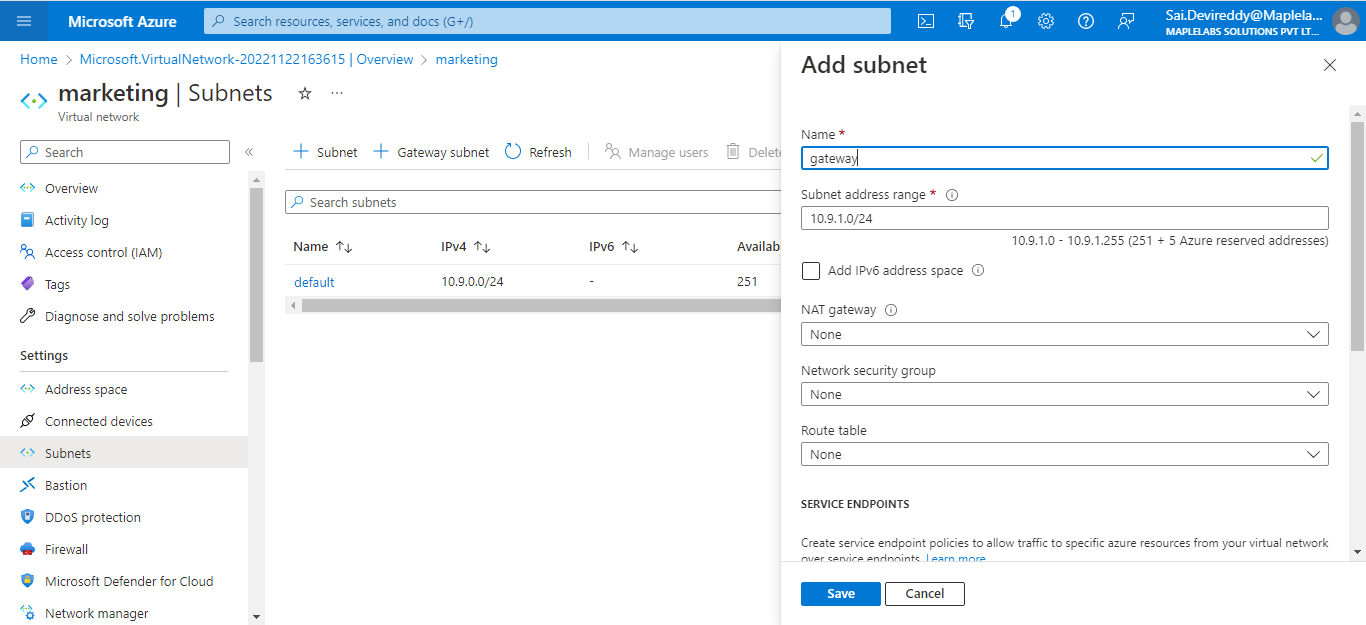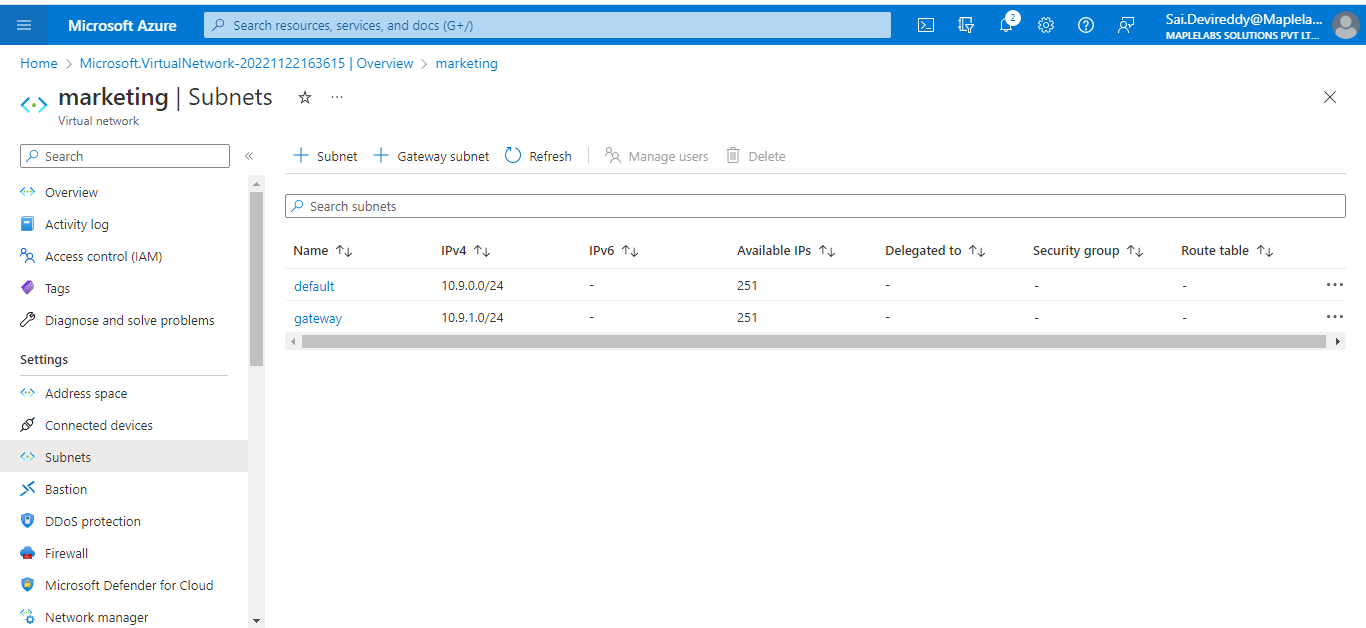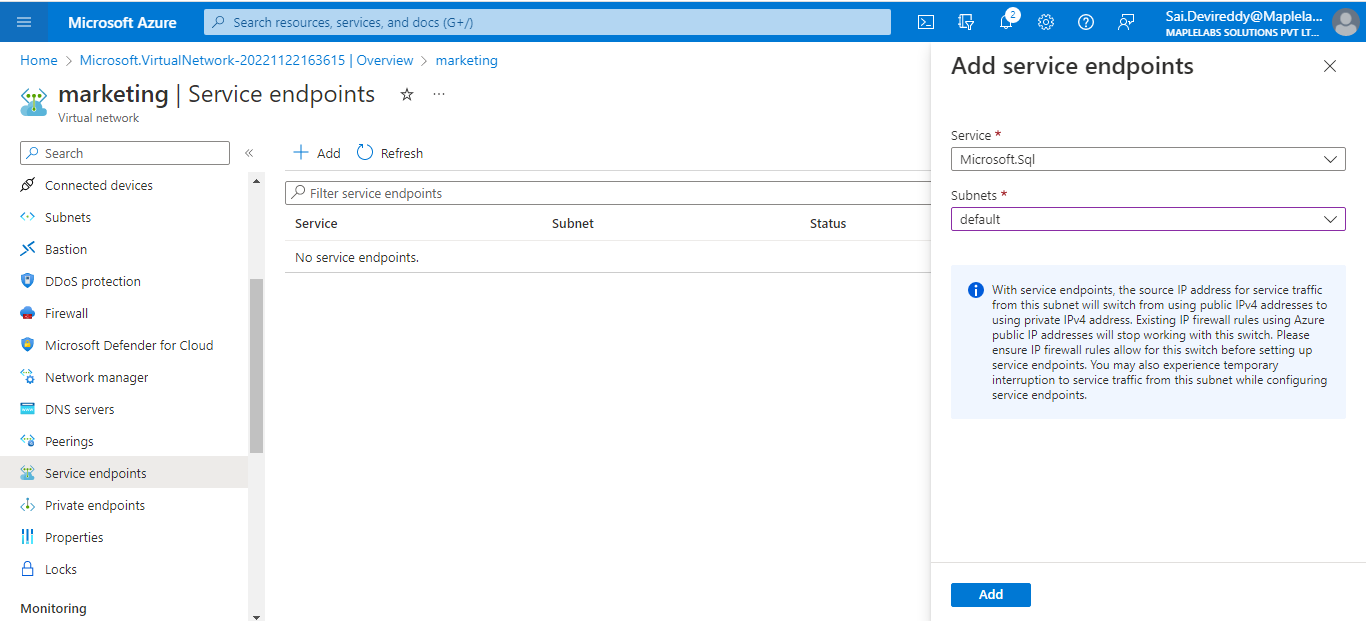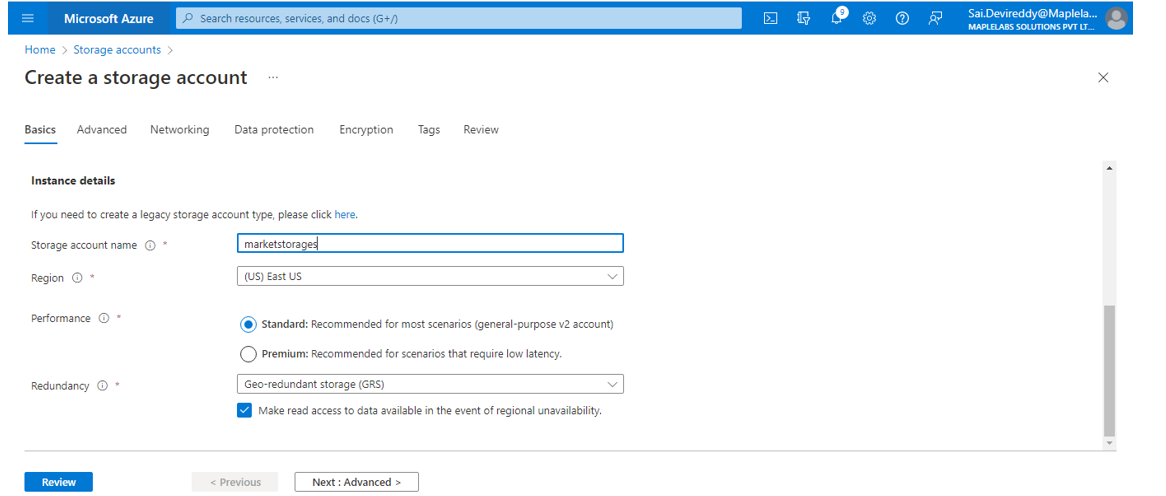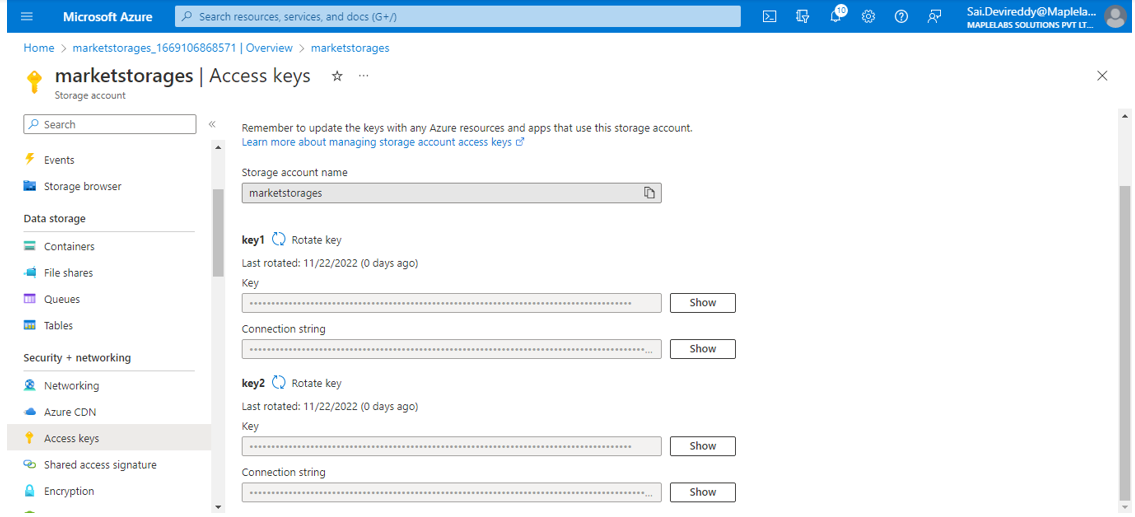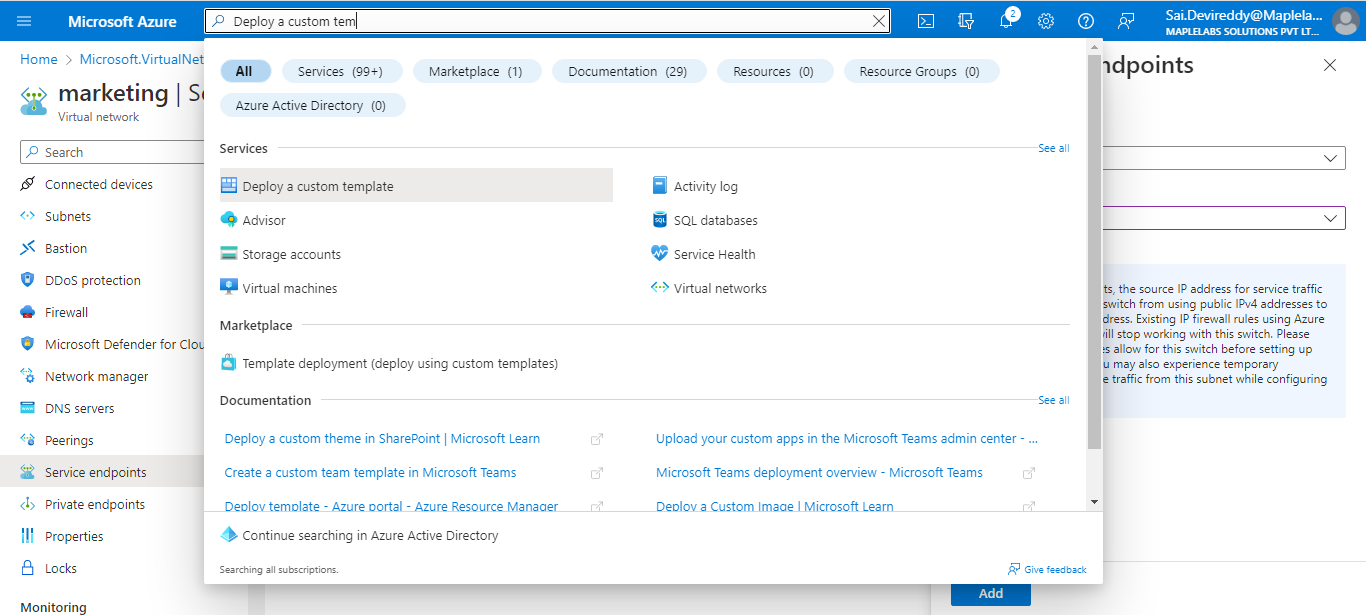Azure
Setting up SnappyFlow in your own environment
SnappyFlow can be consumed via SnappyFlow Cloud or it can be setup in your own environment such as on-prem data center or it can be setup in your cloud account in AWS and Azure.
The below guide is applicable for setups with an ingest rate below 500 GB/day. For higher ingest rates, reach out to support@snappyflow.io
What you need to get started
A SnappyFlow account. An account can be created here.
An approximate idea of your monthly ingest rates. The more accurate your data is, the better. This data is useful to ensure right sizing of your infrastructure
Size your infrastructure using the sizing tool
Snappyflow provides the sizing tool to calculate the price in accounts.snappyflow.io and use your SnappyFlow credentials to login. Once logged in, click on Pricing Calculator.
Choose your cloud platform and select the region where you want to deploy SnappyFlow. The region can be changed at a later stage too.
https://accounts.snappyflow.io/myaccount/platform.
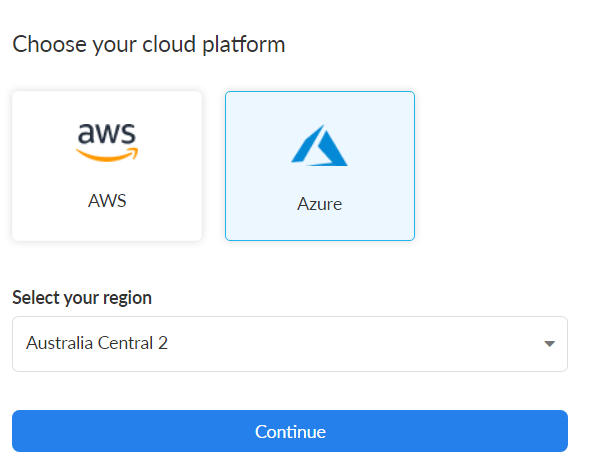
Total ingest rate
In the configuration page, enter the total ingest rate for your stack. This ingest rate is the daily average sum of all logs, metrics and traces. The tool automatically assumes a breakup between logs, metrics and traces and you can also manually adjust this breakup to match your stack needs or leave it at its default value.
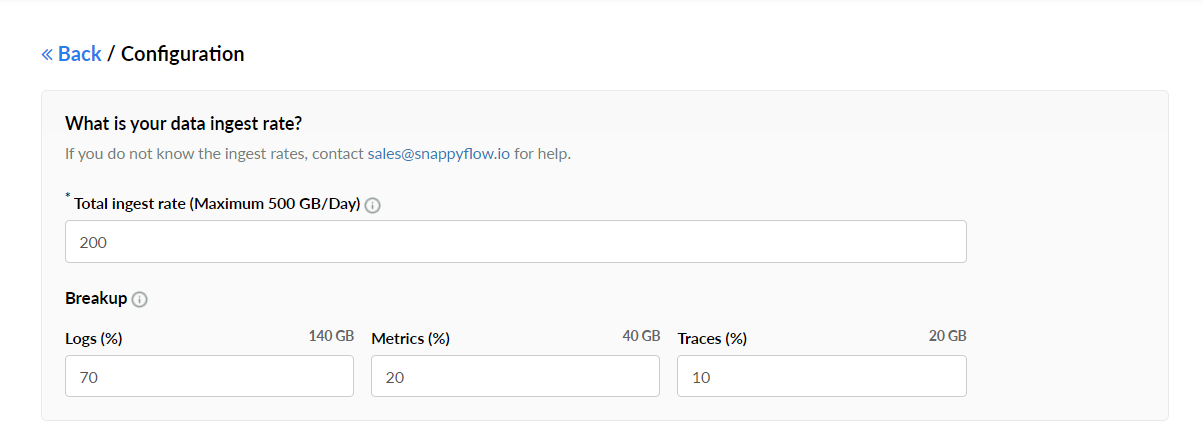
Data retention
The next input on data retention defines how long the ingested data is retained in a high-performance storage. A very high data retention can significantly increase storage requirements and costs.

Extended backup
Using extended backup is one way to reduce infrastructure costs. All metrics and logs stored in the backup can easily be retrieved for easy visualizations. This backup is available only for metrics and logs. Any ingested log or metric that ages beyond the primary data retention period defined in the previous section is backed up in a low cost storage service.
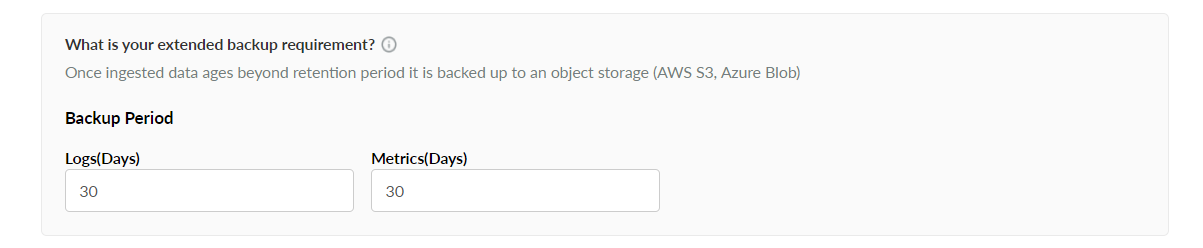
Backup for SnappyFlow account data
It is recommended to create a backup for SnappyFlow account data. This account data is stored in a dedicated database. This helps in quick recovery in case of cloud infrastructure failures. This database stores all account and configuration information.

Click on Calculate Price button to continue.
Cost summary
A summary of the infrastructure required and their cost is provided on the right. By default, a 1 year reserved instance pricing is taken. The tool also provides a list of alternate servers that can be choose either for better performance or for optimizing costs.
Based on the User requirement can change the OpenSearch instances type depends on the CPU and RAM usage
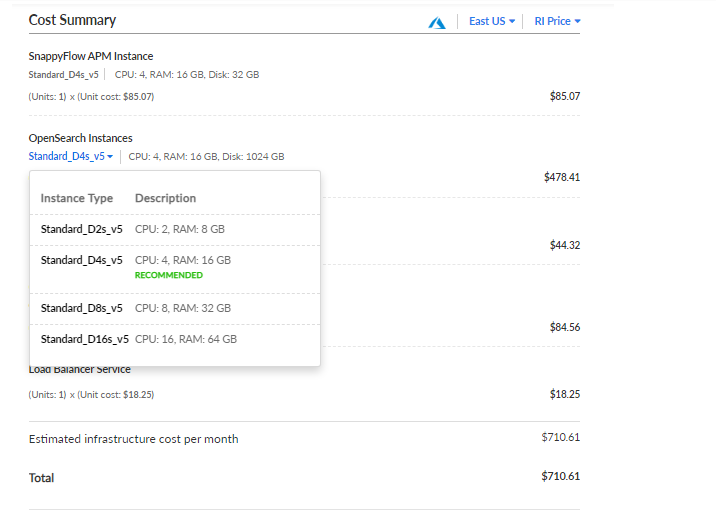
Download template to create SnappyFlow stack
Click on the Download button at the end of the infrastructure summary to get a template depending on the choice of cloud platform selected.
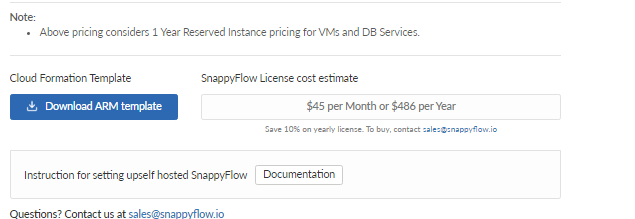
These templates are pre-loaded with the required stack information such as server types, quantities and help you quickly launch a SnappyFlow stack.
Create SnappyFlow stack on Azure
Before downloading the template for Azure, make sure your region has enough quotas for the server types provided in the sizing tool summary. If not, change server type in the sizing tool using drop down option.
Pre-Requisites
Azure account
An Azure Virtual Network (VNet) is an environment that can be used to run VMs and applications in the cloud. When it is created, the services and Virtual Machines within the Azure network interact securely with each other.
- For local database deployment two subnets are required. One subnet will acts as a gateway and under another subnet all virtual machines will be created within the IP address range.
- For external database deployment two subnets and service endpoint SQL are required. The service endpoint should not be added under the subnet which acts as gateway.
Storage account is used for to support ILM feature in SnappyFlow. Integrated Log Management (ILM) is the methodology we are using to store and manage logs and metrics in SnappyFlow. Logs and Metrics are managed by Indices, and these indices can be accessed from the Primary and Secondary memory.
Steps for creating the virtual network
1: Go to the azure account
2: Search the virtual network in the azure account
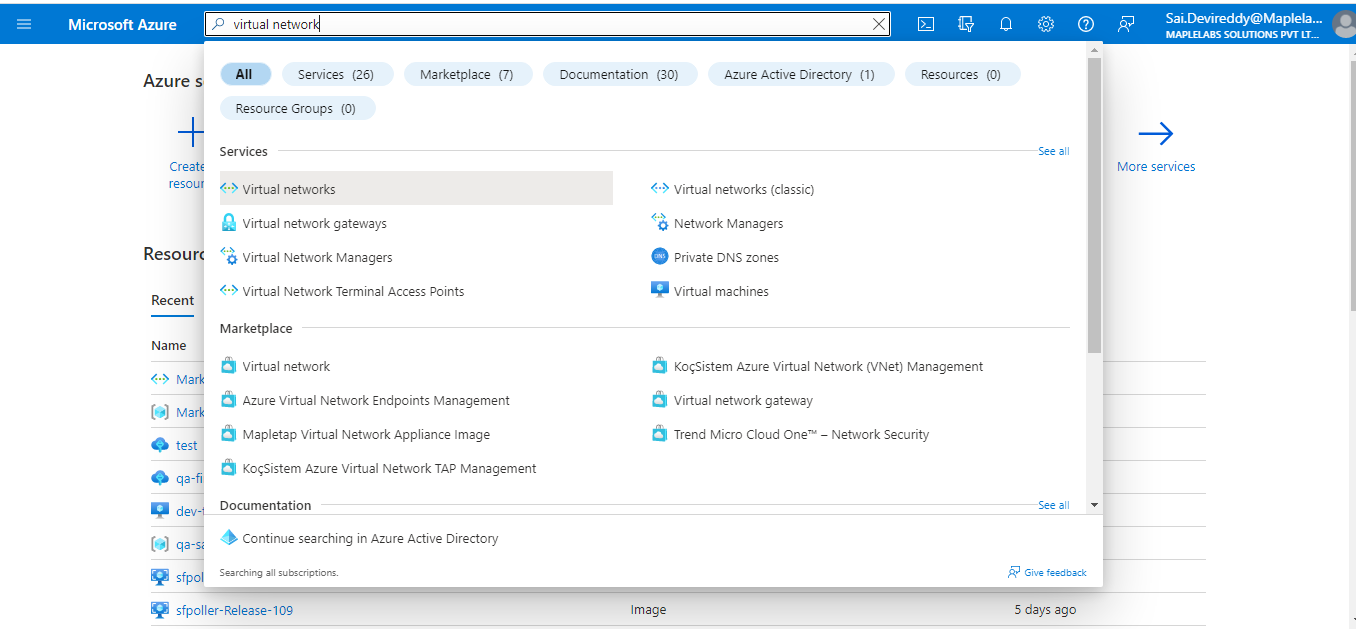
3: Click on create and provide the existing resource group or create a resource group name, virtual network name/instance name, and Region. Click Next
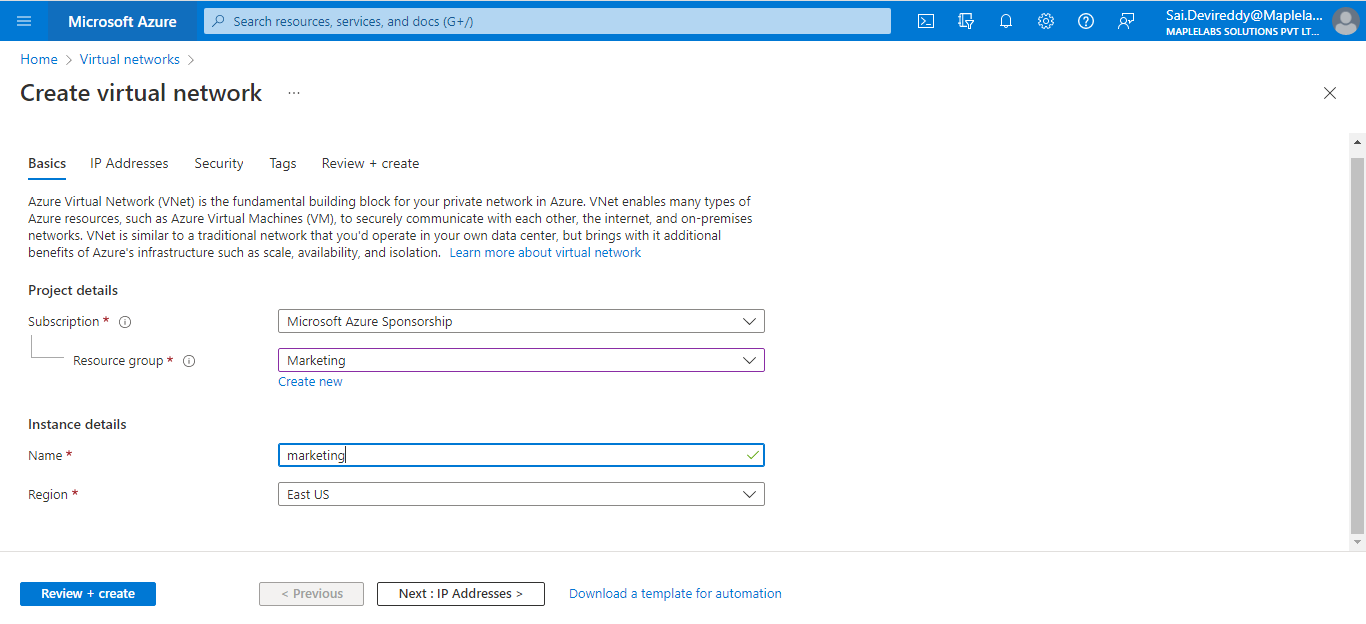
4: Provide IP address range and select the checkbox Add IPV6 address space if required
5: In same window we can either use default subnet or we can add new subnet (Click add subnet and provide IP address range alone) if required and click Review + create
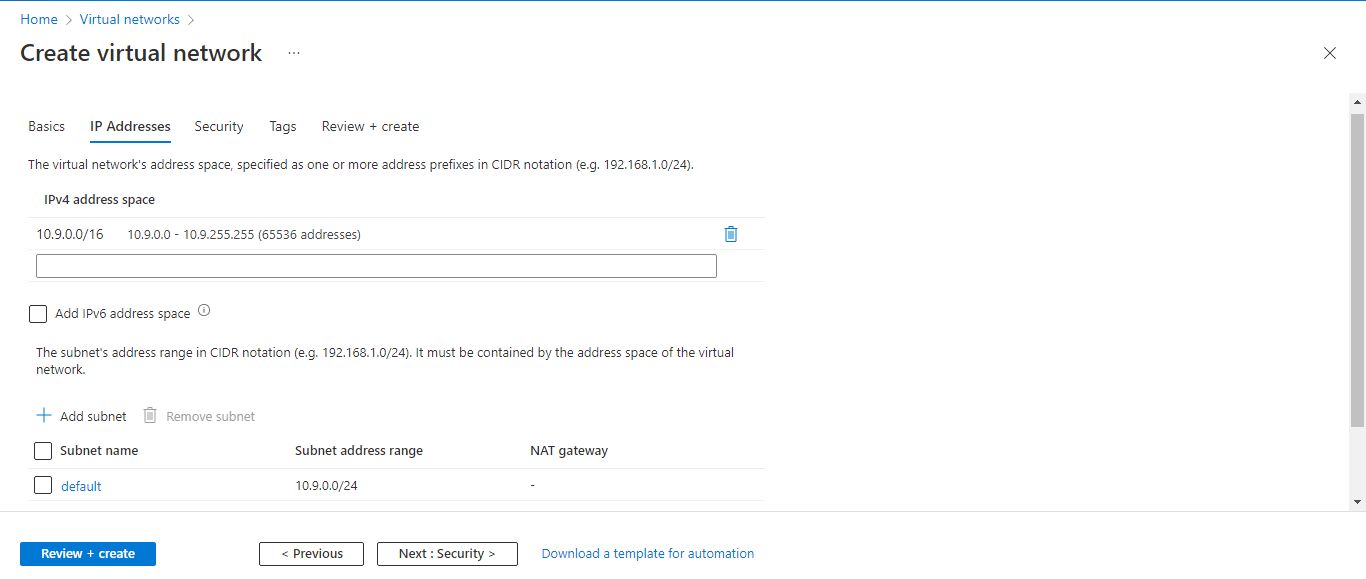
6: Once virtual network is created click on the go to resource
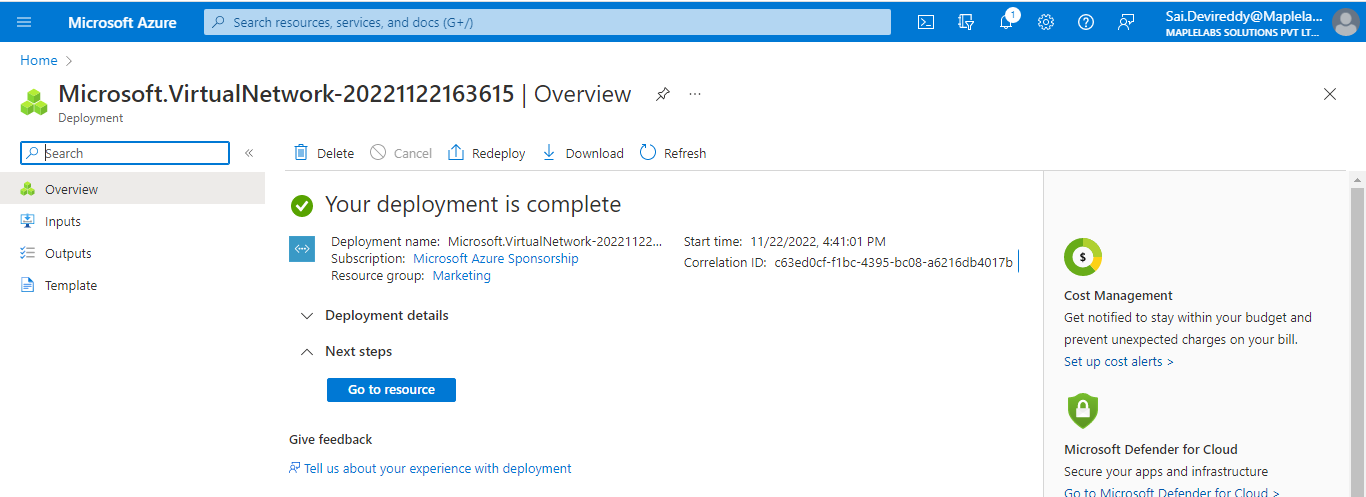
7: Create another subnet which will acts as the gateway subnet
- On the left side click the
subnetsoption in the virtual network - Click on subnet and provide the subnet name
- Click on save
The below steps are applicable only if you select Backup for SnappyFlow account data while downloading the template from sizing tool.
Make sure while adding the service endpoint, select the subnet which will not act as gateway. If you create the service endpoint under the gateway subnet, provisioning will fail.
Steps to add service endpoint
- Click on the service endpoints from the left side in the virtual network page
- Click on add and select the service as Microsoft.Sql
- Follow the below rules to add the subnet
- Select the subnet which will not act as gateway subnet
- Once added the subnet to the service endpoint dont provide same subnet name as gateway subnet while deploying the template. For example if you created the two subnets, add the first subnet under service endpoint and provide the second subnet as gateway subnet
- Click on the add
Steps for creating the Storage Account
- Go to the azure account
- Search the storage account in the azure account
- Click on create option
- Provide Resource group (same as virtual network resource group) details and storage account name
- Click the “Review” button and on successful validation, complete the creation
- Once created click on go to resource
- On the left side click the
Access keyoption as below which is required during the deployment of snappyflow. Click on show button(key section) and copy the Access key and storage account for further usage
Deployment Steps
Uploading the template
Log into Azure portal and Search for Deploy a Custom template using the search bar on top and select Deploy a custom template
Click on build your own template in the editor
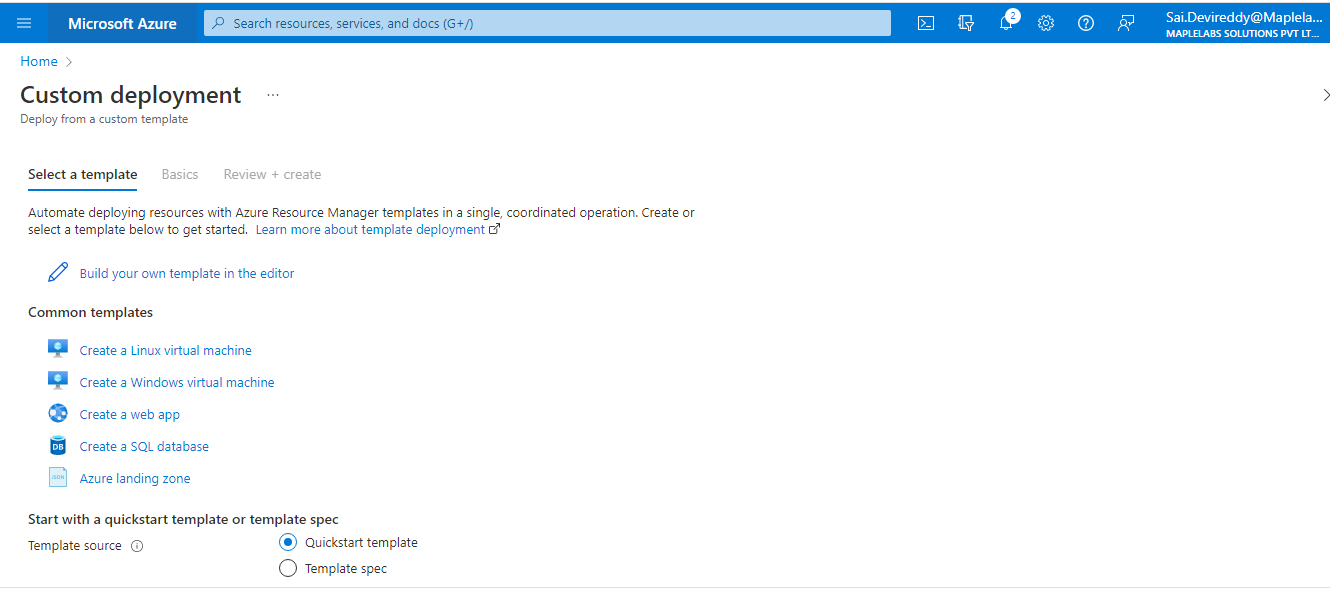
You will now see an editor and here you can click on the Load file to upload the template provided by SnappyFlow sizing tool
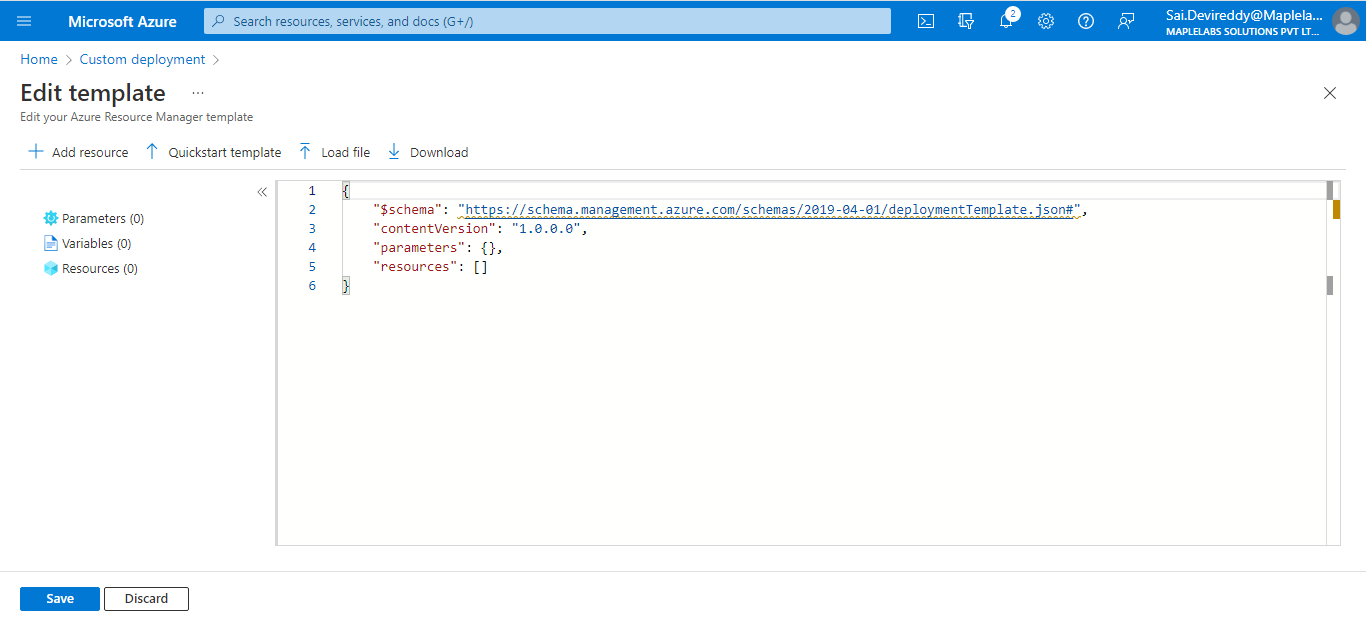
Click on Save to continue
Configuration
- Choose subscription, resource group, virtual network name, subnet name, GatewaysubnetName, allowedIpAddr, System Assigned Identity, Admin username, Authentication type, admin key, storage accountName, Storage Account keys
Resource Group – Select the existing resource group which was created earlier while creating the virtual network.
Region – Select the same region as of Virtual network
Virtual Network Name – Provide the same name of virtual Network created on pre-requisites
- SubnetName: provide the subnet which you added under the service endpoint
- GatewaysubnetName: provide the subnet which you not added under the service endpoint
- Subnet is used for all the virtual machines created under this subnet range and Gateway subnet will sends the client requests to the snappyflow
Allowed Ip Cidr – Provide IP address range to allow to access snappyflow or keep as default (0.0.0.0/0) which gives provision to all to access snappyflow
System Assigned identity – Select
Truewhich will assign owner role assignmentAdmin Username – Admin username is the username for SSH into the Snappyflow server VM (Virtual Machine)
Admin Key – Use
ssh-keygen -t rsa -b 2048to generate your SSH key pairs in the Linux machine. Provide a public key in admin key column and use the private key to ssh to VM or use the azure portal itself to create the public keys
Steps to create the public key from the azure portal:- Navigate to Azure portal
- Type SSH keys in the search bar
- Click on the create option
- Select the resource group which is used while creating the Virtual Network
- Provide the key pair name
- Click on Review+Create
- Click on create and select the download private key and create resource option
- Once deployment is completed select the key and copy the public ssh key
Storage Accounts Name/Key – Provide the account name and key which are copied from the storage account.
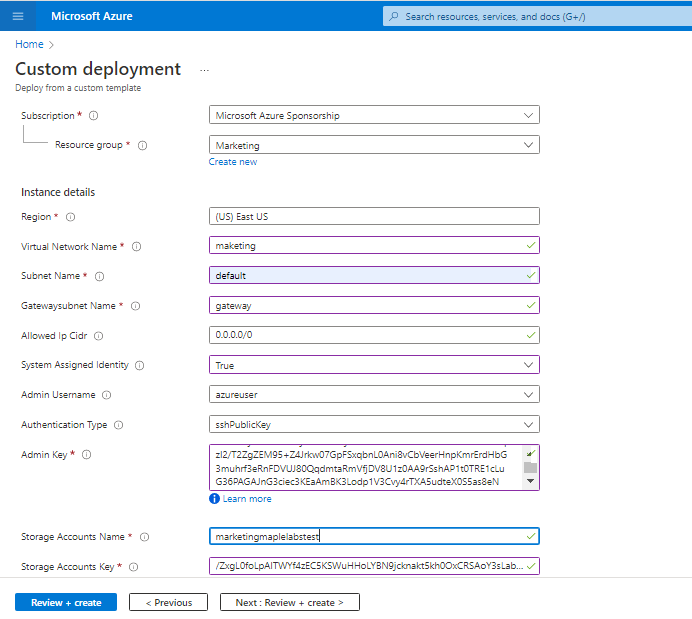
Click on review+create button and after successful validation click create button and wait until successful deployment
Once deployment completed, to access the Snappyflow UI click on the outputs in the deployment page
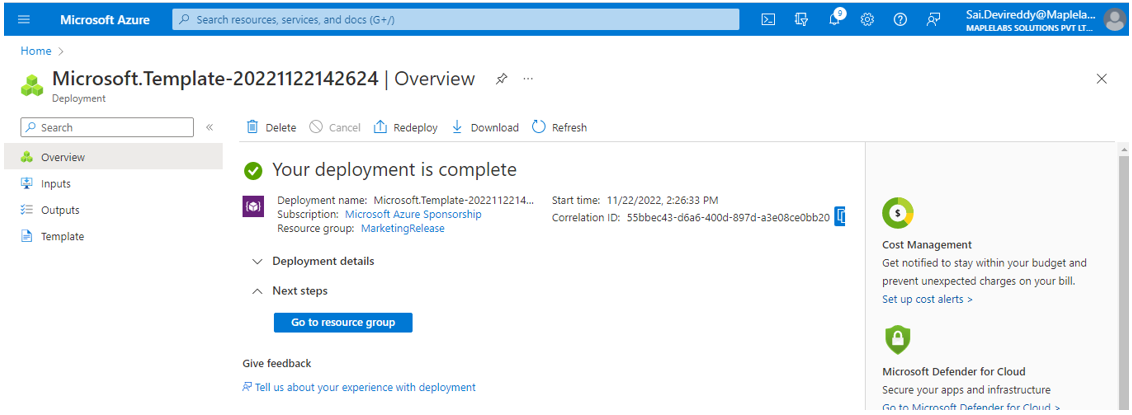
- Copy the snappyflow server url and open in browser to access the UI
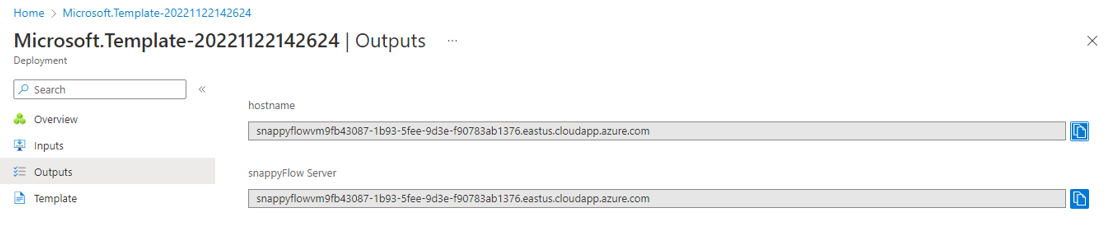
- Provide the Snappyflow UI username/password: admin/admin and wait for OpenSearch initialization to get complete
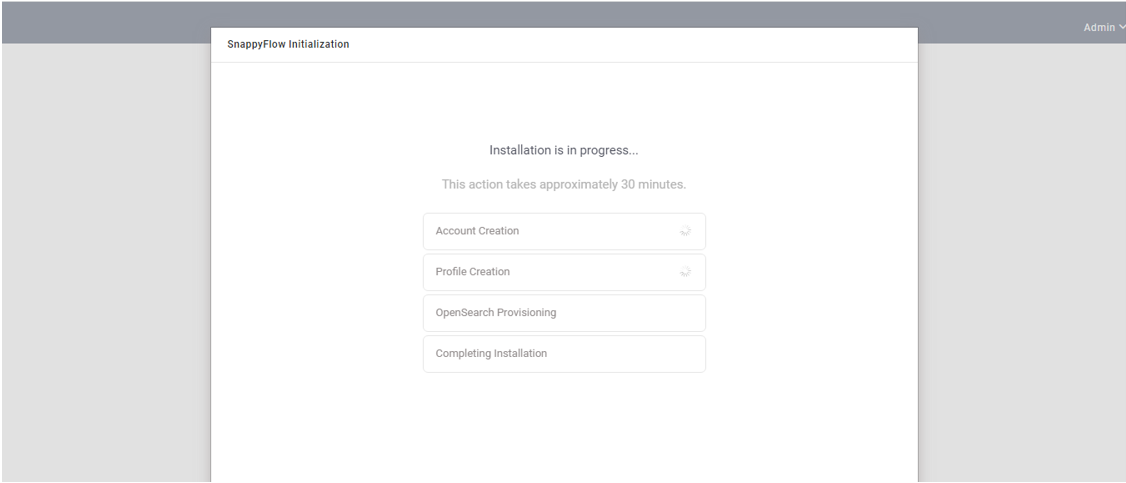
- Once installation completeted, you can access all features available in SnappyFlow