AWS
Setting up SnappyFlow in your own environment
SnappyFlow can be consumed via SnappyFlow Cloud or it can be setup in your own environment such as an on-prem data center or it can be setup in your cloud account in AWS and Azure.
The below guide is applicable for setups with an ingest rate below 500 GB/day. For higher ingest rates, reach out to support@snappyflow.io
What you need to get started
A SnappyFlow account. An account can be created here.
An approximate idea of your monthly ingest rates. The more accurate your data is, the better. This data is useful to ensure the right-sizing of your infrastructure
Size your infrastructure using the sizing tool
SnappyFlow providesHead to accounts.snappyflow.io and use your SnappyFlow credentials to login. Once logged in, click on Pricing Calculator.
Choose your cloud platform and select the region where you want to deploy SnappyFlow. The region can be changed at a later stage too.

Total ingest rate
In the configuration page, enter the total ingest rate for your stack. This ingest rate is the daily average sum of all logs, metrics and traces. The tool automatically assumes a breakup between logs, metrics and traces and you can also manually adjust this breakup to match your stack needs or leave it at its default value.
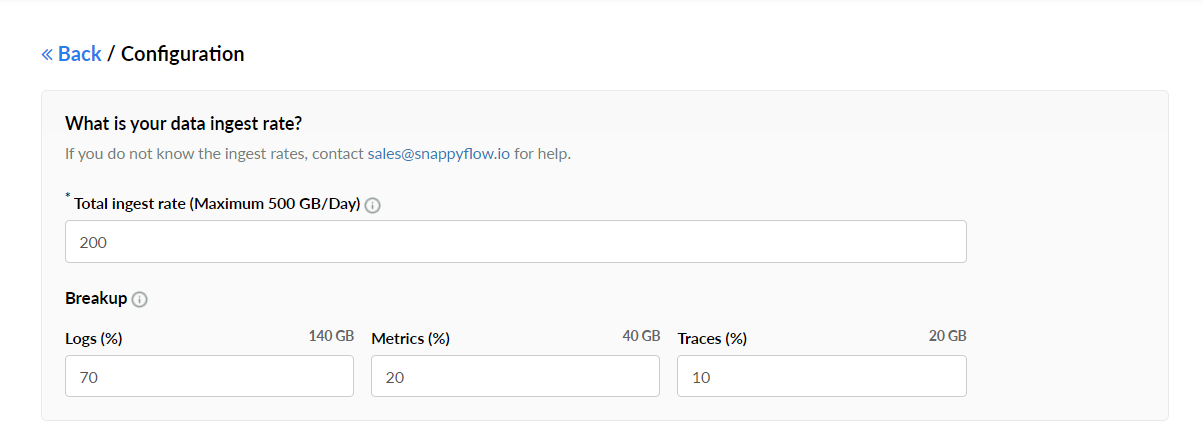
Data retention
The next input on data retention defines how long the ingested data is retained in a high-performance storage. A very high data retention can significantly increase storage requirements and costs.

Extended backup
Using extended backup is one way to reduce infrastructure costs. All metrics and logs stored in the backup can easily be retrieved for easy visualizations. This backup is available only for metrics and logs. Any ingested log or metric that ages beyond the primary data retention period defined in the previous section is backed up in a low cost storage service.
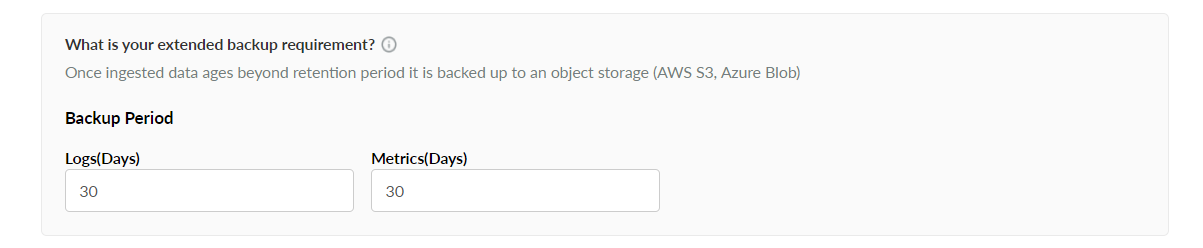
Backup for SnappyFlow account data
It is recommended to create a backup for SnappyFlow account data. This account data is stored in a dedicated database. This helps in quick recovery in case of cloud infrastructure failures. This database stores all account and configuration information.

Click on Calculate Price button to continue.
Cost summary
A summary of the infrastructure required and their cost is provided on the right. By default, a 1 year reserved instance pricing is taken. The tool also provides a list of alternate servers that can be choose either for better performance or for optimizing costs.
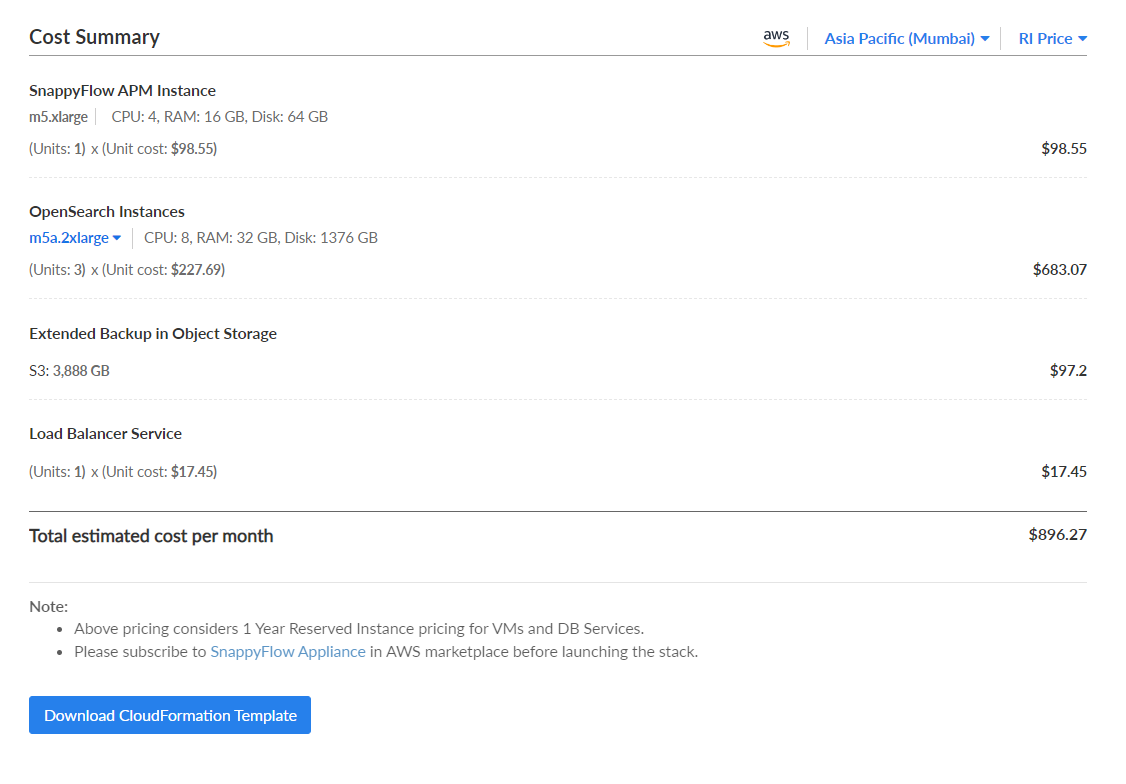
Dowload template to create SnappyFlow stack
Click on the Download button at the end of the infrastructure summary to get a template depending on the choice of cloud platform selected.
For AWS, a Cloud Formation Template is provided.
For Azure, a Custom Template is provided.
These templates are pre-loaded with the required stack information such as server types, quantities and help you quickly launch a SnappyFlow stack.
Create SnappyFlow stack on AWS
Pre-Requisites
- AWS account
- IAM role with required permissions
- Subscription for SnappyFlow Appliance & Ubuntu from the AWS Marketplace
Create an IAM Role
Sign in to the AWS Management Console and open the IAM console at https://console.aws.amazon.com/iam/
Follow the below steps to create a policy in the IAM console.
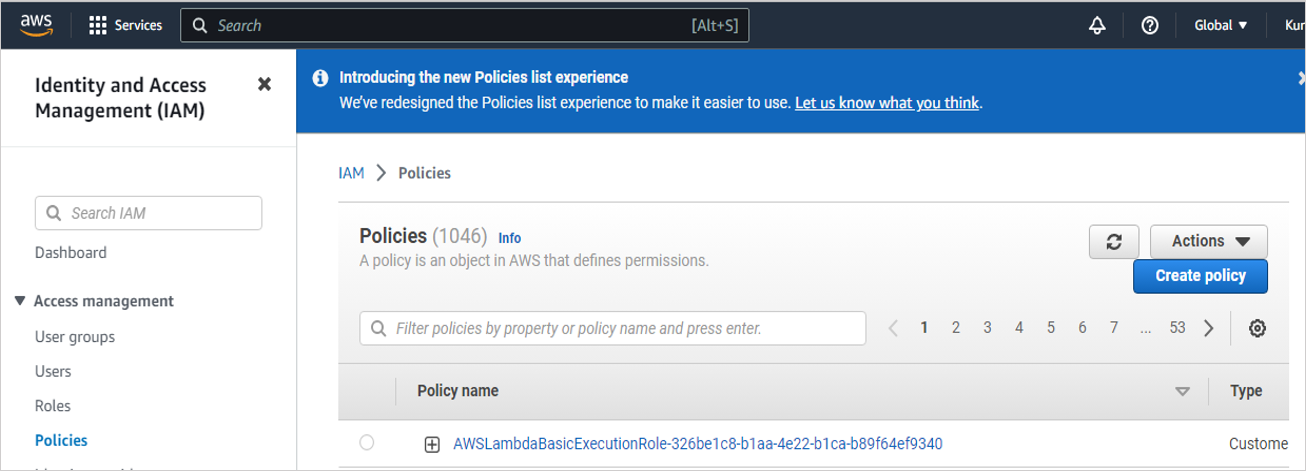
Navigate to Access management > Policies
In the Policies window, click the
Create policybutton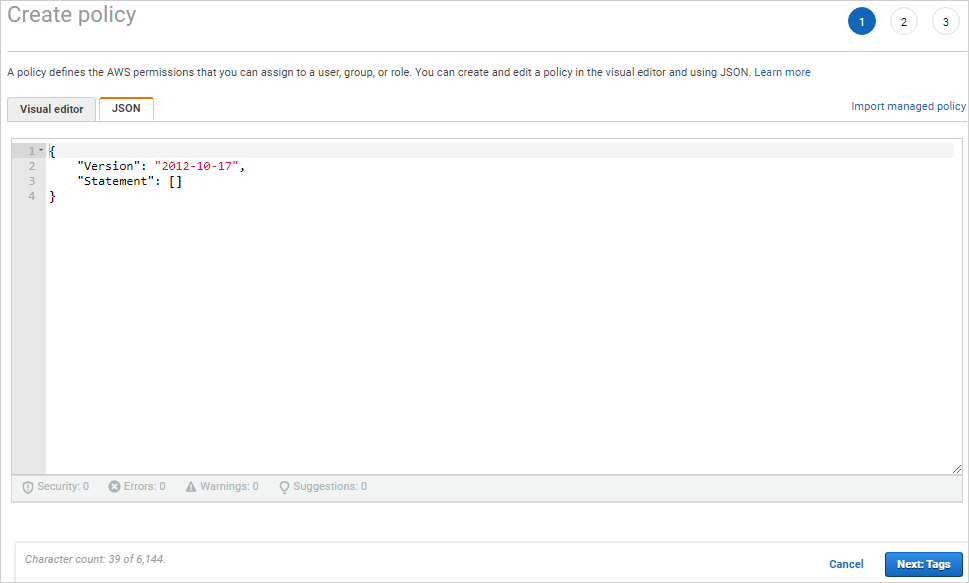
In the Create policy window, go to the JSON tab
Copy and paste the below-mentioned JSON code into the policy editor
{
"Version": "2012-10-17",
"Statement": [
{
"Sid": "VisualEditor0",
"Effect": "Allow",
"Action": [
"rds:*",
"aws-marketplace:*",
"s3:*",
"cloudwatch:*",
"cloudformation:*",
"ec2:*",
"elasticloadbalancing:*",
"acm:*",
"iam:GetServerCertificate",
"iam:UploadServerCertificate",
"lambda:List*",
"elasticache:Describe*",
"lasticache:List*"
],
"Resource": "*"
}
]
}Click the
Next: Tags>Next: Reviewbutton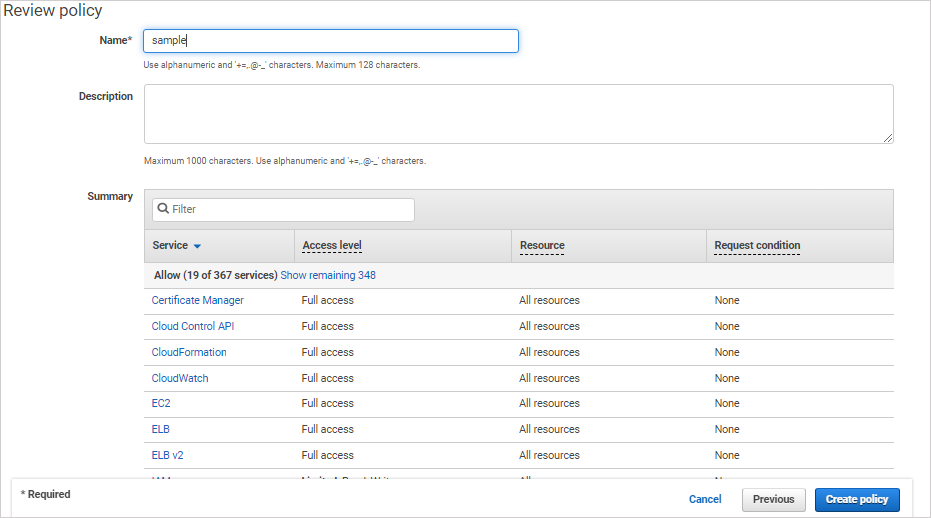
In the Review policy window, give a unique Name and Description (Optional) for the policy and review the list of permissions
Click the
Create policybutton
Follow the below steps to create an IAM role.
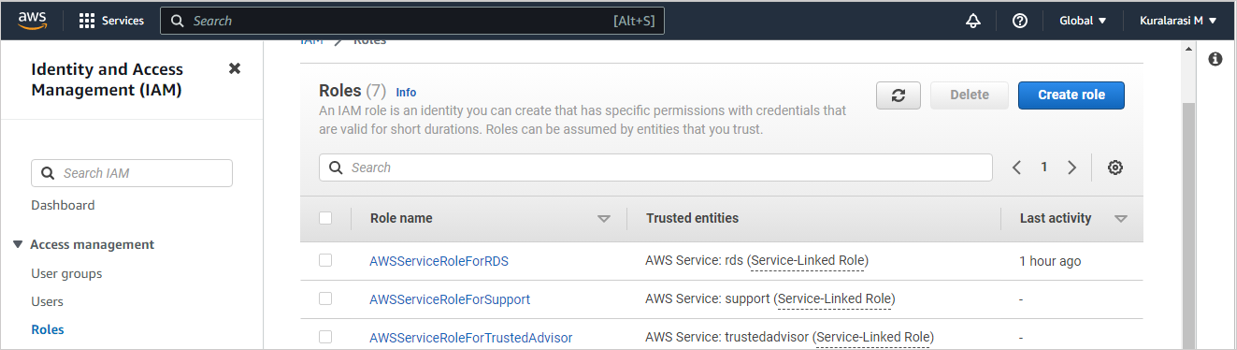
Navigate to Access management > Roles
Click the
Create rolebutton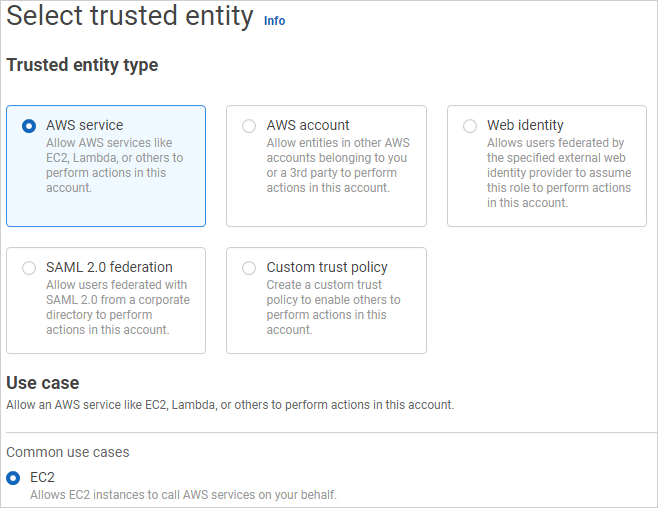
In the Select trusted entity window, select the AWS service
Select the Use case as EC2 and click
Next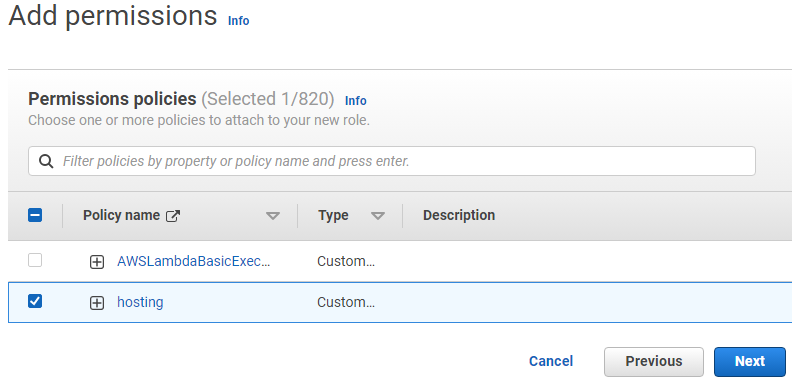
Go to the Add permissions section
Select the policy created in Step 2
Click the
Nextbutton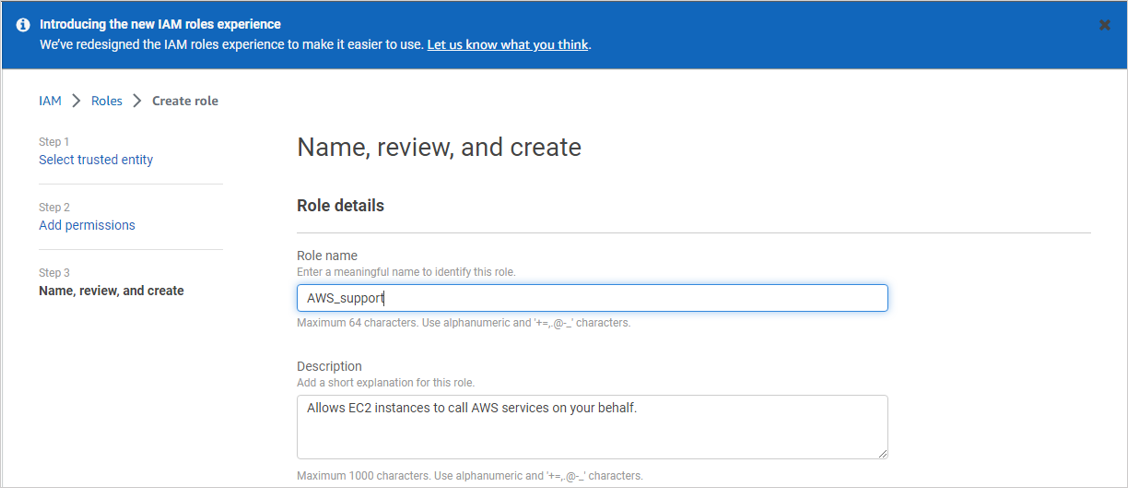
In the Role details, give a Role name and Description (optional)
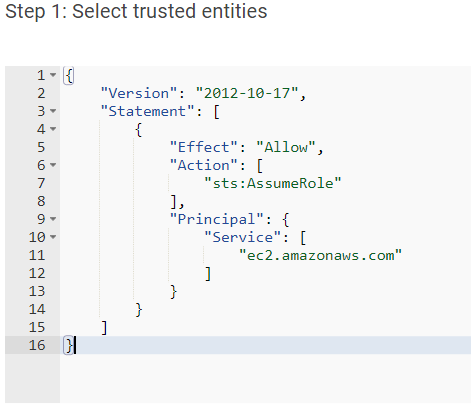
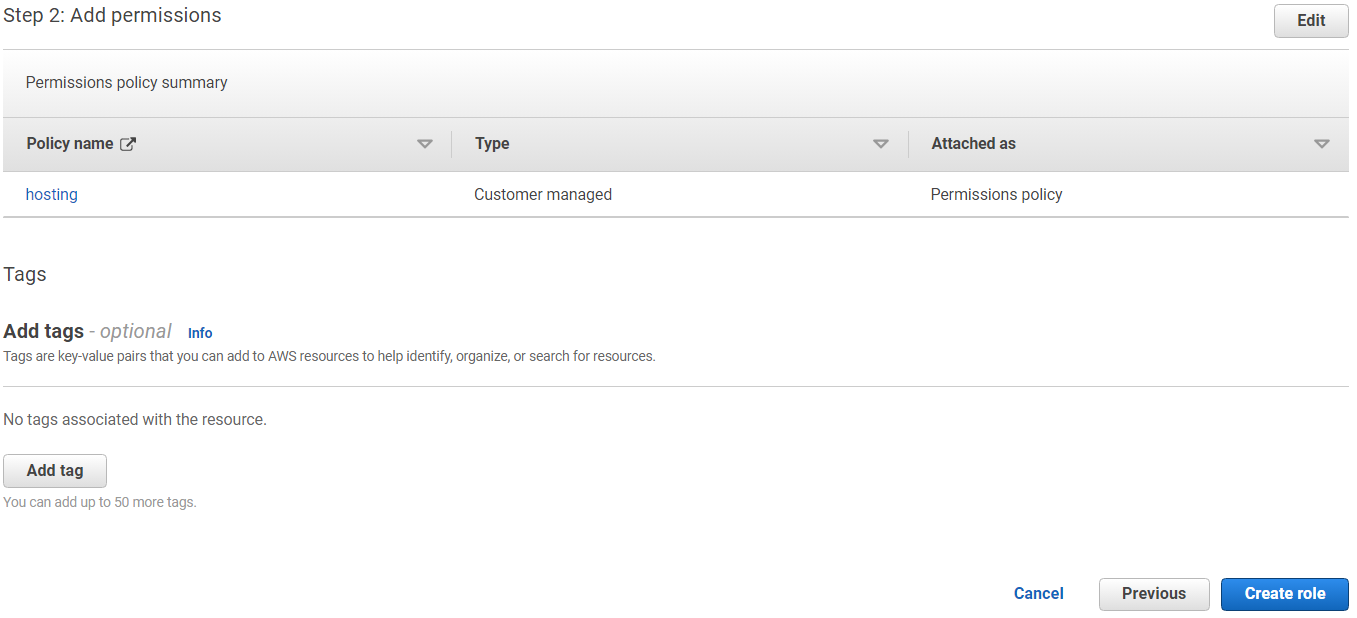
Review the entities and permissions
Click the
Create rolebutton
Uploading the template
Sign into your AWS console. Search for
Cloudformationusing the search bar on top and select theCloudFormationservice.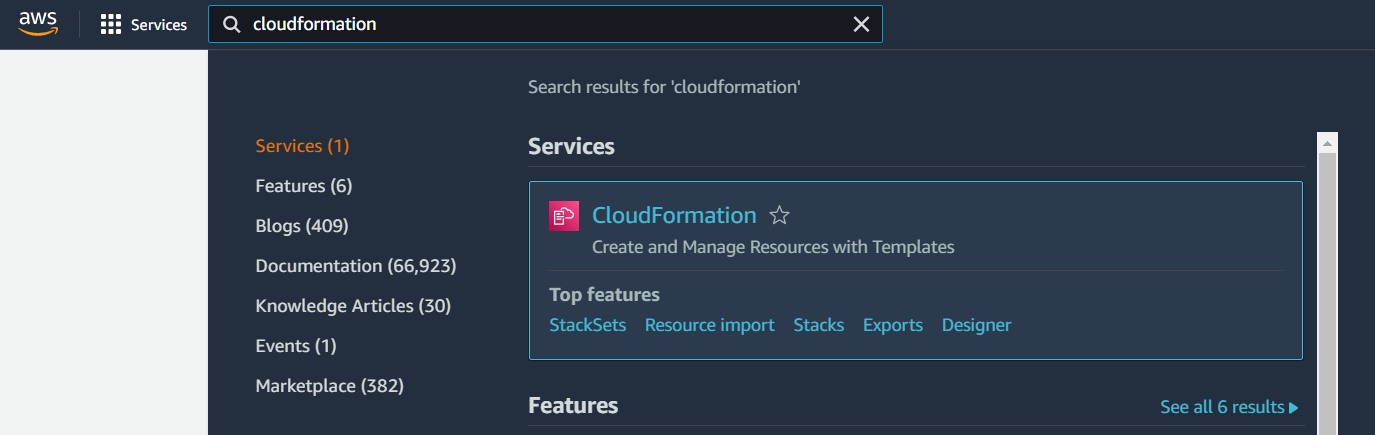
Click on
Create Stackand selectWith new resourcesoption.
Select
Template is readyand upload the template provided by SnappyFlow sizing tool and clickNext.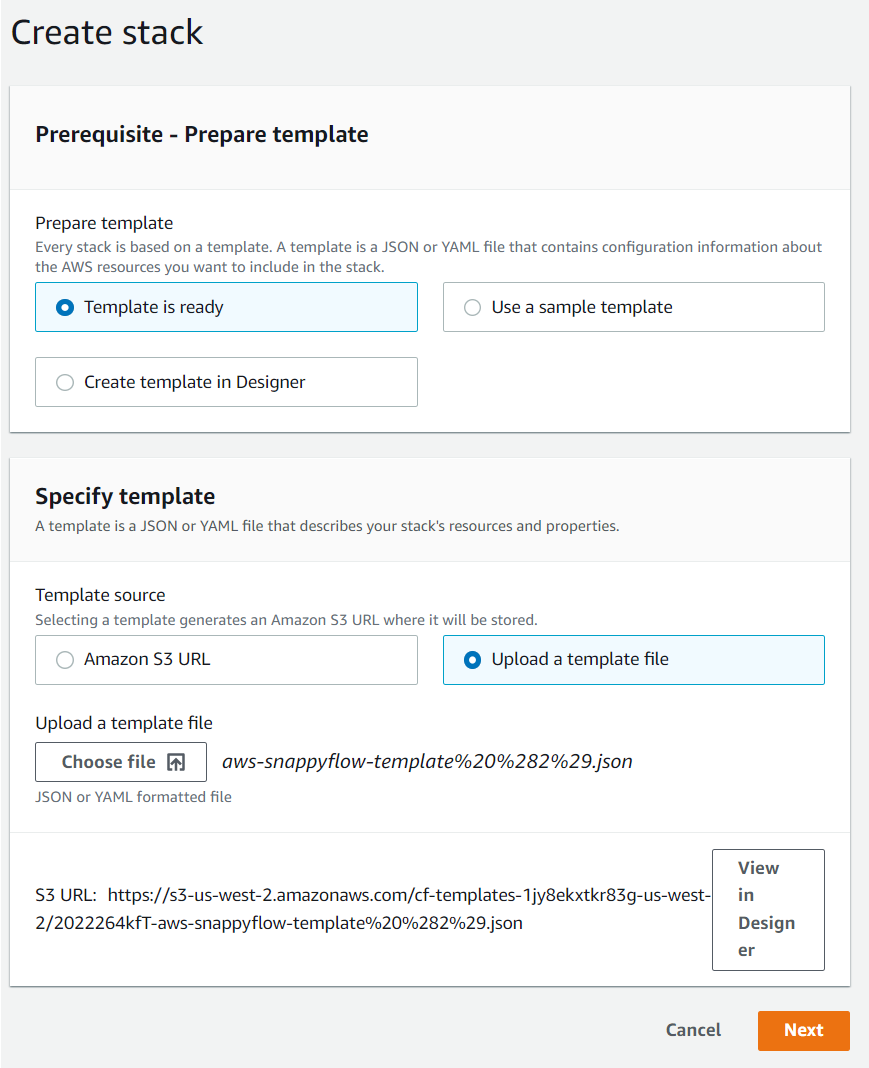
Configuration
In this page, provide a stack name and configure subnets and IAM Roles required for the stack.
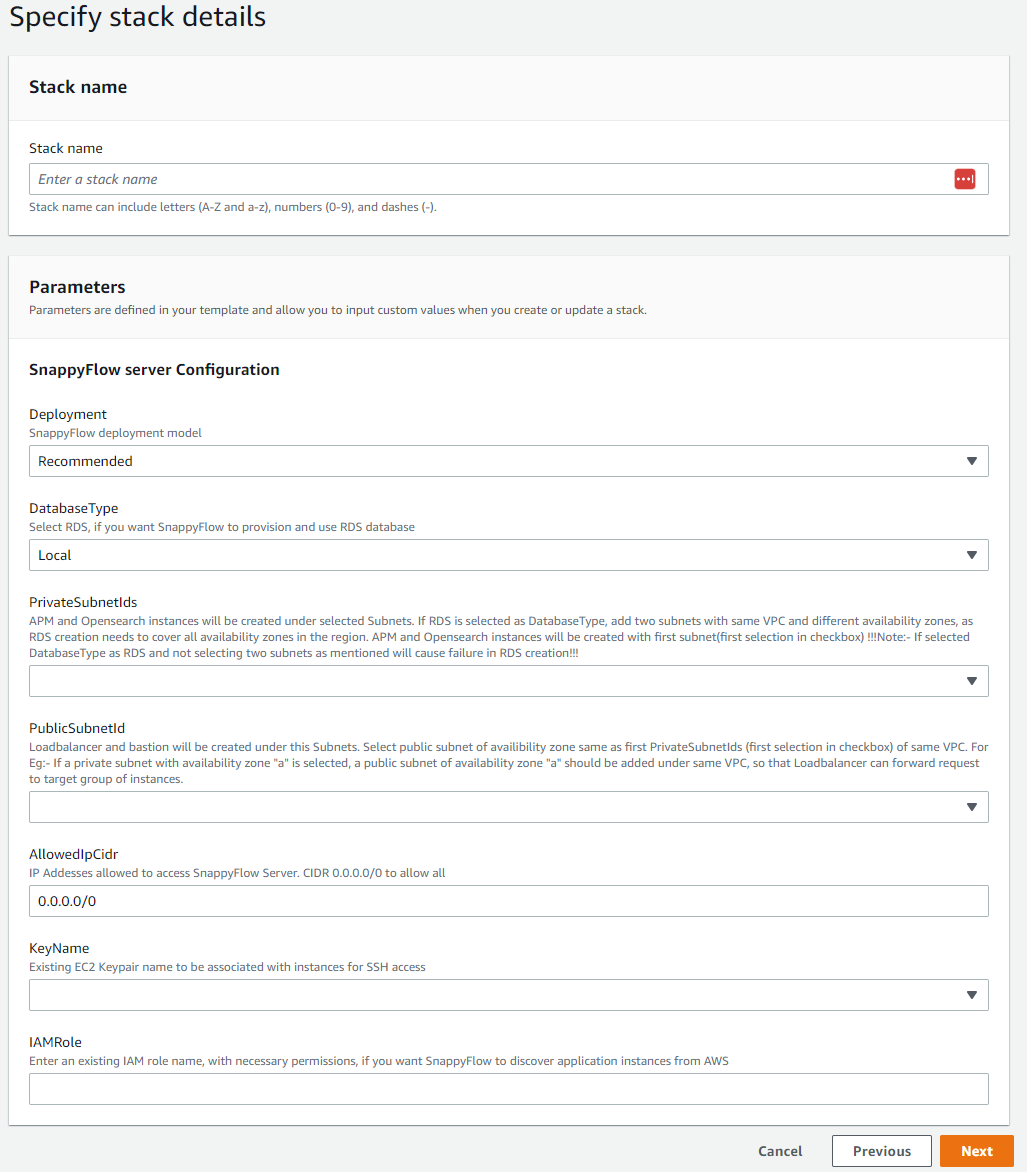
Deployment
Choose Recommended.
Database Type
If a backup for SnappyFlow account is required, choose 'RDS'. Else select 'Local'.
Private Subnet
APM and Opensearch instances will be created under selected Subnets. If RDS is selected as DatabaseType, add two subnets with same VPC and different availability zones, as RDS creation needs to cover all availability zones in the region. APM and Opensearch instances will be created with first subnet(first selection in checkbox) !!!
If DatabaseType is chosen as RDS, provide two Private Subnets. Without two separate subnets, stack creation will fail.
Public Subnet
Loadbalancer and bastion will be created under this Subnet. Select public subnet of availibility zone same as first PrivateSubnetIds (first selection in checkbox) of same VPC.
For example: If a private subnet with availability zone "a" is selected, a public subnet of availability zone "a" should be added under same VPC, so that the Loadbalancer can forward request to target group of instances.
Allowed IP
Provide a list of IP addresses which can access SnappyFlow server.
KeyName
Provide an existing key for SSH access to SnappyFlow instances.
IAMRole
Provide an existing IAM Role with appropriate permissions. This is required to discover end points and create a S3 storage required for logs and metric backup.
Click on
Nextto continue.In the
Configure stack optionsscreen, provide tags and verify all permissions and other stack creation options.Click on
Nextto continue.Review all configuration settings and click on `Create Stack' to create SnappyFlow stack.
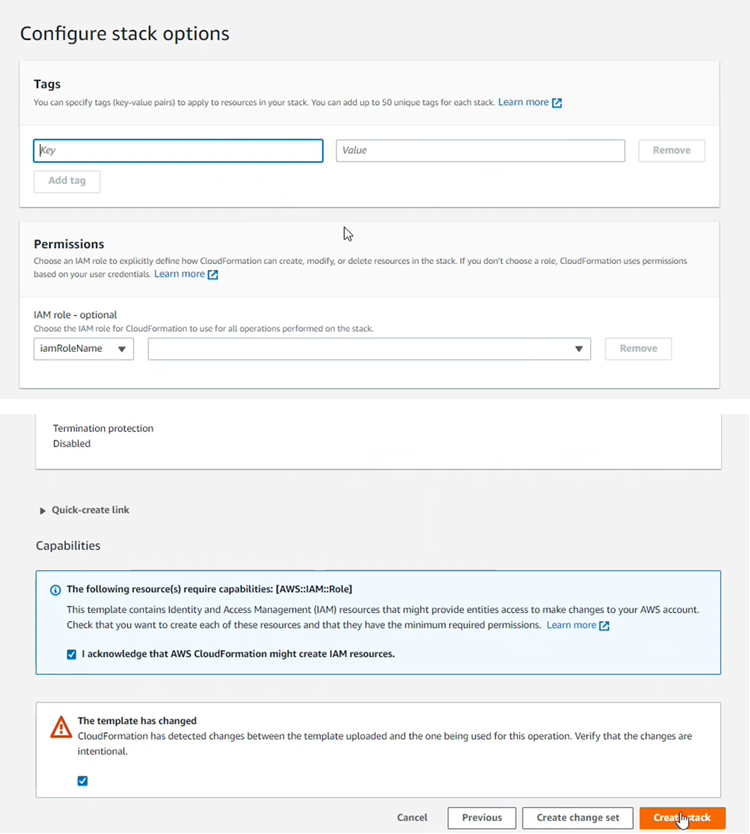
- Once the stack is successfully created, it should appear under the list of stacks in CloudFormation service.
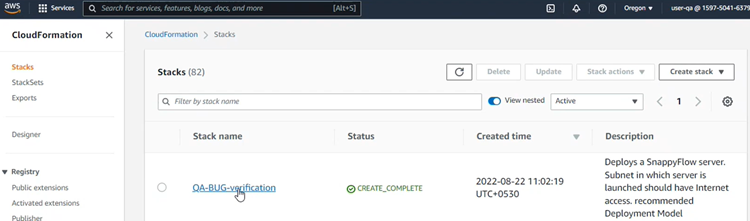
Accessing SnappyFlow server
- Click on the stack and select
Outputstab
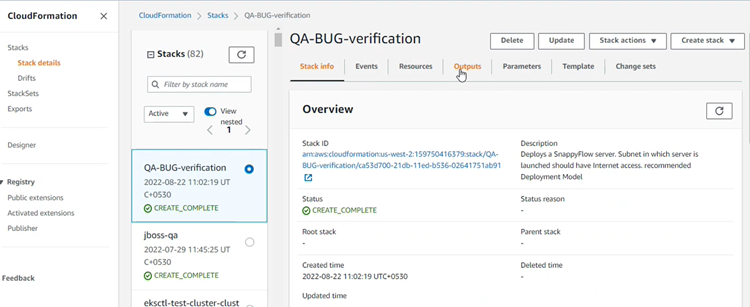
- SnappyFLow portal can be accessed using the server URL provided here. The default username is admin and password is the instance id.
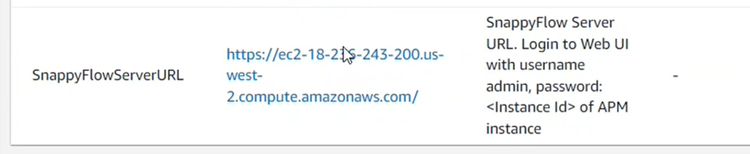
- SnappyFlow will complete the installation automatically. This process takes upto 30 minutes.
