Create PagerDuty Notification Channel
Prerequisites
Login into your PagerDuty account.


Go to the Services tab and select a service. (Example: SnappyFlow).
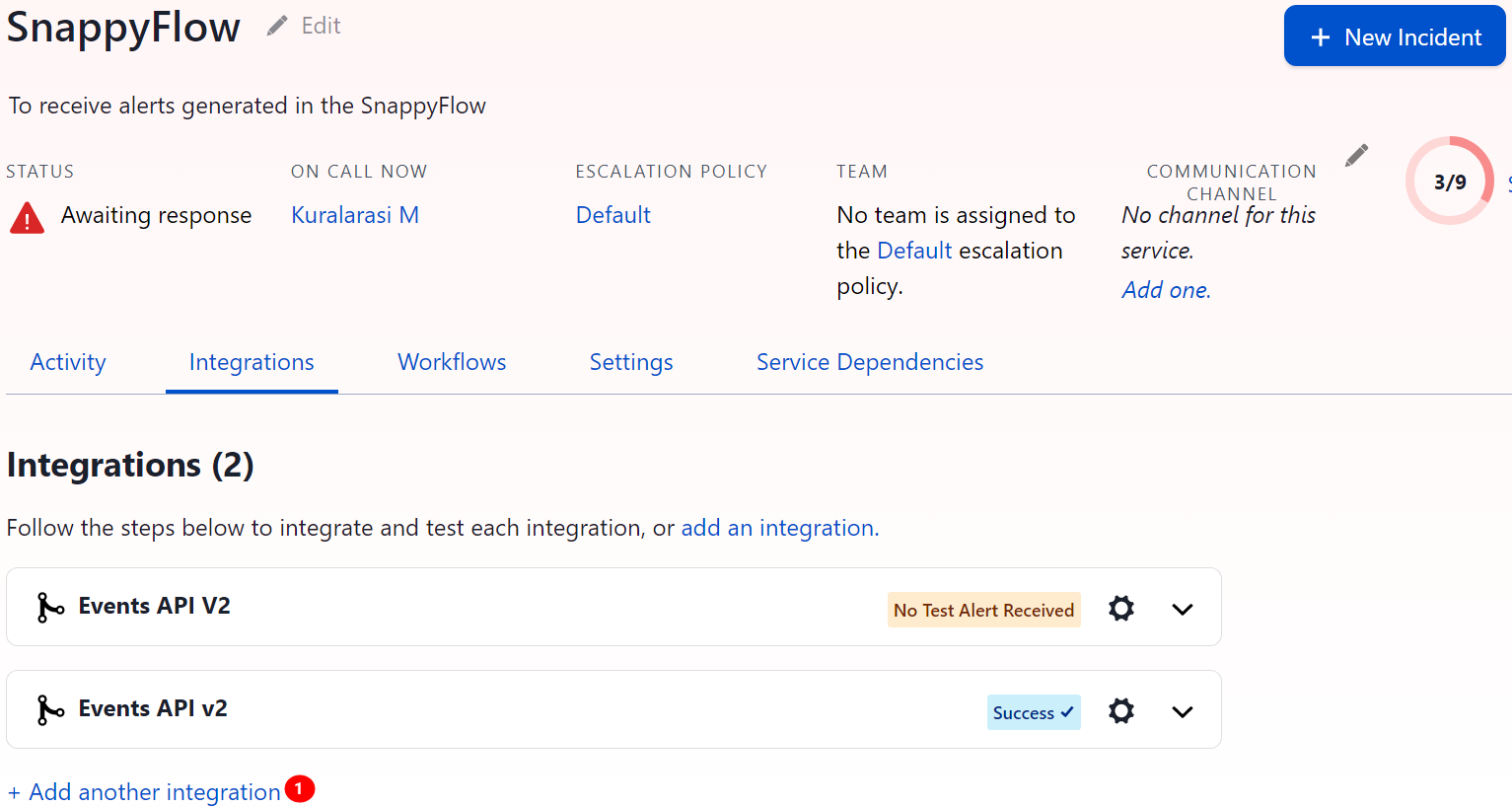
In the Services window, go to the Integrations tab.
Select the
+ Add another integration(1).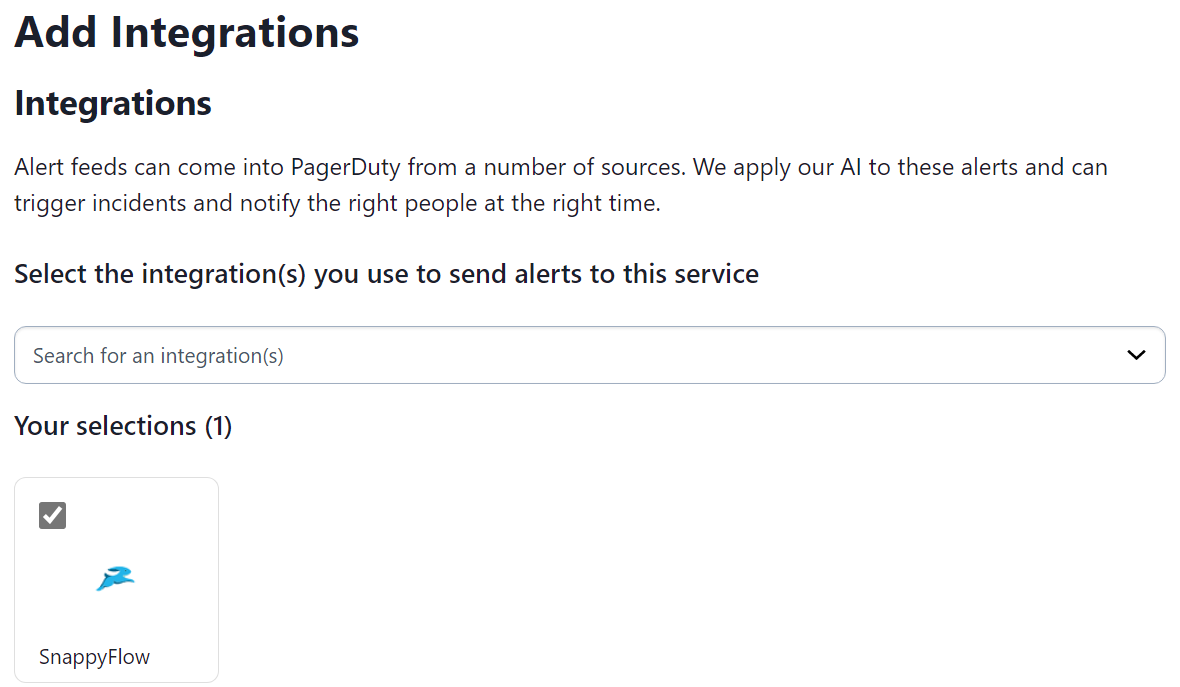
In the Add Integration window, select SnappyFlow as the integration type and Click the
Addbutton.noteYou can add SnappyFlow as an integration type while creating a service.

In the Integrations tab, click the
drop-downicon of the SnappyFlow integration.Copy the integration key and use the same while setting up the notification channel in SnappyFlow UI.
Set up PagerDuty Notification Channel

Go to the Manage tab.
Navigate to your Profile > Notifications section.
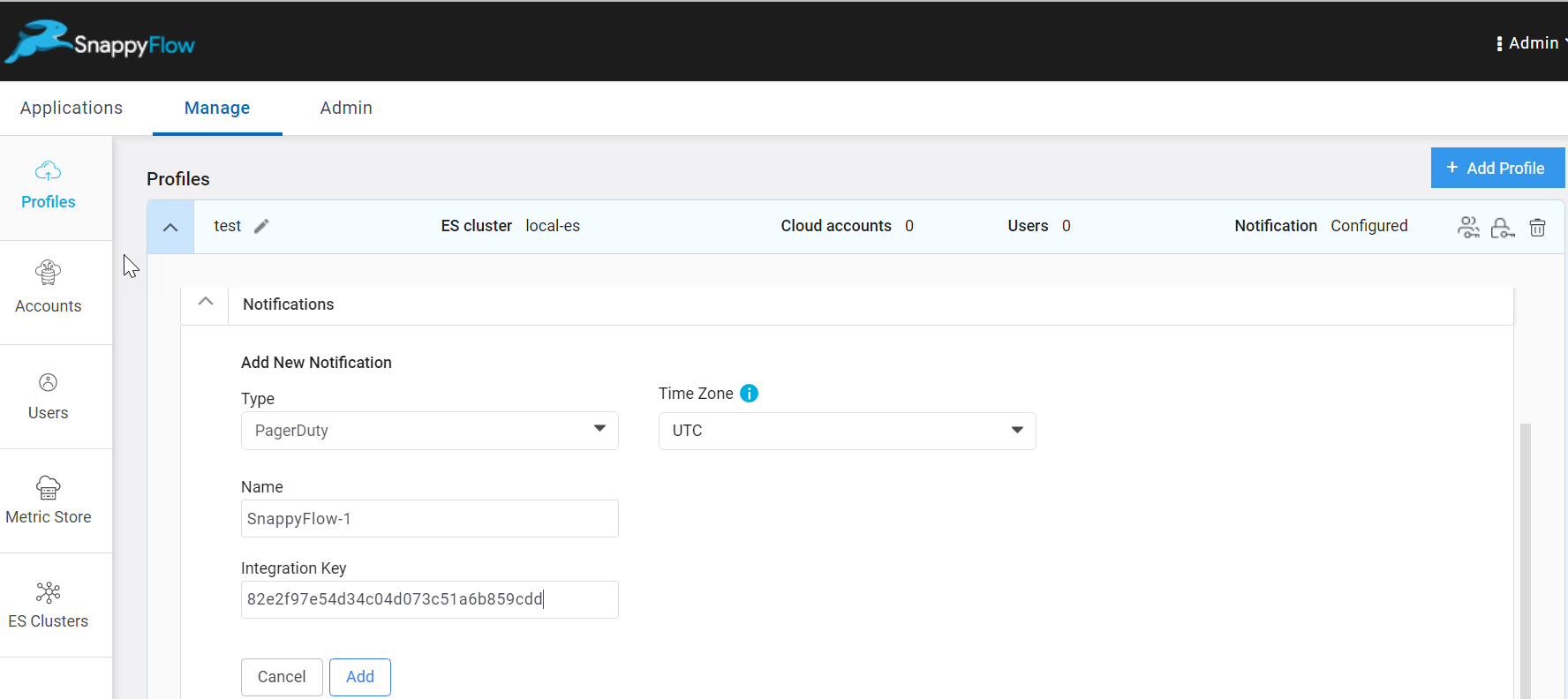
In the Notifications section, enter the required details:
- Type - Click the
drop-downicon and selectPagerDuty - Time- Select a time zone
- Name - Provide a meaningful name for this channel
- Integration Key - Enter the Integration key generated in your PageDuty account
- Type - Click the
Click the
Addbutton.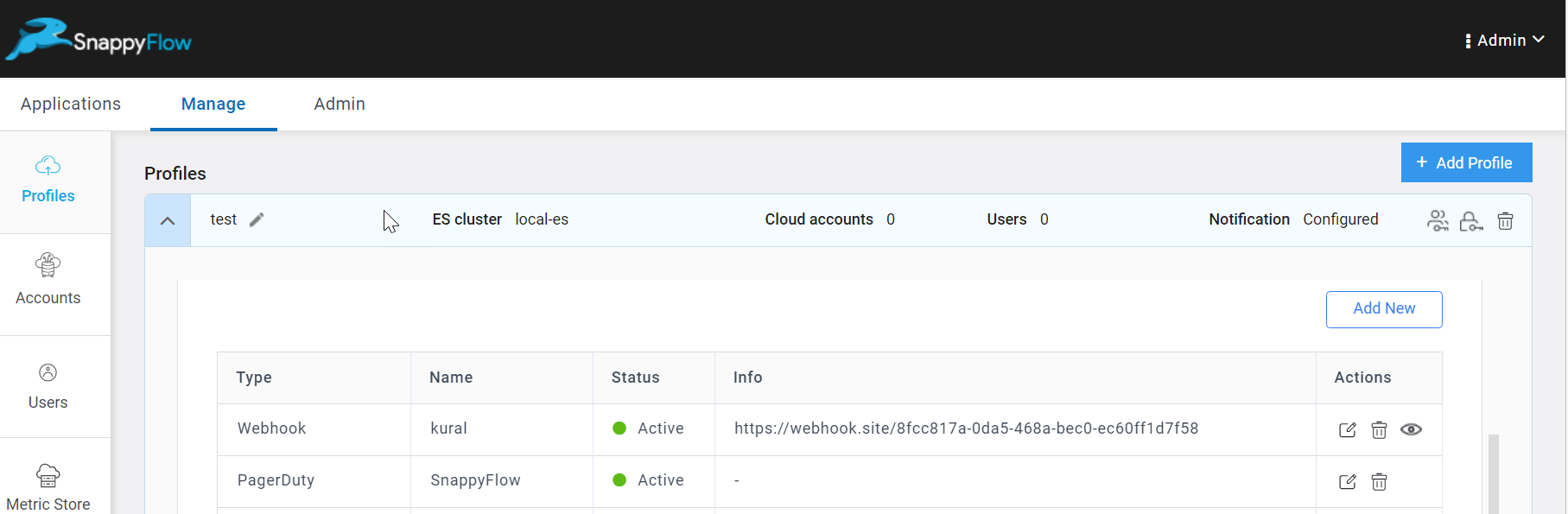
A table with channel details will be generated as shown in the above image. The table has the following information:
- Type - Notification type
- Name - Name of the notification channel
- Status - Current state of integration
- Actions - The actions column has options to Edit and Delete the channel
- Click the
Add newbutton to create multiple PagerDuty notification channels.
Add the Channel to the Project
The next step is to add the notification channel to your project Click here.