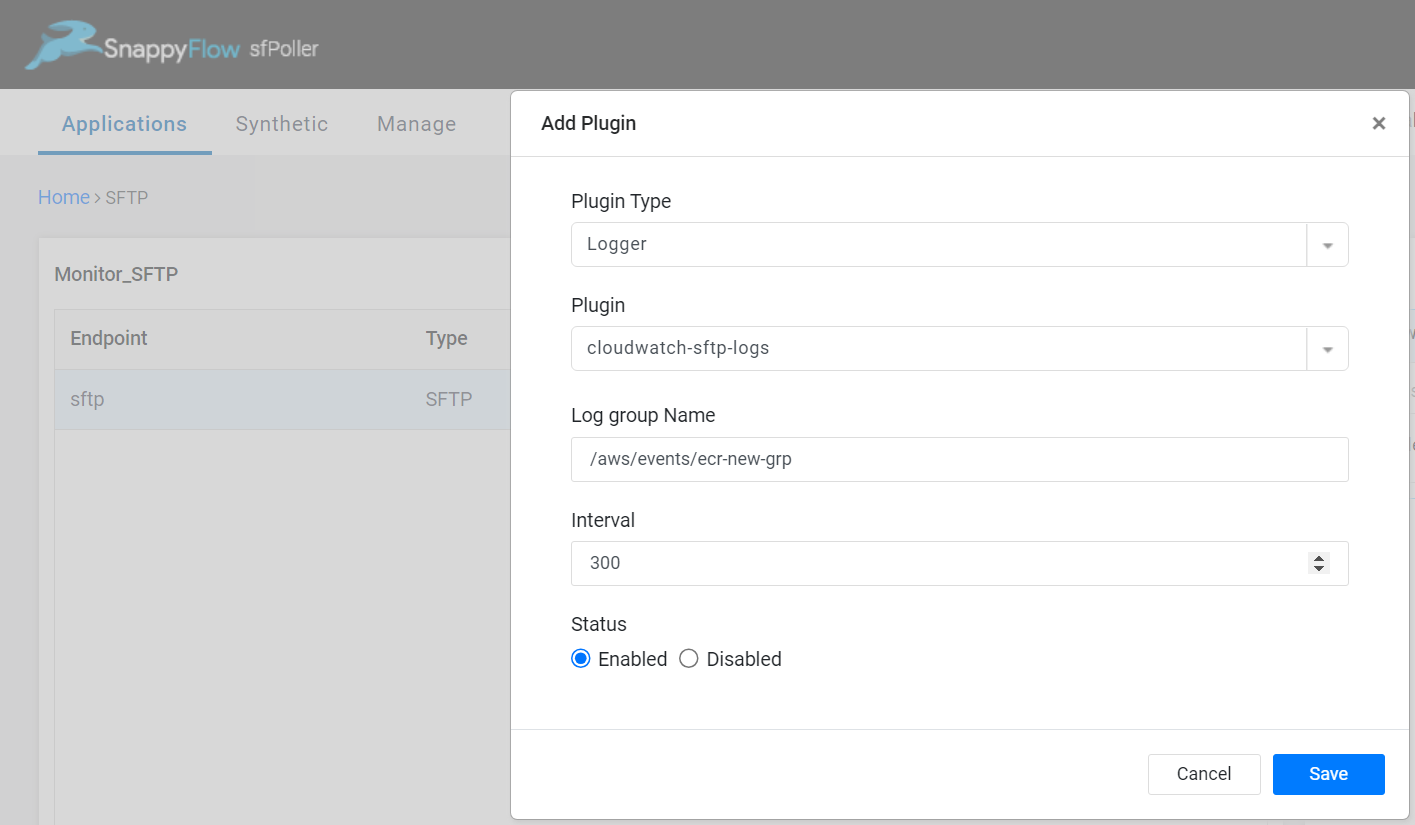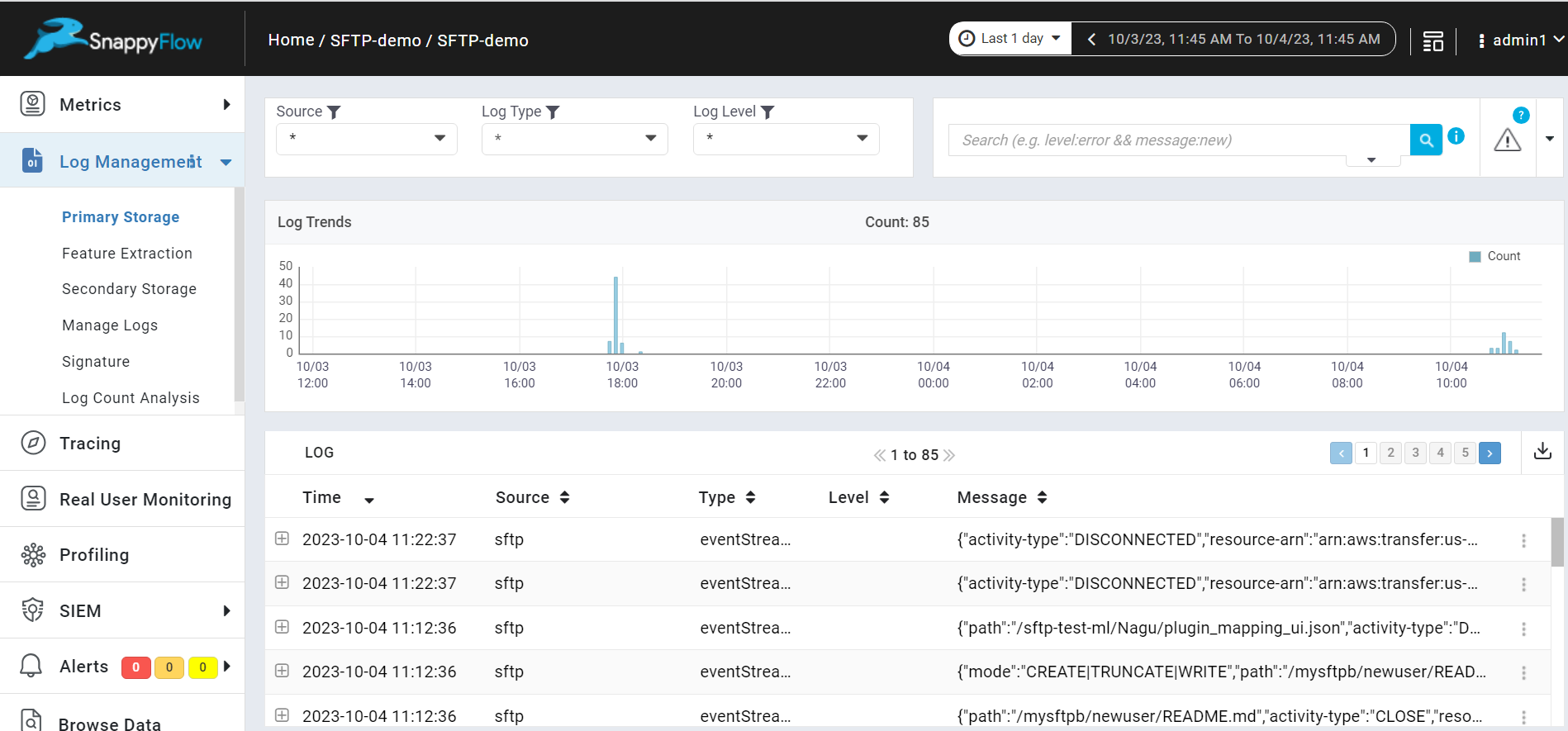Monitor AWS Secure Shell File Transfer Protocol
Overview
The Secure Shell (SSH) File Transfer Protocol (SFTP) Plugin of SnappyFlow collects SFTP metrics and logs from CloudWatch and visualize them within SnappyFlow dashboard. This integration is designed to give you comprehensive insights about SFTP.
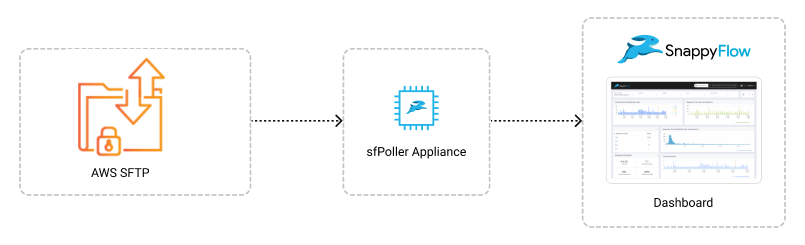
Prerequisite
To collect metrics from SFTP, it is necessary to have an IAM Role with CloudWatch access and sfPoller set up within your AWS environment. Click here to learn more about setting up sfPoller in your AWS environment.
Create CloudWatch Access for IAM Role
Sign in to the AWS Management Console and open the IAM console at https://console.aws.amazon.com/iam/.
Follow the below steps to create a policy in the IAM console.
Navigate to Access Management > Policies
In the Create policy window, go to the JSON tab
Copy and paste the below-mentioned JSON code into the policy editor
{
"Version": "2012-10-17",
"Statement": [
{
"Effect": "Allow",
"Principal": {
"Service": "transfer.amazonaws.com"
},
"Action": "sts:AssumeRole",
},
],
}Click the
Next: Tags>Next: ReviewbuttonIn the Review policy window, give the Name and Description (Optional) for the policy and review the list of permissions
Click the
Create policybuttonAttach the policy to a dedicated IAM Role for read-only access
Configure sfPoller to Collect Metrics
Follow the below step to add endpoints and plugins in sfPoller.
Go to the Application tab of sfPoller and navigate to your Project > Application.
Select the Application, it will take you to the
Endpointpage.In the Endpoint page, select the
Add Endpointbutton, add the following data, and save.- Service Type: Select
AWS Service - Account Name:
aws - Endpoint Type:
SFTP - Name: Give a meaningful name to the endpoint
- Instance Name: Give the server id as instance name
- Service Type: Select
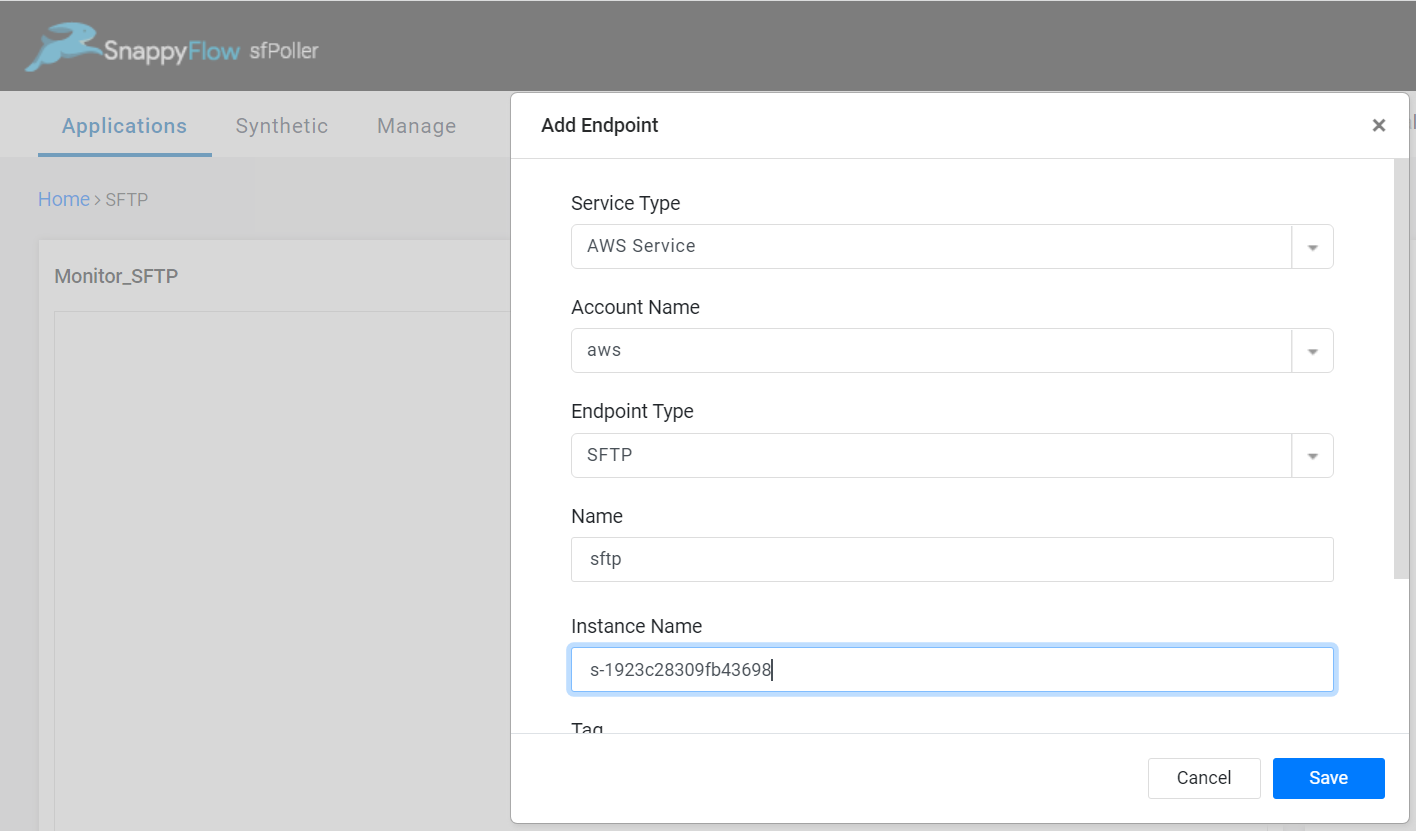
In the Plugins window, select the
+Addbutton.In the Add Plugin window, select the below details.
- Plugin Type:
Metric - Plugin:
cloudwatch-sftp - Interval: Choose an interval value. The minimum value for the interval is 300
- Status: By default, the status is
Enabled
- Plugin Type:

Select the
Savebutton.Again select the
+Addbutton and in the Add Plugin window, add below details to collect logs of SFTP.Plugin Type:
LoggerPlugin:
cloudwatch-sftp-logsLog Group: Give the name of cloudwatch log group to which the stream events are being sent
Interval: Choose an interval value. The minimum value for the interval is 300
Status: By default, the status is
Enabled
Select the
Savebutton.Click the global
Savebutton in the window's top right corner to save all the changes made so far.
View SFTP Metrics and Logs
Follow the below steps to view the metrics collected from AWS SFTP.
Go to the Application tab in SnappyFlow and navigate to your Project > Application > Dashboard.
You can view the SFTP metrics in the Metrics section and logs in the Log Management section.
noteOnce plugin is added to sfPoller, they will be automatically detected within the Metrics and log management section. However, if the plugins are not detected, you can import template to view the corresponding metrics and logs.
To access the unprocessed data gathered from the plugins, navigate to the Browse data section and choose the
Index: Metric,Instance: Endpoint,Plugin,andDocument Type.
Template Details
| Template | Plugin | Document Type | Description |
|---|---|---|---|
| SFTP | cloudwatch-sftp | serverDesription, serverMetrics, userDescription | Collects metrics from SFTP |
| - | cloudwatch-sftp-logs | eventStreams | Collects logs from SFTP |
Metric List
Server Description
| Metric | Description |
|---|---|
| SFTPUserCount | Number of active SFTP users connected to the server. |
| serverArn | ARN of the server. |
| SFTPState | Condition of the server that was described. |
| SFTP | Describes whether the protocol is present in the server. |
| Protocols | Protocols configured in the server. |
| SFTPPreAuthenticationFailures | Number of failed pre-authentication attempts by SFTP users. |
| SFTPAuthenticationFailures | Number of failed authentication attempts by SFTP users. |
Server Metrics
| Metric | Description |
|---|---|
| sumFilesOut | Number of file transferred out of server. |
| sumFilesIn | Number of file transferred into server. |
| sumBytesOut | Number of bytes transferred out of server. |
| sumBytesIn | Number of bytes transferred into server. |
| sumOnUploadExecutionsStarted | Number of uploads started in the server. |
| sumOnUploadExecutionsSuccess | Number of uploads successfully happened in the server. |
| sumOnUploadExecutionsFailed | Number of uploads failed in the server. |
User Description
| Metric | Description |
|---|---|
| UserName | Name of SFTP user. |
| HomeDirectory | Home Directory of the SFTP user. |
| HomeDirectoryType | Home Directory Type of SFTP user. |
| SshPublicKeyCount | SSH Public Key Count of the SFTP user. |
| Role | Role of the SFTP user. |
| UserArn | ARN of the SFTP user. |
Event Streams
| Metric | Description |
|---|---|
| SFTPTransferCount | Number of file transfers initiated by SFTP users. |
| SFTPPreAuthenticationFailures | Number of failed pre-authentication attempts by SFTP users. |
| SFTPAuthenticationFailures | Number of failed authentication attempts by SFTP users. |